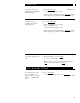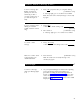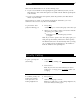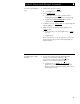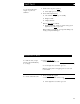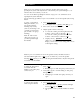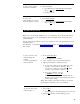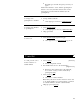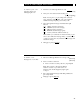User`s guide
Reset Speakerphone
You can adjust the speakerphone to the surrounding room acoustics to provide
optimal performance. Use the Reset Speakerphone feature in the following ways:
●
Whenever you move your voice terminal to another place (even in the same room)
●
Whenever the green light next to [
Speaker Reset Spkr
] flutters intermittently
Note: You may also use this feature when you are on a call in the unlikely event
that your speakerphone makes a squealing noise during the call. When you press
[
Select
] and [
Speaker Reset Spkr
], your speakerphone will adjust itself t
O
normal for that
call. (No tones will be heard.)
Important If there has been a interruption in power (such as, the system has just
been powered up again, or you have plugged in the voice terminal at another
location), the light next to [
Speaker Reset Spkr
] flutters intermittently until you reset the
built-in speakerphone.
You can initiate the Reset Speakerphone feature when your handset is on-hook, or
during a call in which you are using the built-in speakerphone. (If a call is in
progress, you will not hear the tones, and the new speakerphone adjustment is reset
for only the duration of that call.)
Remember that you can use the Reset Speakerphone feature only if your voice
terminal is set for the Speakerphone feature (as opposed to the Speaker feature).
To adjust the
speakerphone to the
surrounding room
acoustics
1 Press [ Select ]
●
Green light next to [ Select ] goes on steadily
2
Press [
Speaker Reset Spkr ]
●
Green light next to [ Select ] goes off
●
Green light next to [ Speaker Reset Spkr ] flutters
intermittently
●
You hear a series of tones as the speakerphone
performs an acoustic test of the environment.
When the tones stop, your built-in speakerphone
is ready for use.