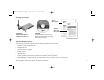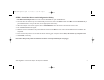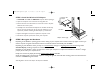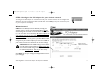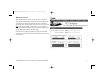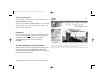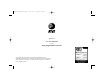ATT6500b4x-QSG-d06.qxd 10/17/2003 5:02 AM Page 1 Plug&Share™ Wireless PCI Adapter 22 Mbps Turbo 802.11b 6500B4X Quick Start Guide Copyright © 2003 Advanced American Telephones. All Rights Reserved. AT&T and the Globe Design are trademarks of AT&T Corp., licensed to Advanced American Telephones. All marks are trademarks of their respective corporations.
ATT6500b4x-QSG-d06.qxd 10/17/2003 5:03 AM Page 2 Package Contents Quick Start Guide Safety & Warranty Information Plug&Share™ Wireless PCI Adapter 22Mbps Turbo 802.11b CD-ROM Contains installation software, User Manual, Quick Start Guide and Safety & Warranty Information.
ATT6500b4x-QSG-d06.qxd 10/17/2003 5:03 AM Page 3 STEP 1: Install the Driver and Configuration Utility 1 Do NOT install adapter first. Insert the enclosed CD-ROM into your CD-ROM drive. 2 Your CD auto-run function may start automatically. If it does not, click on the Start button. Click Run and enter D:\autorun. (If your CD-ROM drive is not your D drive, use the appropriate drive letter.) 3 When the adapter menu screen appears, click on Install Software from the menu on the left side of the screen.
ATT6500b4x-QSG-d06.qxd 10/17/2003 5:03 AM Page 4 STEP 2: Install the Wireless PCI Adapter Wireless PCI adapter 1 CAUTION: Turn OFF and UNPLUG computer before opening it. 2 Open the computer cover and locate an empty PCI slot. 3 Remove the slot cover.You’ll have to remove the screw or clip that holds the slot cover in place. 4 Carefully insert the wireless PCI adapter into the PCI slot.You may have to use firm pressure, but do not force the adapter in.
ATT6500b4x-QSG-d06.qxd 10/17/2003 5:03 AM Page 5 STEP 4: Configure the PCI adapter for your wireless network To configure the PCI adapter for communication with your wireless network, use the Configuration Wizard.To start the Configuration Wizard, double-click on the Utility icon (four vertical bars) next to your computer’s time display. Wizard screen 1 SSID: Enter the SSID (Service Set Identifier) used by your wireless router or access point.The default SSID is at&t.
ATT6500b4x-QSG-d06.qxd 10/17/2003 5:03 AM Page 6 Wizard screen 2 This screen shows the status of your network connection. Your adapter should have found the network associated with the SSID you entered, and automatically set the channel to agree with your wireless router and/or access point. If you see Pass in the top two fields on this screen, you are ready to close this window and begin using your wireless network.Test this by visiting the Internet (see next page).
ATT6500b4x-QSG-d06.qxd 10/17/2003 5:03 AM Page 7 Test Internet Access To test Internet access, launch your web browser and enter: www.plugandshare.att.com When you press Enter, the AT&T Plug&Share™ screen should appear. If it does not, see the Troubleshooting section in your User Manual (on CD-ROM).
ATT6500b4x-QSG-d06.qxd 10/17/2003 5:04 AM Page 8 Questions? Call 1-877-800-5400 or visit www.plugandshare.att.com Copyright © 2003 Advanced American Telephones. All Rights Reserved. AT&T and the Globe Design are trademarks of AT&T Corp., licensed to Advanced American Telephones. All marks are trademarks of their respective corporations. Issue 1.