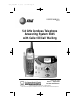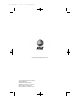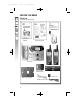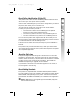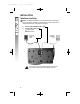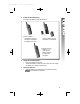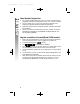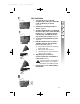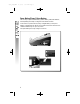5840_CIB_2ATT 2003.3.5 6:11 PM Page II USER’S MANUAL Part 2 5.8 GHz Cordless Telephone Answering System 5845 with Caller ID/Call Waiting Please also read Part 1 — Important Product Information © 2002 Advanced American Telephones. All Rights Reserved. AT&T and the Globe Symbol are trademarks of AT&TCorp., licensed to Advanced American Telephones.
5840_CIB_2ATT 2003.3.5 6:11 PM Page III Visit us at www.telephones.att.com © 2002 Advanced American Telephones. All Rights Reserved. AT&T and the Globe Design are trademarks of AT&T Corp., licensed to Advanced American Telephones. Printed in China.
5840_CIB_2ATT 2003.3.5 6:11 PM Page V CONTENTS Parts List................................................ 1 About Caller Identification (Caller ID) ...................................... 2 About the Calls Log......................... 2 About Adding Handsets.................. 2 End Intercom................................. Answer an Incoming Call While on an Intercom Call................... Blind Call Transfer......................... Announced Call Transfer............... Conference Calling............
5840_CIB_2ATT 2003.3.
840_CIB_2ATT 2003.3.5 6:11 PM Page 1 About Caller Identification (Caller ID) This product has a Caller ID with Call Waiting feature that works with service from your local phone service provider. Caller ID with Call Waiting lets you see who’s calling before you answer the phone, even when you’re on another call. You may need to change your phone service to use this feature.
5840_CIB_2ATT 2003.3.5 6:11 PM Page 2 INSTALLATION Table/Desk Installation NOTE: Install this telephone away from electronic equipment, ¥such as personal computers, television sets or microwave ovens. Avoid excessive heat, cold, dust or moisture. 1 2 Connect the telephone line cord. Connect the power cord. flashes in the message window. Standard electrical outlet Modular telephone jack Use only the power cord supplied with this product. If you need a replacement,call 1 800 222–3111.
5840_CIB_2ATT 2003.3.5 3 6:11 PM Page 3 Install the handset battery. Use only AT&T Battery 2401,SKU# 91077. a) Remove batter y compartment cover by pressing on indentation and sliding downward. b) Align the contacts and place the battery pack in the battery compartment. c) Replace cover by sliding it on its track up over battery case until it snaps firmly into place. 4 5 Charge the handset battery. • Place the handset in the base. • Charge the battery at least 12 hours.
5840_CIB_2ATT 2003.3.5 6:11 PM Page 4 About Handset Registration 1 2 3 4 The cordless handsets that came with your system are automatically registered as Handset 1,and Handset 2.There is no need to re-register. You may register up to a total of six Expansion Handsets to this telepnone system(Model 5800 handset Sold Separately). Additional handsets will be assigned Handset 3,handset 4,Handset5, and Handset 6.
5840_CIB_2ATT 2003.3.5 6:11 PM Page 5 Wall Installation 1 2 figure a 3 4 5 figure b 6 figure c 7 Connect the power cord and telephone line cord to the underside of the corded base, as shown (figure a). Position the mounting bracket as shown (figure b). Feed the telephone line cord through the hole in the center of the mounting bracket (figure b), align the bracket with the base, and slide it into the hole on the base as shown (figure c). Lock the mounting bracket in place (figure d).
5840_CIB_2ATT 2003.3.5 6:11 PM Page 6 Spare Battery/Power Failure Backup You can buy a spare handset battery (AT&T Battery 2401, SKU# 91077, sold separately) and keep it charged in the base at all times. In the event of a power failure,a fully charged battery in the spare battery compartment will allow you to make and receive calls from the cordless handset only for up to 2 1/2 hours. The spare battery will fully charge in 24 hours.
5840_CIB_2ATT 2003.3.5 6:11 PM Page 7 Belt Clip You can remove the belt clip from the handset. a) Slide down into grooves. b) Press tabs on belt clip into slots on back of handset to reattach. c) To remove, lift one side with your thumbnail and push back. Headset You can use this telephone hands-free when you install any industry standard 2.5 mm headset . For best results use an AT&T 2.5 mm headset. Plug the headset into the jack located on the left side of the handset (under the small rubber flap).
5840_CIB_2ATT 2003.3.5 6:11 PM Page 8 FEATURE SETUP – HANDSET Feature Setup Menu Press the softkey under Setup menu. Use features,then select or to enter the Feature to choose to save your choice. NOTE: If you wait more than 20 seconds ¥without pressing a key, the handset returns to the idle screen. If you receive an incoming call while in ¥NOTE: feature setup, the phone automatically exits the menu to take the call.
5840_CIB_2ATT 2003.3.5 6:11 PM Page 9 Clock Mode You can choose to display the time when the phone is idle at the handset,or you can turn this feature off. The default setting is . 1 Press . 2 Press until the screen highlights ▲ ▼ 3 Press . The screen displays 4 5 Press Press or . to save the displayed setting.
5840_CIB_2ATT 2003.3.5 6:11 PM Page 10 Sound Select This telephone uses the latest acoustic receiver design, providing you with four different sound quality settings. During a call, you can adjust the quality of the sound. Pressing repeatedly will cycle you through four different responses. NOTE: The mid-boost setting is hearing-aid ¥compatible. BASS – Low frequency sounds enhanced. MID – Mid-range sounds enhanced. TREBLE – High frequency sounds enhanced. NATURAL – No frequency enhancement.
5840_CIB_2ATT 2003.3.5 6:11 PM Page 11 Ringer Volume Adjust the volume of the handset ringer. Setting the volume so that no bars show on the graph turns the ringer off. 1 Press , then until the screen highlights . 2 Press . 3 Press when is highlighted. The screen displays 4 5 Press or to hear samples of ring volumes. Press to save the displayed setting. NOTE: Ringer Volume and Vibrate settings are ¥independent. Adjusting Ringer Volume does not affect Vibrate.
5840_CIB_2ATT 2003.3.5 6:11 PM Page 12 Ringer Melody The Ringer Melody sets which ringer you hear when you have an outside call. The Ringer Melody default setting is ; there are eight Ringer Melody selections. 1 Press , then until the screen highlights . 2 Press , then until the screen highlights . 3 Press . The screen displays ▲ 4 5 13 ▼ Press or to display desired setting. A sample of the displayed setting is played briefly. Press to save the displayed setting. You will hear a confirmation tone.
5840_CIB_2ATT 2003.3.5 6:11 PM Page 13 Vibrate Control When this feature is on,the handset vibrates when you have an incoming call. The default setting is . 1 Press , then until the screen highlights . 2 Press , then until the screen highlights . 3 Press . The screen displays 4 5 Press Press or . to save the displayed setting. Vibrate and Ringer Volume settings are ¥NOTE: independent. Adjusting Vibrate does not affect Ringer Volume.
5840_CIB_2ATT 2003.3.5 6:11 PM Page 14 Low Batt Tone You can set the handset to sound a tone when battery power is low, or you can turn the tone off. Default setting is . 1 Press , then until the screen highlights . 2 Press , then until the screen highlights . 3 Press The screen displays 4 5 15 Press Press or . to save the displayed setting.
5840_CIB_2ATT 2003.3.5 6:11 PM Page 15 Range Tone You can set the handset to sound a tone when you are approaching the range limit, or you can turn this tone off. The default setting is . 1 Press , then until the screen highlights . 2 Press , then until the screen highlights . 3 Press The screen displays 4 5 Press Press or . to save the displayed setting.
5840_CIB_2ATT 2003.3.5 6:11 PM Page 16 Keypad Tone When this feature is on,each key press makes a sound. The default setting is . 1 Press , then until the screen highlights . 2 Press , then until the screen highlights . 3 Press The screen displays 4 5 17 Press Press or . to save the displayed setting.
5840_CIB_2ATT 2003.3.5 6:11 PM Page 17 Set Contrast You can adjust the screen contrast for easy viewing. 1 Press , then until the screen highlights . 2 Press , then until the screen highlights . 3 Press The screen displays 4 5 Press or to increase or decrease contrast. Press to save the displayed setting.
5840_CIB_2ATT 2003.3.5 6:11 PM Page 18 Language Setting You can set each registered handset so the display appears in English, Spanish or French. The default setting is . 1 Press , then until the screen highlights . 2 Press , then until the screen highlights . 3 Press The screen displays ▲ 4 5 19 Press language. Press ▼ to highlight the desired to save the displayed setting.
5840_CIB_2ATT 2003.3.5 6:11 PM Page 19 FEATURE SETUP – BASE Ringer Volume Setting the volume so that no bars show on the graph turns the ringer off. 1 Press . Use to highlight , then press . 2 3 4 ▲ ▼ ▲ ▼ Highlight , then press . Press to reduce volume,press to increase volume. At the lowest setting,the base will not ring when a call comes in. Press to save the displayed setting.
5840_CIB_2ATT 2003.3.5 6:11 PM Page 20 Ringer Melody 1 2 3 4 21 Press . Use , then press to highlight . ▲ ▼ ▲ ▼ Highlight , then press . Press or to scroll through eight melodies and hear samples. Press to save the displayed setting.
5840_CIB_2ATT 2003.3.5 6:11 PM Page 21 Dial Mode (Tone/Pulse) This phone comes set for touch tone dialing. If you have dial pulse (rotary) service, you must set the dial mode to . 1 Press . Use to highlight , then press . 2 3 4 Highlight Press Press ▲ ▼ ▲ ▼ , then press . or . to save the displayed setting.
5840_CIB_2ATT 2003.3.5 6:11 PM Page 22 Contrast 1 2 3 4 23 Press . Use , then press to highlight . ▲ ▼ ▲ ▼ Highlight , then press . Press or to decrease or increase screen contrast. Press to save the displayed setting.
5840_CIB_2ATT 2003.3.5 6:11 PM Page 23 Language 1 2 3 4 Press Highlight Press language. Press . Use , then press or to highlight . ▲ ▼ ▲ ▼ then press . to highlight desired to save the displayed setting.
5840_CIB_2ATT 2003.3.5 6:11 PM Page 24 TELEPHONE OPERATION Make a Call At the Handset 1 2 Press , then dial the number — OR — Dial the number, then press . To end the call,press or place the handset in the base. Answer a Call At the Handset 1 2 Press to answer a call. To end the call,press or place the handset in the base. At the Base 1 2 25 Press to answer a call. To end the call,press again.
5840_CIB_2ATT 2003.3.5 6:11 PM Page 25 Volume Handset You can adjust the volume of what you hear through the handset during a conversation by pressing or on the right side of the handset. You will hear a special tone when you reach the highest or lowest setting. Base Speaker Press VOLUME or VOLUME to adjust the base speaker volume while on a call. You will hear a special tone when you reach the highest or lowest setting.
5840_CIB_2ATT 2003.3.5 6:11 PM Page 26 Handset Speakerphone When the handset speakerphone is activated, you can use the phone hands-free. Stand the handset on a flat surface (not in the base) and continue your conversation. E: For best performance, use the handset ¥sNpOeaTkerphone in a quiet location with the handset facing you from no more than four feet away. Make a Call 1 2 Press , then dial the number — OR — Dial the number, then press . To end the call,press — OR — Place the handset in the base.
5840_CIB_2ATT 2003.3.5 6:12 PM Page 27 Base Speakerphone You can use the base speakerphone to answer calls,or to make calls from the Caller ID log. Make a Call 1 2 3 Press , then until the screen highlights . Press , then or to select the Caller ID record you want to dial. Press to dial the displayed number — OR — Choose a new dialing option (see below). Dialing Options 1 While a call record is displayed,press , then select . 2 Use or to highlight the number the way you want to dial it.
5840_CIB_2ATT 2003.3.5 6:12 PM Page 28 Redial The last ten phone numbers dialed at the handset are stored in redial memory. 1 2 3 Press then press or to scroll through the numbers in redial memory. Press or to dial the highlighted number. Press to end the call. Save a Redial Number 1 2 3 4 Press . Press or until the screen displays the number you want to dial,then press . Press . The screen displays . Using the chart on page 42,enter the name associated with the redial number, then press .
5840_CIB_2ATT 2003.3.5 6:12 PM Page 29 Flash/Call Waiting If you subscribe to Call Waiting service with your local telephone service provider, you can answer a new incoming call without losing your current call. Handset 1 2 Press / to connect to the new call when you receive a call-waiting signal. Press / again to return to the original call. other phone ¥NcoOmTpEa:nyUsesubscriber/ servictoes,access as described by your provider.
5840_CIB_2ATT 2003.3.5 6:12 PM Page 30 Mute Handset 1 During a telephone conversation, mute the handset microphone by pressing . The other party will be unable to hear anything on your end. The screen displays 2 To return to two-way conversation,press again. Base Press on the base to prevent the other party from hearing you,the screen displays . Press again to return to two-way conversation.
5840_CIB_2ATT 2003.3.5 6:12 PM Page 31 Hold Handset is on hold, the screen displays ¥NOTE: When a.call If the clock feature is on, this message will be displayed for five seconds, then return to the clock display with H on top of the screen. After five minutes, the handset will ring to remind you there’s a call on hold. If you do not answer the ring, the call will be disconnected. 1 2 While on a call,press . You can now use the intercom if you wish (see page 38). To return to the call,press again.
5840_CIB_2ATT 2003.3.5 6:12 PM Page 32 Temporary Tone Dialing If you have dial pulse (rotary) service, you can change from dial pulse to touch tone dialing during a call. 1 Make the call,and wait until it is connected. 2 Press . Keys pressed after this send touch tone signals. 3 After you hang up, the phone automatically returns to dial pulse (rotary) service.
5840_CIB_2ATT 2003.3.5 6:12 PM Page 33 DISPLAY SCREEN MESSAGES SCREEN DISPLAYS: WHEN: You have an incoming phone call (without Caller ID). You have an incoming call from [ ], for example . Once an intercom call is underway, the handsets will show the icons of the participating parties; the base will show . The handset battery is low. Another phone on this line is in use. Both this phone and another phone on this line are in use. The handset is out of range.
5840_CIB_2ATT 2003.3.5 6:12 PM Page 34 HANDSET ICONS THIS ICON: INDICATES Line In Use indicator On steadily with no number next to it when another phone on this line is in use. On steadily with one or more numbers next to it, indicating which extensions are using the line. For example, indicates that Handset 1 and Handset 2 are on an outside call. Intercom indicator On steadily with the extension numbers cur rently on an intercom call.
5840_CIB_2ATT 2003.3.5 6:12 PM Page 35 BASE ICONS THIS ICON: INDICATES Ringer Off indicator is displayed when the ringer is turned off. Battery indicator Cycles (Low, Medium,and Full) when a battery pack is charging in the spare battery compartment.
5840_CIB_2ATT 2003.3.
5840_CIB_2ATT 2003.3.5 6:12 PM Page 37 INTERCOM OPERATION Intercom Calls If you have more than one handset (AT&T 5800, purchased separately) registered with your 5840 base, you can make intercom calls between handsets. From Base to All Handsets 1 2 Press Press then press on the base. until . is highlighted, From Base to Selected Handset 1 2 Press on the base. Press until the desired handset is highlighted, then press .
5840_CIB_2ATT 2003.3.5 6:12 PM Page 38 Answering Intercom At handset, press . At base, automatically answered. End Intercom At handset, press At base, press . . Answer an Incoming Call While on an Intercom Call If an incoming call is received while you are using the intercom, you will hear a beep and the screen will display call information as usual for 15 seconds. To answer the incoming call,press handset or on the base.
5840_CIB_2ATT 2003.3.5 6:12 PM Page 39 Blind Call Transfer If you have installed additional AT&T 5800 handsets (purchased separately) with your 5840 telephone, you can transfer a call from one handset to another. From the Handset 1 2 Press , then use to highlight where you want the call transferred. When the desired destination is highlighted, press to transfer the call. From the Base 1 2 Press or , then use to highlight where you want the call transfer red. Press .
5840_CIB_2ATT 2003.3.5 6:12 PM Page 40 Conference Calling 1 2 41 If one handset is already on a call, you can connect a second handset to the call by pressing on the second handset — OR — If you are on a call and have a second call on hold, press to add the held call to the conference call. Disconnect either or both handsets by pressing .
5840_CIB_2ATT 2003.3.5 6:12 PM Page 41 PHONE BOOK This telephone can store up to 50 telephone numbers and names. Each number can be up to 32 digits long and each name can be up to 16 characters. Store a Number and Name in Phone Book 1 Enter the number you want to store. The screen displays the number you enter. To delete a digit,press / ; to clear the screen,press and hold / . 2 Press 3 Use the keypad and the chart on page 42 to enter the name 4 . The screen displays To add a space,press .
5840_CIB_2ATT 2003.3.5 6:12 PM Page 42 Keypad Characters Dial Key 1 2 3 Presses 4 5 & ’ , .
5840_CIB_2ATT 2003.3.5 6:12 PM Page 43 Dial a Number in Phone Book 1 Press . The screen displays ▲ 2 Press or to scroll through memory in alphabetical order — OR — Enter the first letter of a name (then or , if necessary) to display the name you’re searching for ▲ 3 ▼ ▼ — OR — Press , then enter the first few letters of the name you’re searching for and press again. Press or to dial the displayed number.
5840_CIB_2ATT 2003.3.5 6:12 PM Page 44 Edit a Number/Name in Phone Book 1 Press . The screen displays ▲ 2 Press or to scroll through memory in alphabetical order — OR — Enter the first letter of a name (then or , if necessary) to display the name you’re searching for ▲ 3 4 5 6 45 ▼ ▼ — OR — Press , then enter the first few letters of the name you’re searching for and press again. Press twice. The handset displays Press or , depending on which you want to edit.
5840_CIB_2ATT 2003.3.5 6:12 PM Page 45 Delete a Number/Name in Phone Book 1 Press . The screen displays ▼ ▲ 2 Press or to scroll through memory in alphabetical order — OR — Enter the first letter of a name (then or , if necessary) to display the name you’re searching for ▼ ▲ 3 — OR — Press , then enter the first few letters of the name you’re searching for and press again. Press .
5840_CIB_2ATT 2003.3.5 6:12 PM Page 46 CALLER ID OPERATION If you subscribe to Caller ID service with your local phone service provider, this phone stores all incoming calls (up to 50 at the handset, up to 99 at the base) with valid Caller ID information in the calls log. Name, number, time and date information can all be stored,if they are sent with the call. Calls are automatically stored in the order they are received,with call “1”stored as the most recent call.
5840_CIB_2ATT 2003.3.5 6:12 PM Page 47 Review Calls Log 1 Press , then press . The screen displays the most recent call in the calls log. 2 Press records. or to scroll through call Store Record in Phone Book 1 2 3 While the call information is displayed,press , then use to scroll through dialing options, if you want to change the format.
5840_CIB_2ATT 2003.3.5 6:12 PM Page 48 Display Dial While you are reviewing the calls log, you can dial a number displayed on the screen. You can change the format of the number using “Dialing Options”below. Press or to dial the displayed number. Dialing Options 1 While a call record is displayed,press , then select . 2 Use or to highlight the number the way you want to dial it. For example: 5551212 15551212 9085551212 19085551212 Press , or to dial the displayed number.
5840_CIB_2ATT 2003.3.5 6:12 PM Page 49 Remove Call Records Removing a Specific Call Record 1 2 Press , then press . Press or to scroll through call records until the call you want to delete is displayed. 3 Press displays 4 Press . The call record is deleted and you hear a confirmation tone. , then press . The screen Removing All Records 1 2 Press , then press . Press , then press . The screen displays the most recent call record. 3 Press 4 Press press .
5840_CIB_2ATT 2003.3.5 6:12 PM Page 50 ANSWERING SYSTEM OPERATION AT THE BASE Audible Indicators This system gives you voice prompts for feature operations and voice confirmations when you press a button or complete an operation. Turn Answering System On/Off Press to turn the system on or off. When the system is turned on, you will hear “Machine on” and the ON/OFF light will be lit. If you turn the system on,it works using the default setting and pre-recorded outgoing announcements.
5840_CIB_2ATT 2003.3.5 6:12 PM Page 51 About Mailboxes This answering system has three voice mailboxes. Callers using a touch tone phone can select the mailbox in which their messages will be recorded by pressing , , or . All other messages will be recorded in Mailbox 1. About Announcements • • • • • You can record up to two different announcements — one for normal answering and one for when you’ve set the system to play the announcement only.
5840_CIB_2ATT 2003.3.5 6:12 PM Page 52 Record Your Announcement If you have assigned different mailboxes ¥toNOTE: different people, be sure to tell callers in your announcement to press , , or to leave a message in the appropriate mailbox. 1 Press until you hear “Change announcement.” 2 Press . After you hear “Now recording” followed by a beep,speak toward the base to record an announcement up to 90 seconds long. 3 Press any PLAY/STOP button to stop recording.
5840_CIB_2ATT 2003.3.5 6:12 PM Page 53 Answering System Feature Setup You can set up one feature at a time,or you can set up a feature and then move on to set up another feature. 1 Make sure the answering system is on. 2 Press and release until you hear the system announce the feature you want to set. Refer to the Feature Summary chart on page 55 for a description of the features and your choices. 3 Press to hear the feature’s settings.
40_CIB_2ATT 2003.3.5 6:12 PM Page 54 FEATURE SUMMARY Default settings indicated by SYSTEM ANNOUNCES: DESCRIPTION/DIRECTIONS: “Change remote access code” 50 * Set the remote access code you will use to access features and functions of the answering system from a touch tone phone. The code can be changed to any two-digit number from 40–99. “Change message alert” Off * On When Message Alert is turned on, the base beeps once every 10 seconds when new messages have been received.
5840_CIB_2ATT 2003.3.5 6:12 PM Page 55 Listen to, Save & Delete Messages The system automatically saves your messages until you delete them,and can store approximately 15 minutes of messages,memos, and announcements (up to a maximum of 99 messages). Before playing a message,the system announces the day and time it was received. While the message plays, the message window displays the number of the message. After playing the last message in a mailbox, the system announces “End of messages.
5840_CIB_2ATT 2003.3.5 6:12 PM Page 56 Adjust Playback Volume Press VOLUME or VOLUME to adjust the base speaker volume while playing back messages. Call Screening/Intercept 1 2 3 57 Make sure the answering system and call screening are ON, and set the message playback volume control above level 1 so you can hear the caller’s message. If you decide to take the call,press on the handset.
5840_CIB_2ATT 2003.3.5 6:12 PM Page 57 Record a Memo You can record a memo up to four minutes long to store as an incoming message. 1 Press and release . 2 Press a PLAY/STOP button to select a mailbox for the memo. After the beep,speak toward the microphone. The message window displays the length of your memo. 3 To stop recording,press the PLAY/STOP button again.
5840_CIB_2ATT 2003.3.5 6:12 PM Page 58 MESSAGE WINDOW DISPLAY WINDOW DISPLAYS: WHEN: No messages in any mailbox – Total number of messages in all mailboxes, or current message number during message playback.
5840_CIB_2ATT 2003.3.5 6:12 PM Page 59 ANSWERING SYSTEM OPERATION AT TOUCH TONE PHONE Connect with the Answering System You can access many features of this system remotely from a touch tone phone. 1 Dial your telephone number. 2 When the system answers,enter your Remote Access Code (preset to 50). The system beeps once and then announces the number of new messages. 3 Enter a remote command (see “Remote Access Commands”on page 61). 4 Press to exit remote operation.
5840_CIB_2ATT 2003.3.5 6:12 PM Page 60 REMOTE ACCESS COMMANDS FUNCTION: COMMAND: Play messages in a mailbox Press , then enter the appropriate mailbox number( , , or ). The system plays new messages. If there are no new messages,the system plays old messages. Repeat a message Press while message is playing;each press backs up another message. Skip a message Press while message is playing;each press advances another message. Stop Press Save messages Hang up.
5840_CIB_2ATT 2003.3.5 6:12 PM Page 61 BATTERIES Battery Life A fully charged battery provides an average talk time of about eight hours,or standby time of five days. NOTE: Talk time and standby time may vary depending on ¥operating conditions. Battery Indicator Ten to fifteen minutes before the battery charge indictor gets too low to operate the handset,an empty battery icon ( ) will flash on the screen, you’ll hear three short tones, and the screen will display .
5840_CIB_2ATT 2003.3.5 6:12 PM Page 62 Spare Battery You can buy a spare handset battery (AT&T Battery 2401, SKU# 91077, sold separately) and keep it charged in the base at all times. In the event of a power failure,a fully charged battery in the spare battery compartment will allow you to make and receive calls from the cordless handset only for up to 2 1/2 hours. The spare battery will fully char ge in 24 hours.
5840_CIB_2ATT 2003.3.5 6:12 PM Page 63 Replace the Handset Battery Pack 1 2 Install the handset battery. Use only AT&T Battery 2401,SKU# 91077. Charge the handset battery. • Place the handset in the base. • Charge the battery for at least 12 hours. After the first charge,the battery will charge in eight hours. a) Remove battery compartment cover by pressing on indentation and sliding downward. b) Align the contacts and place the battery pack in the battery compartment.
5840_CIB_2ATT 2003.3.5 6:12 PM Page 64 IN CASE OF DIFFICULTY If you have difficulty operating this phone,try the suggestions below. For Customer Service,visit our website at www.telephones.att.com or call 1 800 222–3111. Please retain your receipt as your proof of purchase. PHONE PROBLEM SOLUTION If the phone does not • Make sure the power cord is plugged work at all, check these into the base and an electrical outlet items first: not controlled by a wall switch.
5840_CIB_2ATT 2003.3.5 6:12 PM Page 65 PHONE PROBLEM SOLUTION To re-initialize the handset and base: 1 Disconnect the power to the base. 2 Remove spare battery pack (if installed). 3 Remove the handset battery pack. 4 Wait at least 15 seconds. 5 Insert the handset battery pack. 6 Connect the power to the base. PROBLEM SOLUTION If you hear noise or interference when using the phone: • You may be out of range. Move closer to the base.
5840_CIB_2ATT 2003.3.5 6:12 PM Page 66 PHONE PROBLEM SOLUTION If the phone does not ring when you receive a call: • Make sure the ringer is on. • Make sure the telephone line cord is connected firmly to the base and the telephone jack. • Make sure the AC adapter is plugged firmly into an electrical outlet not controlled by a wall switch. • You might be too far from the base;move closer. • You might have too many extension phones on your telephone line to allow all of them to ring.
5840_CIB_2ATT 2003.3.5 6:12 PM Page 67 CALLER ID PROBLEM SOLUTION If the caller’s name or phone number is not displayed: • Make sure you subscribe to Caller ID service from your local telephone company. • Make sure the battery is charged. • Caller ID service might not work when the phone is connected to a Private Branch Exchange (PBX).
5840_CIB_2ATT 2003.3.5 6:12 PM Page 68 ANSWERING SYSTEM PROBLEM SOLUTION If messages are incomplete: • If a caller leaves a very long message, part of it may be lost when the system disconnects the call after four minutes. • If the caller pauses for more than seven seconds,the system stops recording and disconnects the call. • If the system’s memory becomes full during a messa ge,the system stops recording and disconnects the call.
5840_CIB_2ATT 2003.3.5 6:12 PM Page 69 ANSWERING SYSTEM PROBLEM SOLUTION If appears in the message window: You need to reset the clock. The answering system clock is not set automatically with incoming Caller ID information. PROBLEM SOLUTION If the system does not respond to commands from a remote touch tone phone: • Make sure you are calling from a touch tone phone. When you dial a number, you should hear tones. If you hear clicks instead,the phone is not a touch tone telephone.
5840_CIB_2ATT 2003.3.
5840_CIB_2ATT 2003.3.5 6:12 PM Page 71 TECHNICAL SPECIFICATIONS TECHNICAL SPECIFICATIONS RF Frequency Band (Handset to base) 2400 MHz – 2483.
5840_CIB_2ATT 2003.3.
5840_CIB_2ATT 2003.3.
5840_CIB_2ATT 2003.3.