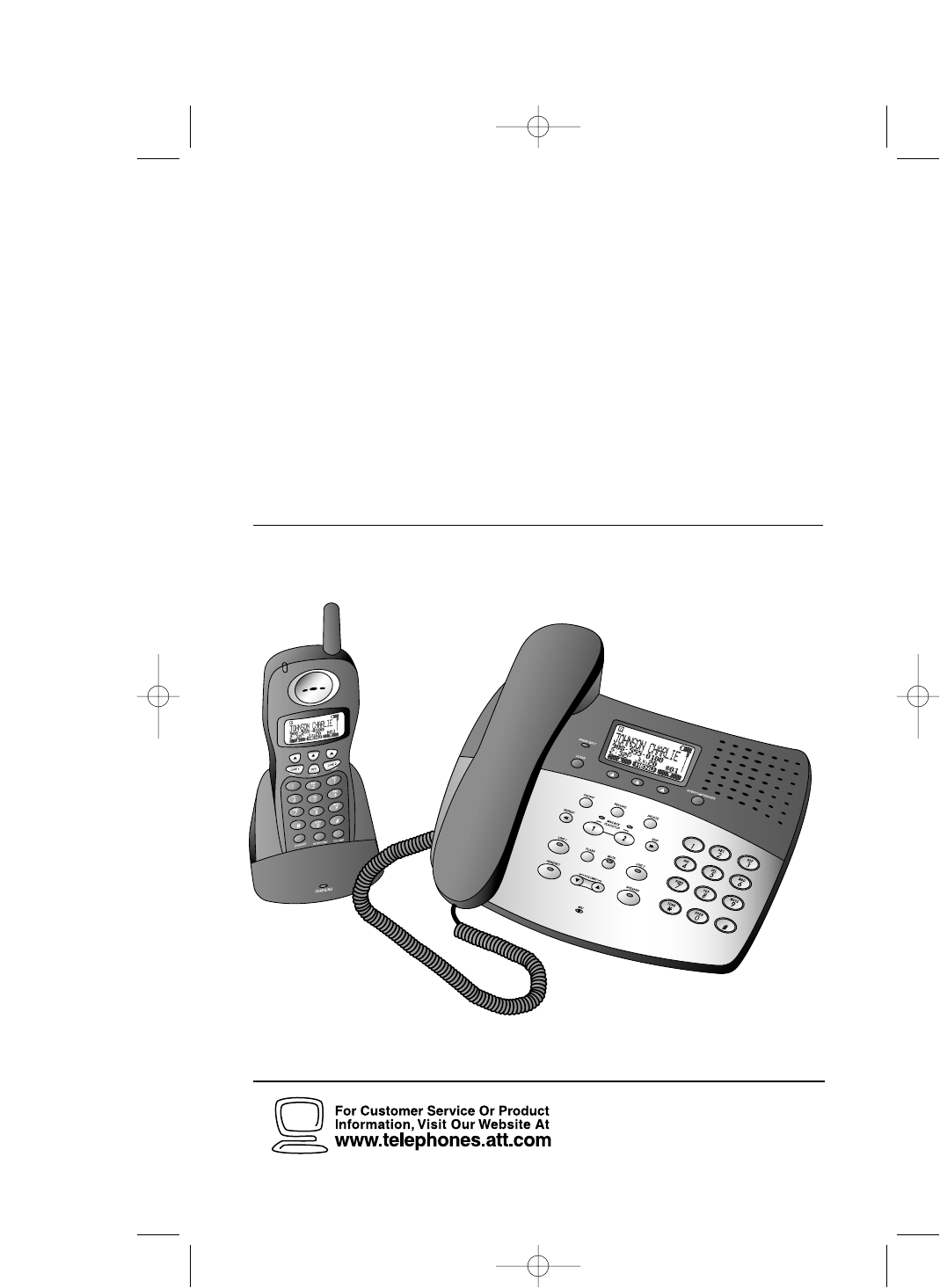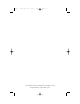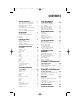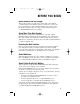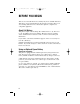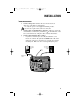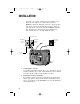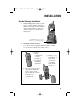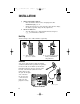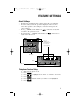2462_00_1 ATT CIB 1/28 1/28/02 1 9:52 AM Page ii USER’S MANUAL Part 2 2.4 GHz 2-Line Corded/Cordless Answering System 2462 with Caller ID/Call Waiting DRAFT 1/28/02 Please also read Part 1 — Important Product Information AT&T and the globe symbol are registered trademarks of AT&T Corp. licensed to Advanced American Telephones.
462_00_1 ATT CIB 1/28 1/28/02 9:52 AM Page iii © 2002 Advanced American Telephones. All rights reserved. Printed in China.
2462_00_1 ATT CIB 1/28 1/28/02 9:52 AM Page v CONTENTS BEFORE YOU BEGIN . . . . . . . . . .1 TELEPHONE MEMORY About the Base and the Charger . Using More Than One Handset. . Choosing the Best Location . . . . . About Mailboxes . . . . . . . . . . . . About Caller ID with Call Waiting About Call History . . . . . . . . . . . Using an Optional Spare Battery . AT THE BASE OR HANDSET . . . . . . . . . . . . . . . . . . . . . . . . . . . . .1 .1 .1 .1 .1 .2 .2 INSTALLATION . . . . . . . . . . . . .
2462_00_1 ATT CIB 1/28 1/28/02 9:52 AM Page 1 BEFORE YOU BEGIN About the Base and the Charger This product provides you with a base station with corded handset, a cordless handset, and a handset charger. You’ll need to connect the base to both AC power and a modular telephone jack. You’ll connect the handset charger to AC power only. For more information, please see INSTALLATION in this User’s Manual. Using More Than One Handset This system can support up to eight handsets.
2462_00_1 ATT CIB 1/28 1/28/02 9:52 AM Page 2 BEFORE YOU BEGIN There are fees for Caller ID services, and they may not be available in all areas. This phone can provide information only if both you and the caller are in areas offering Caller ID service and if both telephone companies use compatible equipment. About Call History This phone assigns each incoming call a number from 1 to 50. The most recent call will have the lowest number.
2462_00_1 ATT CIB 1/28 1/28/02 9:52 AM Page 3 INSTALLATION Base Installation 1 2 3 Connect the power cord to the base and an electrical outlet not controlled by a wall switch. Use only the power cord supplied with this product. If you need a replacement, call 1 800 222-3111. Connect the corded handset to the base. Plug one end of the coiled handset cord into the jack labeled on the underside of the base (as shown below). Plug the other end into the handset. Connect the telephone line cord(s).
2462_00_1 ATT CIB 1/28 1/28/02 9:52 AM Page 4 INSTALLATION • If you have two separate one-line jacks, use both line cords. Insert one end of the clear cord into the jack labeled LINE1/L1 + L2 on the underside of the base. Insert the other end of this cord into the modular jack for Line 1. Insert one end of the black cord into the jack labeled LINE 2 under the base, then insert the other end into the modular jack for Line 2. Make sure the cords snap firmly into place.
2462_00_1 ATT CIB 1/28 1/28/02 9:52 AM Page 5 INSTALLATION Handset Charger Installation 1 Connect the power cord. Feed the power cord through the strain-relief channel on the bottom of the handset charger. Then plug the cord into an electrical outlet not controlled by a wall switch. CHARGING Light: on when handset is in charging stand 2 Install the handset battery. Use only the battery supplied with this handset or AT&T Accessory Battery Model 2401, SKU# 91077.
2462_00_1 ATT CIB 1/28 1/28/02 9:52 AM Page 6 INSTALLATION 3 4 Charge the handset battery. • Place the handset in the remote charging stand. The CHARGING light goes on. • Charge the battery for at least 12 hours. After the first charge, the battery typically charges in only eight hours. Check for dial tone. • After the batteries are charged, lift the handset and press L; you should hear a dial tone. Belt Clip Attach belt clip to the cordless handset (optional). a) Slide down into grooves to attach.
2462_00_1 ATT CIB 1/28 1/28/02 9:52 AM Page 7 FEATURE SETTINGS About Softkeys • • • • Both the base and handset have softkeys below the screen display. Press the softkey below the operation displayed on the screen to select that operation. (For example, to enter the menu, press the center softkey). Press O (CLEAR) on the handset or on the base at any time to return to the previous screen. Press and hold O (CLEAR) on the handset or on the base to return to the idle screen.
2462_00_1 ATT CIB 1/28 1/28/02 9:52 AM Page 8 FEATURE SETTINGS 7 8 Follow the directions for each feature as described in “Telephone Features”. Press O(CLEAR) on the handset or on the base to return to the Setup menu — OR — Press and hold O(CLEAR) on the handset or on the base to return to the idle screen. Telephone Features You can set each feature independently at the base or handset. Some features apply to only one location, as noted.
2462_00_1 ATT CIB 1/28 1/28/02 9:52 AM Page 9 FEATURE SETTINGS Telephone Features Continued Feature Directions Range Tone When you turn this feature on, the handset sounds a warning tone when it is out of range of the base. Use the softkeys to select OFF or ON, then press OK . (Handset only) Set Pulse/Tone (Base only) Set the base to match the kind of dialing service you have—touch tone or dial pulse (rotary). You can set Pulse/Tone separately for each line.
2462_00_1 ATT CIB 1/28 1/28/02 9:52 AM Page 10 FEATURE SETTINGS Answering System (ITAD) Setup This answering system has two voice mailboxes. Mailbox 1 is used for Line 1 and Mailbox 2 is used for Line 2. Some answering system features are set independently for Mailbox 1 (Line 1) and Mailbox 2 (Line 2). 1 Press O on the base and follow screen prompts to turn the ITAD on for both lines. 2 From the idle screen at the base or handset press MENU . OK .
2462_00_1 ATT CIB 1/28 1/28/02 9:52 AM Page 11 FEATURE SETTINGS Answer Mode You must set this feature for each mailbox. When a line’s mailbox is set to ANSWER + RECORD the caller can leave a message. When a line’s mailbox is set to ANSWER ONLY the system disconnects after playing the outgoing message. 1 Press or softkeys to select the current answer mode setting (ANSWER + RECORD or ANSWER ONLY). Then press SET .
2462_00_1 ATT CIB 1/28 1/28/02 9:52 AM Page 12 FEATURE SETTINGS Number of Rings Choose how many times the phone will ring before the system answers an incoming call. You must set this feature for each line. If you set this feature to TOLL SAVER (TS), the system answers after two rings when you have new messages and after four rings when you have no new messages. 1 Press or to select # OF RINGS:, then press SET . The screen displays the current setting. + 2 Press or to change the number of rings.
2462_00_1 ATT CIB 1/28 1/28/02 9:52 AM Page 13 TELEPHONE OPERATION AT THE BASE The base unit of this phone can be used with the corded handset, as a speakerphone, or with a 2.5mm headset (purchased separately). Answer a Call Lift the corded handset or press K or h (with headset installed). The ringing line is selected automatically. Make a Call Lift the corded handset or press K or h (with headset installed). An available line is selected automatically.
2462_00_1 ATT CIB 1/28 1/28/02 9:52 AM Page 14 TELEPHONE OPERATION AT THE BASE Idle Screen Lit when battery is charging in base spare battery charger Press to silence ringing tones at base for duration of this call. Redial 1 Press the softkey under RDL . The screen displays the last five numbers dialed from the base. 2 Use the softkeys to highlight the number you want to call. 3 Lift the receiver, press K, or press h. The call will be dialed automatically.
2462_00_1 ATT CIB 1/28 1/28/02 9:52 AM Page 15 TELEPHONE OPERATION AT THE BASE Volume Adjust the volume of what you hear on a call using VOLUME + and — OR — 1 During a call, press VOL . 2 Use the softkeys to adjust the volume of what you hear. OK 3 Press to save the setting for future calls. Mute Mute allows you to hear your caller, but prevents the caller from hearing you. Use M on the base — OR — 1 Press MUTE . The screen alternately displays MICROPHONE MUTED and the previous screen.
2462_00_1 ATT CIB 1/28 1/28/02 9:52 AM Page 16 TELEPHONE OPERATION AT THE BASE Switch Between Lines You can alternate between calls on Line 1 and Line 2 as often as necessary. 1 Make or answer a call. 2 Press HOLD to place the first call on hold. 3 Press the LINE button for the second call. Then lift the base handset or press K or h to answer or place the second call.
2462_00_1 ATT CIB 1/28 1/28/02 9:52 AM Page 17 TELEPHONE OPERATION AT THE BASE Base Icons Icon Description Line in Use Flashes with a line number when there is an incoming call. On steadily with one or more numbers next to it to show which handset or base (0) is in use. Intercom On steadily with one or more numbers next to it to show which handset or base (0) is in use. B Base in Use H Hold On steadily next to Line In Use icon (above) when line is on hold.
2462_00_1 ATT CIB 1/28 1/28/02 9:52 AM Page 18 TELEPHONE OPERATION AT THE HANDSET Flashes when you have new messages on the answering system. Answer a Call Press a LINE button. Make a Call Press a LINE button, then dial the number — OR — Dial the number (it will be displayed on the screen), then press a LINE button to call. Idle screen Redial RDL 1 Press . The screen displays the last five numbers dialed from this handset. 2 Use the softkeys to highlight the number you want to call.
2462_00_1 ATT CIB 1/28 1/28/02 9:52 AM Page 19 TELEPHONE OPERATION AT THE HANDSET Volume 1 2 3 During a call, press VOL . Use the softkeys to adjust the volume of what you hear. OK Press to save the setting for future calls. Mute Mute allows you to hear your caller, but prevents the caller from hearing you. 1 Press MUTE . The screen alternately displays MICROPHONE MUTED and the previous screen. 2 Press MUTE again to return to your conversation.
2462_00_1 ATT CIB 1/28 1/28/02 9:52 AM Page 20 TELEPHONE OPERATION AT THE HANDSET Switch Between Lines You can alternate between calls on Line 1 and Line 2 as often as necessary. 1 Make or answer a call. 2 Press the LINE button for the second call. The first call is automatically placed on hold. 3 Press O to end the current call and return to the other call — OR — Press the LINE button of the other call. The current call is automatically placed on hold.
62_00_1 ATT CIB 1/28 1/28/02 9:52 AM Page 21 TELEPHONE OPERATION AT THE HANDSET Handset Icons Icon Description Line in Use Flashes with a line number when there is an incoming call. On steadily with one or more numbers next to it to show which handset or base (0) is in use. Intercom On steadily with one or more numbers next to it to show which handset or base (0) is in use. Battery Cycles (low, medium, and high) when Handset battery is charging. Flashes when battery is low.
2462_00_1 ATT CIB 1/28 1/28/02 9:52 AM Page 22 TELEPHONE MEMORY AT THE BASE OR HANDSET You can store up to 50 telephone numbers and names in memory at the base and each registered handset. Memory information is stored independently at the base and each handset. Changes made to memory at one location do not affect memory at other locations. The softkey menu appears the same on the base and handset screens. Store a Number and Name in Memory 1 2 Start from the “idle” screen.
2462_00_1 ATT CIB 1/28 1/28/02 9:52 AM Page 23 TELEPHONE MEMORY AT THE BASE OR HANDSET View a Memory Number 1 Start from the “idle” screen. Press HANDSET 1 RDL MENU MEM BASE or RDL MENU MEM MEM 2 . The screen displays: FIND 3 Press or to scroll through memory in alphabetical order RALPH 555-1234 EDIT — OR — Press FIND , then enter the first few letters of the name and press FIND again to search. SEARCH FOR RAL CLR The closest match alphabetically is displayed.
2462_00_1 ATT CIB 1/28 1/28/02 9:52 AM Page 24 TELEPHONE MEMORY AT THE BASE OR HANDSET Edit a Memory Number 1 2 Follow Steps 1–3 under “View a Memory Number.” Press EDIT . MANUEL 555-0013 EDIT 3 Press MANUEL 555-0013 EDIT . DEL 4 Press NAME or NUM EDIT . MANUEL 555-0013 NAME 5 Press to move the cursor to where you want to begin editing. MANUEL 555-0013 SAVE Press MORE for more editing choices. The screen displays: Press DEL to delete numbers, then enter new numbers.
2462_00_1 ATT CIB 1/28 1/28/02 9:52 AM Page 25 TELEPHONE DIRECTORY AT THE BASE OR HANDSET Delete a Memory Number 1 2 Follow Steps 1–3 under “View a Memory Number.” Press EDIT . RALPH 555-1234 EDIT 3 Press DEL . RALPH 555-1234 DEL 4 5 Press THIS entry — OR — Press ALL memory. EDIT to delete the displayed to delete the entire If you pressed ALL , the screen displays ARE YOU SURE?. Press YES to delete the memory — OR — NO Press to exit without deleting.
2462_00_1 ATT CIB 1/28 1/28/02 9:52 AM Page 26 INTERCOM OPERATION You can use I on the base or cordless handset to make intercom, page or conference calls and to transfer a call between the base and registered handsets. These features work in the same way at the base and handsets. Intercom 1 2 3 4 Press I. Press or to select the location you want to call. OK Then press to place the call. — OR — Dial the handset number you want to call (or 0 for the base).
2462_00_1 ATT CIB 1/28 1/28/02 9:52 AM Page 27 INTERCOM OPERATION Transfer a Call You can transfer calls from base to handset, handset to handset, or handset to base. If a transfer call is not answered within 30 seconds, the call will ring again at the sending location. If the returned call is not answered within 30 seconds it will be automatically transferred to the answering system. Blind Transfer Call 1 2 While on the call, press I. Press or to highlight the desired destination, OK .
2462_00_1 ATT CIB 1/28 1/28/02 9:52 AM Page 28 CALLER ID OPERATION Caller’s name Line of call Caller’s telephone number Time of call Date of call Position of call in call history View Call History The handset and base store up to 50 records in the call history, with the most recent records displayed first. 1 Press MENU . 2 Select CALL HISTORY. The screen display is similar to the one above.
2462_00_1 ATT CIB 1/28 1/28/02 9:52 AM Page 29 CALLER ID OPERATION Display Dial Options Phone numbers are displayed in the format they were received. You can change the dialing sequence for a displayed record, by pressing # repeatedly until the number is shown as you want it to be dialed. Then place the call. — OR — 1 When the call record is displayed press MENU . OK . 2 Select DIAL OPTIONS and press — OR — Press *. 3 Use or to highlight the number as you want it to be dialed.
2462_00_1 ATT CIB 1/28 1/28/02 9:52 AM Page 30 CALLER ID OPERATION Caller’s name Line of call Caller’s telephone number Time of call Date of call Position of call in call history Play a Message Associated with a Call Record If the caller left a message on the answering system, LEFT A MESSAGE appears under the caller’s name in the call record. You can listen to the message while the call record is displayed by pressing 1. — OR — 1 Press MENU . OK .
2462_00_1 ATT CIB 1/28 1/28/02 9:52 AM Page 31 ANSWERING SYSTEM OPERATION This answering system (ITAD) can be accessed using on screen menus at the base or handset, using the buttons on the base, or from a remote touch tone phone. Instructions for those functions available through base buttons appear in ANSWERING SYSTEM OPERATION USING BASE BUTTONS. Instructions for access from another telephone are in ANSWERING SYSTEM OPERATION AT TOUCH TONE PHONE.
2462_00_1 ATT CIB 1/28 1/28/02 9:52 AM Page 32 ANSWERING SYSTEM OPERATION Record Your Announcement You must record the announcement for each mailbox separately. 1 From the mailbox setup menu for the desired mailbox (see “Answering System (ITAD) Setup” in FEATURE SETTINGS), select REVIEW/CHNG OGA, then press SET . OK .
2462_00_1 ATT CIB 1/28 1/28/02 9:52 AM Page 33 ANSWERING SYSTEM OPERATION Play Messages The system plays new messages first, in the order they were received, then old messages (also first to last). 1 Press MENU . OK . 2 Select MAILBOXES for the desired line, then press Note: While a message is playing, you can press BACK to back up to the previous message, ERASE to delete this message, or MENU .
2462_00_1 ATT CIB 1/28 1/28/02 9:52 AM Page 34 ANSWERING SYSTEM OPERATION USING BASE BUTTONS You can access many answering system features and functions using the buttons on the base. Delete a Message Press D while a message is playing to delete that message. Delete All Messages in a Mailbox 1 Press D when answering system is idle. Both Mailbox lights flash and the screen displays PLEASE SELECT MAILBOX TO ERASE. 2 Press the l button for the mailbox you wish to clear. The screen displays a menu.
2462_00_1 ATT CIB 1/28 1/28/02 9:52 AM Page 35 ANSWERING SYSTEM OPERATION USING BASE BUTTONS Record A Memo You can record a memo up to four minutes long to store as a new incoming message. 1 Press r. Both Mailbox lights flash and the screen displays PLEASE SELECT MAILBOX FOR MEMO. 2 Press P for the mailbox where you wish to store the memo. Speak toward the microphone. The screen displays RECORDING MEMO IN MAILBOX. 3 Press P or r again to stop recording.
2462_00_1 ATT CIB 1/28 1/28/02 9:52 AM Page 36 ANSWERING SYSTEM OPERATION AT TOUCH TONE PHONE Connect with the Answering System You can access many features of this system remotely from a touch tone phone. 1 2 3 4 Dial one of your telephone numbers. When the system answers, enter your Security Code (preset to 5000). You will hear a series of beeps and the system announces how many new messages you have in each mailbox. After the announcement, enter a remote command (see “Remote Access Commands”).
2462_00_1 ATT CIB 1/28 1/28/02 9:52 AM Page 37 ANSWERING SYSTEM OPERATION AT TOUCH TONE PHONE Remote Access Commands (continued) Function Command: End remote access call Press * 0. Turn system off Press 0 and the mailbox number; the system announces,“The ITAD is now off.” Press 0 again to turn the system back on. Turn system on When system is off, it answers after 10 rings and announces, “Please enter your security code.” Press #, then enter your four-digit security code.
2462_00_1 ATT CIB 1/28 1/28/02 9:52 AM Page 38 BATTERIES Battery Life Battery life depends on how far the handset is from the base, and other environmental conditions. NOTE: For optimum performance, charge your cordless handset in the handset charger every night. Charge the Handset Battery Pack • • • • • This battery should remain charged for up to five days. A fully charged battery provides an average talk time of about six to eight hours.
2462_00_1 ATT CIB 1/28 1/28/02 9:52 AM Page 39 BATTERIES Spare Battery This phone is equipped with a built-in spare battery charger in the base unit. The spare battery charger allows you to always have a charged battery available should the handset battery charge become low. A fully charged spare battery installed in the charger also provides back-up power in the event of a power failure (see “Power Fail Operation” for details). NOTE: Do not switch the battery while on a call.
2462_00_1 ATT CIB 1/28 1/28/02 9:52 AM Page 40 BATTERIES Replace the Handset Battery Pack 1 Install the handset battery. a) Remove battery compartment cover by pressing on indentation and sliding downward. b) Place the battery pack in the handset. Align the metal contacts on the battery with the contacts in the battery compartment. 2 c) Replace cover by sliding it on its track up over battery case until it snaps firmly into place. Charge the handset battery.
2462_00_1 ATT CIB 1/28 1/28/02 9:52 AM Page 41 OPERATING RANGE Operating Range This cordless telephone operates within the maximum power allowed by the Federal Communications Commission (FCC). Even so, this handset and base can communicate over only a certain distance—which can vary with the location of the base and handset, the weather, and the construction of your home or office.
2462_00_1 ATT CIB 1/28 1/28/02 9:52 AM Page 42 IN CASE OF DIFFICULTY If you have difficulty operating this phone, try the suggestions below. For Customer Service, visit our website at www.telephones.att.com or call 1 800 222–3111. Please retain your receipt as your proof of purchase. If the phone does not work at all, check these items first: • Make sure the power cord is plugged into the base and an electrical outlet not controlled by a wall switch.
2462_00_1 ATT CIB 1/28 1/28/02 9:52 AM Page 43 IN CASE OF DIFFICULTY If you hear noise or interference when using the phone: • • • You may be out of range. Move closer to the base. Household appliances plugged into the same circuit as the base can sometimes cause interference. Try moving the appliance or the base to another outlet. The layout of your home or office may be limiting the operating range. Try moving the base to another location, preferably on an upper floor.
2462_00_1 ATT CIB 1/28 1/28/02 9:52 AM Page 44 IN CASE OF DIFFICULTY If messages are incomplete: • • • If a caller leaves a very long message, part of it may be lost when the system disconnects the call after three minutes. If the caller pauses for more than seven seconds, the system stops recording and disconnects the call. If the system’s memory becomes full during a message, the system stops recording and disconnects the call. If you have difficulty hearing messages: Check the volume setting.
© 2002 Advanced American Telephones. All rights reserved. Printed in China. 02/02 Remote Commands To connect with your answering system: 1 Dial your telephone number from a touch tone phone. 2 When the system answers, then enter your Security Code (preset to 5000). 3 After the announcement, enter a remote command from inside this card. To connect with your answering system: 1 Dial your telephone number from a touch tone phone. 2 When the system answers, then enter your Security Code (preset to 5000).
Change Answer Mode Turn system on PERF. Change Answer Mode Turn system on End remote access call Turn system off 5 1, then mailbox number 2, then mailbox number 4 while messages plays 6 while messages plays # Hang up 3 while message plays 3, then mailbox number. After prompt press 3 again. 7, then mailbox number 8, then mailbox number, speak after beep, press 5 to stop *0 0, and the mailbox number; system announces, “The ITAD is now off”.
2462_00_1 ATT CIB 1/28 1/28/02 9:52 AM Page 47 Congratulations on your purchase of this AT&T product. NEED HELP? Our representatives are here to help you with any questions concerning the operation of this product, available accessories, or any other related issues. Call Toll Free 1 (800) 360-4121 or visit our website at www.telephones.att.