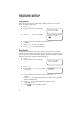USER’S MANUAL Part 2 2.4 GHz Dual Handset Cordless Telephone Answering System 2255 with Caller ID/Call Waiting Please also read Part 1 — Important Product Information AT&T and the globe symbol are registered trademarks of AT&T Corp. licensed to Advanced American Telephones.
CONTENTS BEFORE YOU BEGIN.................1 About the Base and the Charger ..1 About Caller Identification (Caller ID). .................................1 About Call History ........................1 INSTALLATION........................2 Table/Desk Installation .................2 Spare Charger Installation.............3 Belt Clip.........................................3 Headset..........................................3 Wall Installation.............................4 FEATURE SETUP .....................
BEFORE YOU BEGIN About the Base and the Charger This cordless product provides you with two cordless handsets, a base station and a spare charger. You can charge either handset in the base or in the spare charger. You’ll need to connect the base to both AC power and a modular telephone jack. You’ll connect the spare charger to AC power only. For more installation information, please see INSTALLATION in this User’s Manual.
INSTALLATION Table/Desk Installation NOTE: Install the base unit and spare handset charger away from electronic equipment, such as personal computers, television sets or microwave ovens. Avoid excessive heat, cold, dust or moisture. 1 Connect the telephone line cord. Standard electrical outlet 2 Modular telephone jack Connect the power cord. The ANSWER ON/OFF light goes on, and CL flashes in the Message Window. Use only the power cord supplied with this product.
INSTALLATION 4 5 Charge the handset battery. • Place the handset in the base (or the spare charger). • Charge the battery at least 12 hours. After the first charge, the battery will charge in eight hours. Check for dial tone. • After the batteries are charged, lift the handset and press P; you should hear a dial tone. Spare Charger Installation 1 2 Connect the power cord attached to the spare charger to an electrical outlet not controlled by a wall switch. Follow Steps 3–5 in “Table/Desk Installation.
INSTALLATION Wall Installation 1 2 3 4 5 6 7 Press the tabs as indicated (figure a). Flip the base extension open (figure b). Run the line cord and the power cord through the opening in the base extension (figure c). Connect the telephone line cord (figure c). Connect the power cord (figure c). The ANSWER ON/OFF light goes on, and CL flashes in the Message Window. Use only the power cord supplied with this product. If you need a replacement, call 1 800 222–3111.
FEATURE SETUP Feature Setup Menu NOTE: When you follow the directions to “Clear Message Waiting” or “Set Dial Mode” you change settings for both handsets. All other features must be set separately at each handset. Press S to enter the Feature Setup menu. Use < or > to choose features, then press S to save your choice. Press to return to the previous menu item. NOTE: If you wait more than 20 seconds without pressing a key, the handset returns to the standby screen.
FEATURE SETUP Ring Volume Adjust the volume of the handset ringer. Setting volume to 0 turns the ringer off. Default setting is 3. 1 Press S. 2 Press < until the screen displays >RING VOLUME RING PATTERN 3 Press S. The screen displays 4 Use the keypad to enter a volume setting (0 – 6) — OR — Press < or > to hear ring volumes. Press S to save desired setting. 5 >RING VOLUME Ring Pattern The external ring pattern sets which ringer you hear when you have an outside call.
FEATURE SETUP Auto Answer When this feature is on, an incoming call is connected when you lift the handset from the base or the charger (you don’t have to press P). If the handset is not in the base or charger, you do have to press P to answer a call, regardless of the setting. The default setting is OFF. 1 Press S. 2 Press < until the screen displays >AUTO ANSWER KEY CLICK 3 Press S. The screen displays 4 Press > to turn ON — OR — Press < to turn OFF. Press S to save the displayed setting.
FEATURE SETUP Key Lock When this feature is on, the keypad cannot be used to dial calls. You can still answer calls, but when the call is ended, the keypad lock is reactivated. The key lock icon is displayed on the screen when this feature is activated. The default setting is OFF. NOTE: To make an emergency call when the keypad is locked, press P then 9 1 1. When the call is ended, the keypad lock is disabled. 1 2 Press S. Press < until the screen displays 3 Press S.
FEATURE SETUP Language Setting You can set each handset so the display appears in English or Spanish. The default setting is ENGLISH. 1 Press S. 2 Press < until the screen displays >LANGUAGE CLEAR MSG WAIT 3 Press S. The screen displays 4 5 Press < or > to select a language. Press S to save the displayed setting.
FEATURE SETUP Set Dial Mode NOTE: When you change the dial mode setting, BOTH handsets are affected. This phone comes set for touch tone (DTMF) dialing. If you have dial pulse (rotary) service, set the dial mode to PULSE. 1 Press S. 2 Press < until the screen displays >DIAL METHOD CALL LOG 10 3 Press S. The screen displays 4 5 Press < or > to display DTMF or PULSE. Press S to save displayed setting.
TELEPHONE OPERATION Call Timer The screen displays a timer and whether the call is external or internal (intercom). Flash/Call Waiting 1 Press F to Making a Call 1 Press P, then dial the number — OR — Dial the number, then press P. 2 Press P again to end the call. connect to the new call when you receive a call waiting signal. 2 Press F again to return to the original call. NOTE: Use F to access other phone company subscriber services, as described by your provider.
TELEPHONE OPERATION Page/Handset Locator Page the handsets from the base by pressing L. The handsets will sound a repeating tone. Cancel the page by pressing any digit key on handset, or wait 60 seconds. Indicates handset in use Indicates handset charging Temporary Tone Dialing If you have dial pulse (rotary) service, you can change from dial pulse to touch tone dialing during a call. 1 Make the call, and wait until it is connected. 2 Press S then #. Keys pressed after this send touch tone signals.
TELEPHONE OPERATION Conference Calling 1 2 If one handset is already on a call, you can connect the second handset to the call by pressing P. Disconnect either or both handsets by pressing P. Mute 1 2 During a telephone conversation, mute the handset microphone by pressing . The other party will by unable to hear anything on your end. The screen displays MIC MUTE You will hear a reminder tone while the handset is muted. The other party will not hear this tone.
TELEPHONE PHONE BOOK This telephone can store up to 20 telephone numbers and names. Storing a number and name in one handset automatically stores it in both. Storing a Number and Name in Phone Book 1 2 Press S. Press < until the screen displays 3 4 Press S. Press < to select STORE. The screen displays 5 6 7 8 9 10 14 >PHONEBOOK HANDSET VOLUME >STORE RECALL Press S. Enter the telephone number (up to 24 digits). Press S. Enter a name connected with this number, using the chart below. Press S.
TELEPHONE PHONE BOOK Dialing a Number in Phone Book 1 2 3 Press m. Enter the first letter of the stored name, then scroll using < or > — OR — Press < or > to scroll through memory locations. Press P to dial the displayed number. Editing a Number/Name in Phone Book 1 2 3 4 5 6 Press m. Press < or > to scroll through memory locations. Press S to enter edit number mode. Press to erase a digit — OR — Press and hold to delete entire telephone number.
CALLER ID OPERATION Caller’s name Caller’s telephone number Ringer off Date of call New call Time of call Key lock activated Position of call in call history Battery needs charging NOTE: Caller ID information is stored in both handsets. Removing a call record from one handset also removes it from the other. Reviewing Call History 1 2 Press S twice. The screen displays the most recent call in call history (call 1 is the most recent call). Press < or > to scroll through call history.
CALLER ID OPERATION Storing a Call Record in Phone Book You can store a number received by Caller ID in the telephone phone book. 1 Press S twice. The screen displays the most recent call in call history (call 1 is the most recent call). 2 Press < or > to scroll through call history. 3 Press S to store displayed number in phone book. NOTE: No confirmation tone will sound when the number is stored. Display Dial Press P to dial a number displayed in call history.
ANSWERING SYSTEM OPERATION AT THE BASE Audible Indicators This system gives you voice prompts for feature operations and voice confirmations when you press a button or complete an operation. Set the Clock 1 2 3 4 5 With answering system on, press U until the system announces, “Change clock.” Press S until the system announces the correct day, then press t. Press S until the system announces the correct hour, then press t. Press S until the system announces the correct minutes, then press t.
ANSWERING SYSTEM OPERATION AT THE BASE Record outgoing announcement Enter Answering System feature setup and choose a feature to set Select a feature setting Delete outgoing announcement, messages Turn Answering System on or off Record Your Announcement NOTE: If you have assigned different mailboxes to different people, be sure to tell callers in your announcement to press * 1, * 2, or * 3 while the announcement is playing to leave a message in the appropriate mailbox.
ANSWERING SYSTEM OPERATION AT THE BASE Answering System Feature Setup You can set up one feature at a time, or you can set up a feature and then move on to set up another feature. 1 Make sure the answering system is on. 2 Press and release U until you hear the system announce the feature you want to set. Refer to the “Feature Summary” below for a description of the features and your choices. 3 Press S to hear the feature’s settings. 4 Press t to confirm your selection.
ANSWERING SYSTEM OPERATION AT THE BASE Listen To, Save & Delete Messages The system automatically saves your messages until you delete them, and can store approximately 15 minutes of messages, memos, and announcements (up to a maximum of 99 messages). After playing a message, the system announces the day and time it was received. While the message plays, the Message Window displays the number of the message. After playing the last message in a mailbox, the system announces “End of messages.
ANSWERING SYSTEM OPERATION AT THE BASE Call Screening/Intercept 1 2 3 Make sure the answering system is on, and set the message playback volume control above level 1 so you can hear the caller’s message. If you decide to take the call, press P on the handset. If you pick up an extension phone during the announcement and the announcement does not stop right away, press and release the telephone switchhook. Record a Memo You can record a memo up to four minutes long to store as an incoming message.
ANSWERING SYSTEM OPERATION AT TOUCH TONE PHONE Connect with the Answering System You can access many features of this system remotely from a touch tone phone. 1 2 3 4 Dial your telephone number. When the system answers, press #, then enter your Remote Access Code (preset to 19). The system beeps twice. Within two seconds, enter a remote command (see “Remote Access Commands”). Press * 0 to exit remote operation. Voice Menu The system has voice prompts to help you with remote operation.
ANSWERING SYSTEM OPERATION AT TOUCH TONE PHONE Remote Access Commands (continued) Function Record memo Command: Press * 8; then mailbox number where you want memo recorded; speak after beep; press # 5 to exit. End remote access call Press * 0. Turn system off Press # 0; the system announces, “machine off.” Press # 0 again to turn the system back on. Turn system on When system is off, it answers after 10 rings and announces, “Please enter your remote access code.
BATTERIES Battery Life Battery life depends on how far the handset is from the base, and other environmental conditions. NOTE: For optimum performance, charge your handset on the base or charger every night. Charge the Handset Battery Pack • • • • • This battery should remain charged for up to three days. A fully charged battery provides an average talk time of about five hours.
BATTERIES Replace the Handset Battery Pack 1 2 Install the handset battery. Use only AT&T Battery 2422, SKU# 23402. Charge the handset battery. • Place the handset in the base or charger. • Charge the battery for at least 12 hours. After the first charge, the battery will charge in eight hours. a) Remove battery compartment cover by pressing on indentation and sliding downward. 26 b) Plug the battery pack connector into handset. Place the battery pack and wires in the compartment.
IN CASE HEADLINE OF DIFFICULTY RIGHT HEADLINE R-SUB If you have difficulty operating this phone, try the suggestions below. For Customer Service, visit our website at www.telephones.att.com or call 1 800 222–3111. Please retain your receipt as your proof of purchase. If the phone does not work at all, check these items first: • Make sure the power cord is plugged into the base and an electrical outlet not controlled by a wall switch.
IN CASE OF DIFFICULTY If you hear noise or interference when using the phone: • • • • You may be out of range. Move closer to the base. Household appliances plugged into the same circuit as the base can sometimes cause interference. Try moving the appliance or the base to another outlet. The layout of your home or office may be limiting the operating range. Try moving the base to another location, preferably on an upper floor.
IN CASE OF DIFFICULTY If the caller’s name or phone number is not displayed during Call Waiting: • • • You should call your service provider to confirm that you subscribe to a combined Caller ID with Call Waiting service. Caller ID information received during Call Waiting is displayed only on the handset that is in use. The information is stored in the Caller ID log on both handsets. Make sure the battery is charged.
IN CASE OF DIFFICULTY If the system does not respond to commands from a remote touch tone phone: • • • • Make sure you are calling from a touch tone phone. When you dial a number, you should hear tones. If you hear clicks instead, the phone is not a touch tone telephone. The answering system may not detect the Remote Access Code while your announcement is playing. Try waiting until the announcement is over before entering the code. Make sure you enter your Remote Access Code correctly.
© 2001 Advanced American Telephones. All rights reserved. Printed in China.