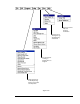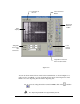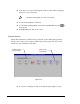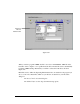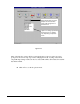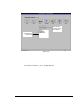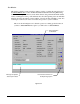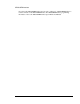User guide
3-18 Tour of Fluidmove
è Click Dispensing Elements on the Program Commands Toolbar to open a Teach
Window.
Teach Window
The Teach Window includes a message area with instructions for the user, a camera video
display of the dispensing area, teach command buttons for teaching locations, X-Y-Z Position
Controls for moving the dispensing head, and a dialog box section that changes depending on
the selected dispensing command. The appearance of the Teach Window varies depending
on the task you are performing. For example, the Teach Window that opens for programming
a Weight-Control Line is different from the Teach Window for programming an Area Fill.
The options available will be specific to the dispensing element type.
The Position Controls (shown in Figure 3-16) in the Teach Window are identical to the
Position Controls on the front Dispenser Control Panel. To move the dispensing head
forward, backward, left or right, click on one of the arrows. To move the dispensing head up
or down, click on the Z-Axis control box next to the down arrow, then either the up or down
arrow. To move rapidly in X, Y or Z, click on the center bolt and then the arrow buttons.
Each click on the Position Control arrows for up, down, left or right moves the dispensing
head 1 mil, which is barely perceptible to the naked eye. Clicking on the bolt and then an
arrow moves the head by 50 mils.
The Target Box is a model of the entire dispensing area. It has a crosshair that represents the
current location of the dispensing head. You can move the dispensing head by moving the
crosshairs.
Also, FMW has “Point and Click” position control which allows you to point to a position on
the video overlay, click the mouse button and the camera will move to that point in one
motion, centering the crosshairs on the point.
The Teach Window for programming a line is shown in Figure 3-17. Notice the Instruction
Message Box. Instructions appear in this area to guide you during the teaching process.
Figure 3-16