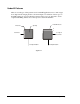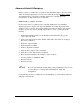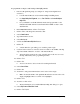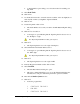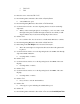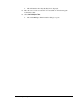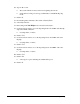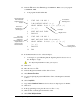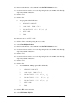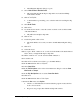User guide
Advanced Programming 9-13
> The Edit Pattern Skip Info dialog box opens.
91. Select Check Children If Mark Not Found.
> This means that the if the Workpiece skip mark is not found, the Lfill skip
marks will be checked.
92. Click on Teach Skip Mark.
> A Teach Window opens asking you to select the method for teaching the skip
mark.
93. Select Model Finder.
94. Click on Next.
95. Use the Position Controls to center the camera crosshairs on the dot in the ULHC
of the Tutorial Board.
> This will be the Workpiece skip mark.
96. Click on Teach.
97. Test the skip mark or click on Next.
> The Teach Window closes and you return to the Edit Pattern Skip Info dialog
box.
98. Click on OK.
99. Unload the board.
100. Use a pen to fill in or make an “X” over the dot in the ULHC of the Tutorial Board
Side 2, where you taught the Workpiece skip mark.
101. Fill in or make an “X” over the dot in the ULHC of Pattern 3.
102. Load the board.
103. Click on Main on the Process Toolbar to go to the Main Window.
104. In the Main Window, click on Configuration.
105. Select Setup Vision.
106. In the Fiducial Options section of the Vision Parameters dialog box, activate Pause
After Search and Prompt.
107. In the Skip Mark Options section, activate Pause After Search.
108. Click on OK.
109. In the Main Window, click on Teach a Program.
110. From the Run menu, select Dry Run.
> Check to see if all fiducials are found and that the program executes the lines
at the correct locations.
> Respond to any prompts after fiducial and skip mark searches.