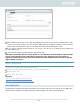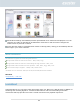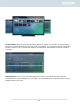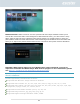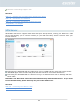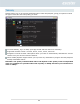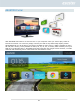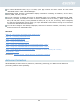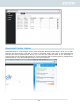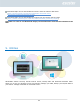Manual
81
After enabling the iTunes server app and adding music files to the “Music” shared folder, open
iTunes on your PC or MAC. You will see your NAS under the “Shared” heading in the left hand
panel of the iTunes window. Click on it to begin browsing and streaming your music.
If you wish to restrict clients’ access to your music, you can set up a password from within the
iTunes Server app.
iTunes Server supports pairing with the iOS Remote app.
Reminder: Music files that are newly added to your NAS may not immediately appear inside
iTunes. This is because the iTunes Server app scans your directories for new music at
regularly scheduled intervals. Rest assured that all newly added music files will eventually
appear inside of iTunes.
About iTunes Server
iTunes Server supports the following file formats:
Audio: AIF, M4A (AAC & Apple Lossless), M4P, M4R, MP3, WAV
Playlist: M3U, WPL
Video: M4V, MOV, MP4
See More
NAS 165 – Introduction to iTunes Server
NAS 231 - Using Remote with iTunes Server
SoundsGood
SoundsGood is a Web music player that allows you to listen to all the music stored on your NAS via a
Web browser in addition to browsing through and managing your entire music collection.