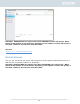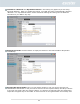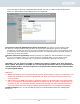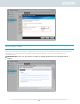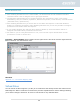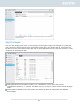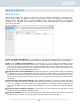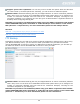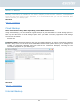Manual
58
Backup & Restore
Remote Sync
Remote Sync (Rsync) can allow your NAS to be used as a backup destination or backup source.
When using your NAS as a backup source, you can choose to back up the data from your NAS onto
another remote ASUSTOR NAS or Rsync compatible server. When your NAS acts as a backup
destination, you can back up the data from another remote ASUSTOR NAS or Rsync compatible
server onto your NAS.
Use encrypted transmission: If you choose to use encrypted transmission, you will have to
enter the other host’s SSH connection information in addition to your Rsync account information.
Use 1 on 1 folder synchronization: If you decide to use 1 on 1 folder synchronization, all the
data in the designated destination folder will be synchronized with the data in your source folder
(you may only select one folder). The contents of both folders will be exactly the same. If you
decide not to use this feature, all your chosen source folders (you may select multiple folders) will
be copied one by one to the destination folder.
Keep extra files at the destination: Once the copying and synchronization of files is completed,
the data at the source and destination should be exactly the same. However, sometimes there are
extra files present at the destination. These files are only present at the destination but not at the
source. By enabling this option, these extra files will be kept at the destination and will remain
untouched.
Archive mode (incremental backup): After enabling this feature, successive backup jobs (after
your first backup job) will only copy the data that has changed since your last backup job (block
level). For example, if you have made some small changes to a 10 MB file, incremental backup will
only copy the portions that you have made changes to. This can significantly reduce bandwidth
usage.
Compress data during the transfer: During backup you can compress the data that is being
transferred thereby lowering bandwidth usage.
Keep file metadata: When you enable this option, certain file properties (permissions, extensions,
attributes, owner, groups, etc.) will be sent along with the file to the destination.