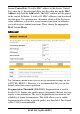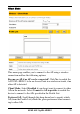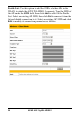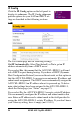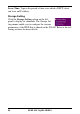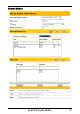User's Manual
62 ASUS 802.11g WL-HDD2.5
The Shared Nodes menu page enables you to set the sharing rights
and privileges for the shared partitions on the HDD of the ASUS
WL-HDD2.5. The following options are available:
Network Neighborhood Mode: Select the default setting of Share
all partitions on disk to enable sharing of all partitions on the disk.
Work Group: Specify the name of the work group to which the
device belongs. The default is Mygroup.
FTP Mode: Select the FTP Mode to specify which partitions is the
default when used by FTP clients for logging in.
Maximum Login User: Specify the maximum number of users that
can log in to access the HDD and its partitions. The default is 6.
Shared Nodes List: This option enables you set up the various parti-
tions on the HDD. The partitions are all Linux partitions. Enter in the
path for a folder or partition to be shared under Path. Type in a name
for the partition under Shared Name that will be used by wireless cli-
ents when accessing the HDD. Click the Shared check box to enable
sharing of the selected folder. Click the Write check box to enable
writing access of the selected folder. Click Add to create the partition.
To edit the properties of an existing partition, scroll through the Fold-
ers and Partitions drop-down box to choose a partition for making
changes. Make the changes desired, then click Edit to save your
changes. Click Del after selecting a partition to delete it.
User List: You can specify which users can access your HDD by cre-
ating a user list. Type in a name under User Name and its password
under Password. Only the users specified in this list will be able to
access the HDD. Click Add to add the user and Del to delete a
selected user in the list.