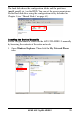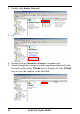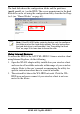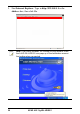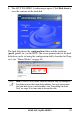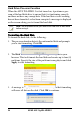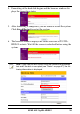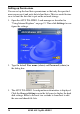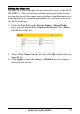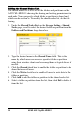User's Manual
24 ASUS 802.11g WL-HDD2.5
2. Double-click Entire Network.
3. Click entire contents to view the components of the network.
4. Double-click the Microsoft Windows Network icon.
5. Search through the various network components displayed in the
list until you locate the Wl-hdd device. Double-click the Wl-hdd
icon to view the contents of the hard disk.