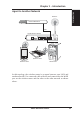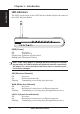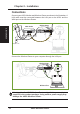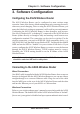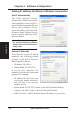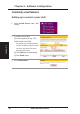User's Manual
3. Utilities
18 ASUS Wireless Router
Chapter 3 - Software Configuration
Using the Wireless Router for the First Time
1. ASUS Wireless Router Utilities
Run Device Discovery from “ASUS Utility” in Windows Start Programs.
If your computer’s IP is not on the same subnet as the ASUS Wireless Router
(192.168.1.X), you will be asked to change it. The IP address can be any number
from 2 to 254 that is not used by another device. Gateway is not required.
Note: Using a proxy server (Microsoft
®
Internet Explorer) for your
LAN requires that you set an exception for the ASUS Wireless Router
or else connection will fail.
Add 192.168.1.1 in the Exceptions box if you are
using a proxy server (Microsoft
®
Internet Explorer).
2. Connect to the ASUS WLAN Web Manager
Run the ASUS WLAN Device Discovery from the Start menu and click
Config when the device is found.
Enter Address or Name Manually
You can also open your PC’s web browser and enter the name or the default
IP address of the ASUS Wireless Router:
http://my.router or http://my.WL-520g or http://192.168.1.1