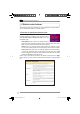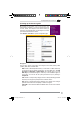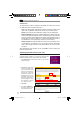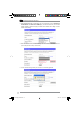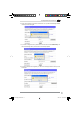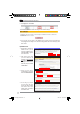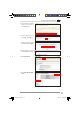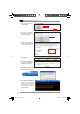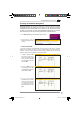User's Manual
WL-500gP V2 Wireless Router User Manual
21
6HWWLQJXS%DQGZLGWK0DQDJHPHQW
Bandwidth Management provides a mechanism to setup download and upload
bandwidth based on IP address and port range. You can define the minimum
bandwidth and maximum bandwidth for host within your LAN, and therefore control
WKHWUDIÀFRI\RXQHWZRUN7RVHWXSXSORDGEDQGZLGWKPDQDJHPHQW\RXQHHGÀUVW
VHWXSYLUWXDOVHUYHUWRDOORZWKHLQFRPLQJSDFNHWVRIWKHVSHFLÀHGVHUYLFHV
1. Click
%DVLF&RQÀJ
page in Bandwidth Management folder.
2. Select
Yes
to enable
Bandwidth Management
function.
3.
Download bandwidth
If you want to limit the download bandwidth of a host within a speed range, for example,
between 100 to 200kbps, you need to fill in the host IP address, the speeds (maximum:
NESVPLQLPXPNESV:KHQ WKH PLQLPXPVSHHGLVGHÀQHGWKHKRVW FDQ WUDQVPLW
GDWDDWWKHPLQLPXPVSHHGUHJDUGOHVVRIWKHWUDIÀFFRQGLWLRQV
1. To apply on all host an
FTP
download speed policy,
leave the IP address field
blank, input "
20
" in the
Port
ÀHOGDQGGHÀQHWKHVSHHGV
then click
Add
.
2. To s e t u p
Web
access
download policy, input "
80
"
in the
Port
ÀHOGGHÀQHWKH
speeds and click
Add
.
3. To set up download
bandwidth policy of a certain
service for a host, input the
host IP address and the
port number of the service,
GHÀQH WKH VSHHGV DQG FOLFN
Add
.
WL500gP_Manual.indd 21 2007.4.19 5:05:59 PM