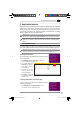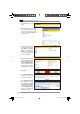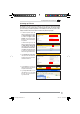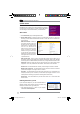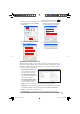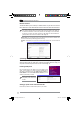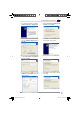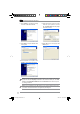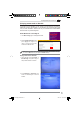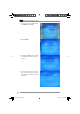User's Manual
WL-500gP V2 Wireless Router User Manual
28
Remote Site 1-6
7KLVÀHOGVWDQGVIRUWKH,3DGGUHVVDQGSRUWQXPEHURI5HPRWH6LWH
7KHYDOXHRIWKLVÀHOGLV>,3$GGUHVV@>&RQQHFWLRQ3RUW@
Preview
- Click Preview to see the view of all the Web Camera sites you set in Remote
Site.
6KDULQJ86%SULQWHU
You can connect a comptible USB printer to the USB2.0 port of WL-500gP V2 to
share the printer with your LAN users. Follow the procedures below to setup your
computers to utilize the printer server function of WL-500gP V2.
,QVWDOOLQJ86%SULQWHU
Plug your USB printer to the USB2.0 port on WL-500gP V2 rear
panel. To verify whether your printer is properly installed and to
WL-500gP V2 Wireless router, click
Status & Log -> Status
. If
Printer Model
is correct and
Printer Status
is
On-Line
, you can
share this printer within your LAN.
Note:
Visit ASUS Website for
comaptible printer vendor and
models.
Remote monitors
This function allows you to monitor up to 6 Web Cameras in your LAN. You can enter
the IP addresses of other ASUS Wireless Routers which have Web Camera attached.
Note:
When enabling "LAN and WAN" remote control in the Wireless Router, packets
from Internet with destination ports 8081 to 8086 will be forwarded to WL-500gP V2
LQ5HPRWH&RQWUROÀHOGV7RPDNHVXUHSDFNHWVIURP:/J39DUHURXWHGEDFN
to Internet, you need to set a static route entry for WL-500gP V2. The IP address and
gateway address are same as the address of WL-500gP V2.
Setting up printer client under Windows XP
Follow the steps below to install network printer on your clients.
WL500gP_Manual.indd 28 2007.4.19 5:06:09 PM