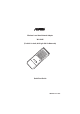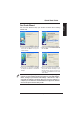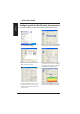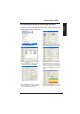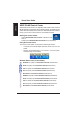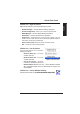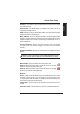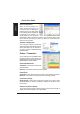User's Manual
8 ASUS WLAN Adapter
English
Quick Start Guide
Status - Status
<RXFDQYLHZWKHLQIRUPDWLRQDERXWWKH
WLAN Adapter from the Status menu.
The status fields are blank if the WLAN
$GDSWHULVQRWLQVWDOOHG<RXFDQWXUQ
RIIWKH:/$1$GDSWHUE\FOLFNLQJWKH
“Disable Radio” button.
Association State
Displays the connection status as follows:
Connected -
The adapter is now associated with one wireless LAN device.
:KHQRSHUDWLQJLQ,QIUDVWUXFWXUHPRGHWKLVILHOGVKRZVWKH0$&DGGUHVV
RI WKH DFFHVV SRLQW ZLWK ZKLFK WKH :/$1$GDSWHU LV FRPPXQLFDWLQJ :KHQ
RSHUDWLQJLQ$G +RF PRGH WKLVÀHOG VKRZVWKH YLUWXDO0$& DGGUHVVXVHG E\
FRPSXWHUVSDUWLFLSDWLQJLQWKH$G+RF network.
ASUS Wireless Settings Utility
:LUHOHVV6HWWLQJVLVDQDSSOLFDWLRQIRUPDQDJLQJWKH:/$1$GDSWHU8VH:LUHOHVV
6HWWLQJVWRYLHZRUPRGLI\WKHFRQÀJXUDWLRQVHWWLQJVRUWRPRQLWRUWKHRSHUDWLRQDO
VWDWXVRI\RXU:/$1$GDSWHU:KHQ:LUHOHVV6HWWLQJVLVODXQFKHG\RXFDQ
VHHWKHWDEEHGSURSHUW\VKHHWVZKLFKFDWHJRUL]H WKHFRQÀJXUDWLRQRSWLRQVLQWR
JURXSV
Starting Wireless Settings
• Open the Windows
Control Panel
, then double-click the
ASUS WLAN
Adapter Settings
icon.
or
• Click the Windows
Start
button, select
Programs | ASUS Utility |
WLAN Adapter | Wireless Settings
.
or
5LJKWFOLFNWKH
Control Center icon
on the Windows taskbar and
select
Wireless Settings
.
NOTE: If you have more than one ASUS WLAN device installed on your
computer, you may see a device selection window when you launch the “
Wireless Settings” utility. Select the device you want when such situation
occurs.