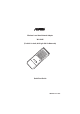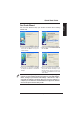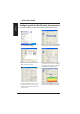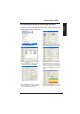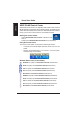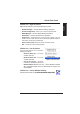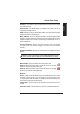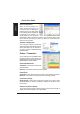User's Manual
ASUS WLAN Adapter 3
English
Quick Start Guide
One Touch Wizard
8VH2QH7RXFK:L]DUG WRVHWXS\RXUZLUHOHVV FRQQHFWLRQZLWKDQH[LVWLQJ
wireless LAN.
1. Launch One Touch Wizard from Start
menu and click
Next
to set up your
wireless network.
2. Select an AP from the
Available Networks
then click
Next
.
3. Connection is complete. Click
Next
to setup the IP address for the WLAN
Adapter.
4. Choose to obtain an IP address or to
DVVLJQVWDWLF DGGUHVVPDQXDOO\IRU\RXU
:/$1$GDSWHU:KHQ,3VHWWLQJLV
complete, click
Finish
to exit the One
Touch Wizard.
Note: If the access point you want to connect has set up encryption
SROLFLHV\RXPXVWFRQÀJXUHWKHVDPHHQFU\SWLRQRQ\RXU:/$1$GDSWHU
Select "Configure your wireless LAN settings" radio button in step 2
and make the settings accordingly. When the encryption settings are
complete, you can launch the One Touch Wizard once again from the Start
menu to set up the connection with your AP.