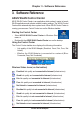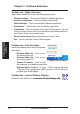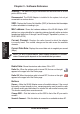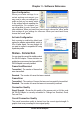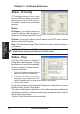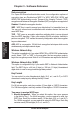User's Manual
16 ASUS WLAN Adapter
Chapter 3 - Software Reference
Chapter 3
Software Reference
6WDWXV,3&RQÀJ
IP Config tab shows all the current
host and WLAN Adapter information
including host name, DNS servers,
IP address, subnet mask and default
gateway.
Button
IP Release
- If you want to remove the
current IP address, click this button to
release the IP address from DHCP server.
IP Renew
- If you want to obtain a new IP address from DHCP server, click this
button to renew the IP address.
Ping
- Click this button to open “Ping” tab which is used to ping the devices in
your network.
NOTE: The IP Release and IP Renew buttons can only be used on the
WLAN Adapter which gets IP address from DHCP server.
Status - Ping
Click the "Ping" button in Status-IP
&RQÀJWDEWRRSHQWKLVSDJH7KH3LQJ
tab allows you to verify the accessibility
of other computers or network devices.
To ping a connection:
1. Type the IP address of the device you
ZDQWWRYHULI\LQWKH,3$GGUHVVÀHOG
2. Configure the ping session by
DVVLJQLQJWKHSLQJSDFNHWVL]HDQG
number of packet to send, and the timeout value (in milliseconds).
3. Click the “Ping” button.
During the ping session, the Ping button Changes into a Stop button. To cancel
the ping session, click the “Stop” button.
7KHVHVVLRQÀHOGGLVSOD\VLQIRUPDWLRQRQWKHYHULÀHGFRQQHFWLRQLQFOXGLQJWKH
roundtrip time (minimum, maximum, and average) and packets sent, received,
and lost after a ping session.
&OLFNWKH´&OHDUµEXWWRQWRFOHDUWKHVHVVLRQÀHOG