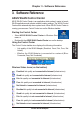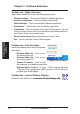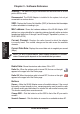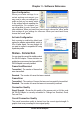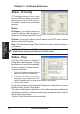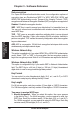User's Manual
ASUS WLAN Adapter 15
Chapter 3 - Software Reference
Chapter 3
Software Reference
6DYH&RQÀJXUDWLRQ
When you make settings for a
certain working environment, you
may need to save your settings to a
SURÀOHVRWKDW\RXFDQHDVLO\VZLWFK
to the settings without repeating the
configurations. For example, you
FDQVHWSURÀOHV IRUZRUNKRPHDQG
RWKHUVLWXDWLRQV:KHQ\RXWUDYHOIURPKRPHWRZRUNFKRRVHWKHRIÀFHSURÀOH
that contains all your settings for office use. When you travel back home,
FKRRVHWKH´KRPHµSURÀOH
$FWLYDWH&RQÀJXUDWLRQ
Auto roaming is enabled by default and
makes the adapter automatically switch to
APs of better signal. You can uncheck it if
\RXZDQWWRFRQQHFWWRDVSHFLÀHG$3XVLQJ
DSDUWLFXODUSURÀOH
Status - Connection
You can view the current link statistics about
the WLAN Adapter. These statistics are
updated once per second and are valid if the
WLAN Adapter is correctly installed.
Frame Sent/Received
Transmitted
- The number of frames that
were transmitted.
Received
- The number of frames that were received.
Frame Error
Transmitted
- The number of frames that were not successfully transmitted.
Received
- The number of frames that were not successfully received.
Connection Quality
Signal Strength -
Shows the link quality of the access point or Ad Hoc node
the WLAN Adapter is currently connected to. Ratings are: Excellent, Good,
Fair, and Poor.
Overall Connection Quality
The overall connection quality is derived from the current signal strength. A
graphic chart uses percentage to show signal quality.