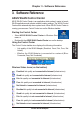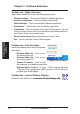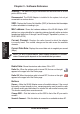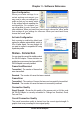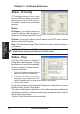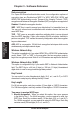User's Manual
ASUS WLAN Adapter 13
Chapter 3 - Software Reference
Chapter 3
Software Reference
Status - Status
You can view the information about the
WLAN Adapter from the Status menu.
7KHVWDWXVÀHOGVDUHEODQNLIWKH:/$1
Adapter is not installed. You can turn
off the WLAN Adapter by clicking the
“Disable Radio” button.
Association State
Displays the connection status as
follows:
Connected -
The adapter is now associated with one wireless LAN device.
When operating in Infrastructure mode, this field shows the MAC address
of the access point with which the WLAN Adapter is communicating. When
operating in Ad Hoc PRGHWKLV ÀHOGVKRZV WKHYLUWXDO 0$&DGGUHVV XVHGE\
computers participating in the Ad Hoc network.
ASUS Wireless Settings Utility
Wireless Settings is an application for managing the WLAN Adapter. Use Wireless
6HWWLQJVWRYLHZRUPRGLI\WKHFRQÀJXUDWLRQVHWWLQJVRUWRPRQLWRUWKHRSHUDWLRQDO
status of your WLAN Adapter. When Wireless Settings is launched, you can
VHHWKHWDEEHGSURSHUW\VKHHWV ZKLFKFDWHJRUL]HWKHFRQÀJXUDWLRQRSWLRQVLQWR
groups.
Starting Wireless Settings
• Open the Windows
Control Panel
, then double-click the
ASUS WLAN
Adapter Settings
icon.
or
• Click the Windows
Start
button, select
Programs | ASUS Utility |
WLAN Adapter | Wireless Settings
.
or
• Right-click the
Control Center icon
on the Windows taskbar and
select
Wireless Settings
.
NOTE: If you have more than one ASUS WLAN device installed on your
computer, you may see a device selection window when you launch the
“Wireless Settings” utility. Select the device you want when such situation
occurs.