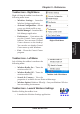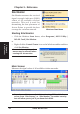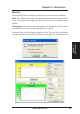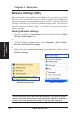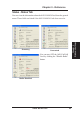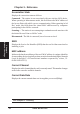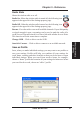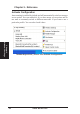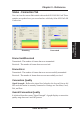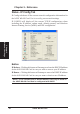User's Manual
ASUS WLAN Card 21
Chapter 3 - Reference
Chapter 3
Control Center
Taskbar Icon - Left Menu
Left-clicking the taskbar icon shows the
following menu:
• Wireless Radio On – Turns the
wireless radio ON.
• Wireless Radio Off – Turns the
wireless radio OFF.
• Search & Connect – View the
properties of available Access Points within range.
• Wireless Option (Windows XP only) – Sets your Windows XP wire-
less networking environment.
Taskbar Icon - Launch Wireless Settings
Double-clicking the taskbar icon:
• Launches the Wireless Settings application.
Taskbar Left-Click Menu
Taskbar Icon - Right Menu
Right-clicking the taskbar icon shows the
following menu items:
• Wireless Settings – Launches
Wireless Settings application.
• Activate Configuration – Allows
you to set which profile to use.
• Mobile Manager – Launches Mo-
bile Manager application.
• Preferences – Customizes the
way the Control Center program
behaves. You can create a Control
Center shortcut on the desktop.
You can also set whether Control
Center starts up with Windows.
• Exit – Closes the Control Center
program.
Right-Click Menu