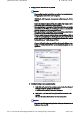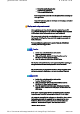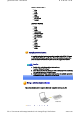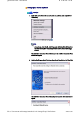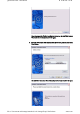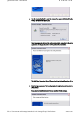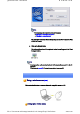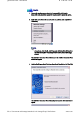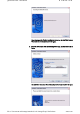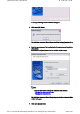User's Manual
Quick Start Guide - Introduction 第 84 頁,共 160 頁
file://C:\Documents and Settings\anitachou\Local Settings\Temp\~hh3F24.htm 2004/11/30
1
.
Pl
a
yi
n
g
mus
i
c or o
th
er au
di
o
fil
es on
y
our
PC
{ Please confirm the
p
oints below if
y
ou are unable to hear an
y
thin
g
des
p
ite
having properly connected the stereo headphones.
Click [Start]→[All Programs]→[Accessories]→[Entertainment]→[Volu
m
Control].
Remove the tick next to
[
Mute
]
if it has been ticked. If the volume is at its
lowest setting, please adjust it to an appropriate level.
{ Music
p
la
y
back ma
y
be interru
p
ted if other Bluetooth devices are currentl
y
connected to
y
our PC. When
y
ou are listenin
g
to music
,
it is recommende
d
the stereo headphones be the only connected device.
{ Music
p
la
y
back ma
y
be interru
p
ted if
y
ou are some distance awa
y
from th
e
or if there are any obstructions between you and the PC.
{ If
y
ou are unable to hear an
y
sound out of
y
our stereo head
p
hones while
m
or audio is currentl
y
p
la
y
in
g
in a related a
pp
lication
,
p
lease sto
p
the files b
e
p
la
y
ed
,
o
p
en
[
Sounds and Audio Devices
]
from the Control Panel
,
and cha
n
the default device to "Toshiba Bluetooth Wave."
If
y
ou are still unable to hear an
y
sound from the stereo head
p
hones even
a
having set "Toshiba Bluetooth Wave" as the default device, please re -lau
n
application.
2. Finishing listening to music and disconnecting
1. Right-click on the icon for the currentl
y
connected mode from
[
Bluetoot
h
Settings] on your PC, and click on "Disconnect."
A message confirming the disconnection may appear.
2. Click on the "Yes" button after having followed the instructions in the
message.
The icon will indicate that the device has been disconnected.
{ Please close the followin
g
audio a
pp
lications before
y
ou disconnect the ste
r
headphones from your PC:
Important
Important