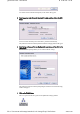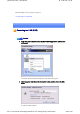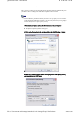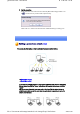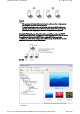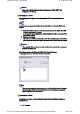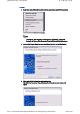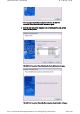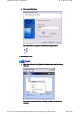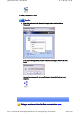User's Manual
Quick Start Guide - Introduction 第 33 頁,共 160 頁
file://C:\Documents and Settings\anitachou\Local Settings\Temp\~hh3F24.htm 2004/11/30
z Please refer to Windows Help for further information on TCP/IP, DHCP and
configurations for sharing.
The following icon will appear in the tasktray when the PAN server function has been
activated.
Should the icon not appear, please follow the procedure below to activate the PAN server
function.
1. Right-click the Bluetooth icon in the task tray and make sure the Option [Use PAN
Group Ad-hoc Network] is enabled.
A message will appear asking you to confirm whether you wish to activate the PAN
group ad-hoc network.
2. Click the [Yes] button
The PAN server will be activated, and an icon will accordingly appear in the tasktray.
Other devices that use the PAN profile will now be able to connect over the network.
z When using the device as the server, make sure that all user accounts have a password
set for the security reasons.
By clicking on the icon, the [Bluetooth PAN Server] window will appear.
In the graphic below, one client has established a connection.
z When you try to connect to another server as a client, the task tray icon will disappear,
and your machine will not be able to function as a server in response to connection
requests originating from other devices.
Connecting to a server as a client is performed from the [Bluetooth Settings] window, as
described below.
Important
Operating as a server
Important
Note
Operating as a client
Procedure