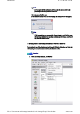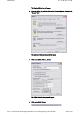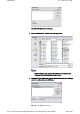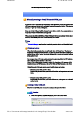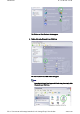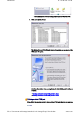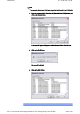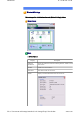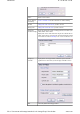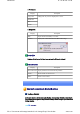User's Manual
Introduction 第 180 頁,共 224 頁
file://C:\Documents and Settings\anitachou\Local Settings\Temp\~hh114B.htm 2004/11/30
This
will
complete
the
Add
-
in
process
.
In order for a PC to connect to and communicate with a Bluetooth device
,
the Bluetooth Uti
l
will create a
g
atewa
y
for data to be exchan
g
ed between the res
p
ective devices. This
g
atewa
y
known as a "port" (or "virtual COM port").
Since one virtual COM port will be allocated to each device, trouble -free communication
w
be possible even if several devices are being used.
When
y
ou use the Bluetooth Utilit
y,
a virtual COM
p
ort will be automaticall
y
created on set
however, virtual COM ports can be created manually if so needed.
z Bluetooth Manager must be active in order for
y
ou to be able to use Bluetooth Local
C
When Bluetooth communications are performed, there will always be a "client/server"
relationshi
p
between the various devices. A "client" is a device that sends certain re
q
ues
t
another device
,
while a "server" is a device that
p
rovides a service on recei
p
t of such re
q
from another device.
For exam
p
le
,
when a PC issues a
p
rint command to a wireless
p
rinter
,
the PC functions
a
client, while the printer functions as the server.
When a PDA or other device attem
p
ts to receive files located on a PC b
y
means of file
transfer protocol, the PC functions as the server, while the PDA functions as the client.
Virtual Bluetooth COM ports can be created both for clients and servers.
z Bluetooth virtual COM port for a client
Virtual COM
p
ort used when
y
our device is the client
,
and re
q
uests are sent to ano
device.
z Bluetooth virtual COM port for a server
Virtual COM
p
ort used when
y
our device is the server
,
and re
q
uests are received f
r
another device.
Bluetooth virtual COM ports are created according to the procedure below.
1. Click on the [Printers and Other Hardware] icon in the Control Panel
Note
Clients and servers
Creating a virtual COM port
Procedure
Manually creating a virtual Bluetooth COM port