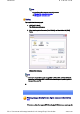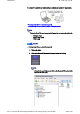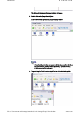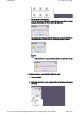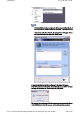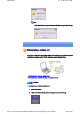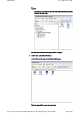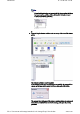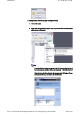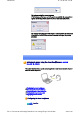Introduction 第 97 頁,共 224 頁 Note { You can change the connection icon and icon name. →"Changing the connection icon name " →"Changing the connection icon " Printing Try to print from the message pad. 1. Click [File]→[Print] The [Print] screen will appear. 2. Select wireless printer from under [Select Printer], and then click on the [Print] button Printing will commence.
Introduction 第 98 頁,共 224 頁 to a printer to be printed out, without having to perform any special set -up procedure. →Printing image files on a printer (using icons) →Printing image files on a printer (by right -clicking the mouse) Note z Below is a list of file types (extensions) of images that can be printed out directly. { { { Bitmap (*.bmp) JPEG (*.jpg; *.jpeg) PNG (*.png) Procedure ■Printing image files on a printer (using icons) 1. Turn on the printer 2.
Introduction 第 99 頁,共 224 頁 The [Bluetooth Information Exchanger] window will appear. 3. Double-click on the [Image Transfer] icon A list of devices will appear in the [Image Transfer] window. Note { If your desired printer does not appear in the list, please confirm that the pr has been turned on, and then click on [Bluetooth] →[Search Devices] A device search will be performed. 4. Drag and drop the file to be sent on top of the icon of the destination printer file://C:\Documents and Settings\anitach
Introduction 第 100 頁,共 224 頁 The file will be sent to the printer. If the file has been sent to the printer successfully, the message below will appea the image will be printed out. Please click on the [OK] button. The message below will appear if the file transmission was unsuccessful. Please on the [OK] button to close the message, and repeat the printing procedure.
Introduction 第 101 頁,共 224 頁 Note { If your desired device does not appear in the list, please confirm that the de has been turned on, and then click on [to Bluetooth] →[Search Other Devi Once the device has been detected, the message below will appear. Please s the destination device, and click on the [Send] button. A window indicating that the file is being sent to the printer will appear.
Introduction 第 102 頁,共 224 頁 Note { If the printer does not support the BIP profile, the message below will appe Printing business card data [OPP] If you have a printer that supports OPP (Object Push Profile), you can directly send busin card data that conforms to the "vCard" standard to a printer and print it out. →Printing business card data (using icons) →Printing business card data (by right -clicking the mouse) Procedure ■Printing business card data (using icons) 1. Turn on the printer 2.
Introduction 第 103 頁,共 224 頁 Note { Alternatively, open Explorer and click on the Bluetooth Information Excha folder for the same result. The [Bluetooth Information Exchanger] window will appear. 3. Double-click on the [Object Push] icon A list of devices will appear in the [Object Push] window. Here, the image will be sent to the target printer. file://C:\Documents and Settings\anitachou\Local Settings\Temp\~hh114B.
Introduction 第 104 頁,共 224 頁 Note { If your desired printer does not appear in the list, please confirm that the pr has been turned on, and then click on [Bluetooth] →[Search Devices] A device search will be performed. 4. Drag and drop the business card data to be sent on top of the icon of the destinati printer The business card will be sent to the printer. If the business card has been sent to the printer successfully, the message below w appear, and the image will be printed out.
Introduction 第 105 頁,共 224 頁 ■Printing business card data (by right -clicking the mouse) 1. Turn on the printer 2. Right-click on the business card data to be sent, and then click on the destination printer under [to Bluetooth] Note { If your desired device does not appear in the list, please confirm that the de has been turned on, and then click on [to Bluetooth] →[Search Other Devi Once the device has been detected, the message below will appear.
Introduction 第 106 頁,共 224 頁 The business card will be sent to the printer. If the business card has been sent to the printer successfully, the message below w appear, and the image will be printed out. Please click on the [OK] button. The message below will appear if the business card transmission was unsuccessfu Please click on the [OK] button to close the message, and repeat the printing procedure.
Introduction 第 107 頁,共 224 頁 1. Right-click on the Bluetooth icon in the task tray, and click on [Add New Connection]. Note { Alternatively, click [Start] →[All Programs]→[Bluetooth]→[Bluetooth Settings], and then click on [New Connection] from the [Bluetooth Settings screen that has opened. The [Add New Connection Wizard (Welcome to the Add New Connection Wizar will appear. 2.
Introduction 第 108 頁,共 224 頁 Once the search for the devices has ended, the [Add New Connection Wizard (Se Device)] screen will appear. 4. Select the device name of the stereo headphones from the list, and click on the [N button The [Add New Connection Wizard (Searching for Services)] screen will appear. 5. Configure the type and name of the icon to appear once registration is complete, click on the [Next] button Please click the [Next] button once you are satisfied with the configuration. file://C:\D
Introduction 第 109 頁,共 224 頁 The [Add New Connection Wizard (Configure Connection Name)] screen will appear. 6. Click on the [Finish] button The settings will be registered, and the icon will appear on the [Bluetooth Setting screen. Connecting to the stereo headphones You can connect to the stereo headphones from the icon registered in [Bluetooth Settings Please refer to the user guide for information on how to make a connection from the stere headphones.
Introduction 第 110 頁,共 224 頁 played, open [Sounds and Audio Devices] from the Control Panel, and chan the default device to "Toshiba Bluetooth Wave." If you are still unable to hear any sound from the stereo headphones even a having set "Toshiba Bluetooth Wave" as the default device, please re -laun application. 2. Finishing listening to music and disconnecting 1. Right-click on the icon for the currently connected mode from [Bluetooth Settings] on your PC, and click on "Disconnect.
Introduction 第 111 頁,共 224 頁 the Bluetooth AVRCP profile. Please refer to the headphones user guide for further information. You can configure the application to be operated using the switch/button according to the following procedure. Procedure 1. Double-click on the Bluetooth icon in the taskbar Launches "Bluetooth Settings." 2. Click on [Bluetooth] →[Select AV Player] from the menu bar The [Select AV Player] screen will appear. 3.
Introduction 第 112 頁,共 224 頁 z z z z z z z Up Down Left Right Select Root menu Angle Copyright protection function A copyright protection function is supported according to the SCMS -T format as defined in the Bluetooth specifications. Follow the configuration procedure below to establish connections only with devices that support this function. Procedure 1. Double-click on the Bluetooth icon in the task tray. Launches "Bluetooth Settings." 2.
Introduction 第 113 頁,共 224 頁 Note { Alternatively, click [Start] →[All Programs]→[Bluetooth]→[Bluetooth Se and then click on [New Connection] from the active [Bluetooth Settings] window. The [Add New Connection Wizard (Welcome to the Add New Connection Wizar window will appear. 2. Confirm that [Express Mode] has been selected, and then click on the [Next] butt The [Add New Connection Wizard (Searching for Bluetooth devices)] window w appear.
Introduction 第 114 頁,共 224 頁 Wizard (Device Selection)] window will appear. 3. Select the device name of the keyboard from [Device List], and then click on the [Next] button The [Add New Connection Wizard (Searching for Services)] window will appear 4. Use the wireless keyboard to enter the numbers that appear in [Bluetooth Passke Code)], and then hit the [Enter] key file://C:\Documents and Settings\anitachou\Local Settings\Temp\~hh114B.
Introduction 第 115 頁,共 224 頁 Once the program has detected the services successfully, connection to the device registration of settings information will be performed automatically. The [Add New Connection Wizard (Connection Name Settings)] window will ap 5. Enter the type and name of the icon displayed after registration, and then click on [Next] button Please click on the [Next] button if you are satisfied with the settings. Note { You can change the connection icon and icon name.
Introduction 第 116 頁,共 224 頁 The [Add New Connection Wizard (Completing the Add New Connection Wizar window will appear. 6. Click on the [Finish] button The settings information will be registered, and an icon will appear in the [Blueto Settings] window. Note z Pressing any key on the wireless keyboard will automatically connect it to the PC thereafter. Please connect manually if automatic connection is unsuccessful.
Introduction 第 117 頁,共 224 頁 Note { Alternatively, click [Start] →[All Programs]→[Bluetooth]→[Bluetooth Se and then click on [New Connection] from the active [Bluetooth Settings] window. The [Add New Connection Wizard (Welcome to the Add New Connection Wizar window will appear. 3. Confirm that [Express Mode] has been selected, and then click on the [Next] butt The [Add New Connection Wizard (Searching for Bluetooth devices)] window w appear. file://C:\Documents and Settings\anitachou\Local Settings\T
Introduction 第 118 頁,共 224 頁 Once the program has finished searching for the devices, the [Add New Connecti Wizard (Device Selection)] window will appear. 4. Select the device name of the mouse from [Device List], and then click on the [N button The [Add New Connection Wizard (Searching for Services)] window will appear A message confirming a device connection will appear. 5. Click on the [OK] button file://C:\Documents and Settings\anitachou\Local Settings\Temp\~hh114B.
Introduction 第 119 頁,共 224 頁 The [Add New Connection Wizard (Connection Name Settings)] window will ap 6. Enter the type and name of the icon displayed after registration, and then click on [Next] button Please click on the [Next] button if you are satisfied with the settings. Note { Please use this window to change the connection name and icon. - Changing the connection icon name - Changing the connection icon The [Add New Connection Wizard (Completing the Add New Connection Wizar window will appear.
Introduction 第 120 頁,共 224 頁 Exchanging files with a PC or PDA [FTP] You can send and receive files other than business card data with a Bluetooth -enabled P PDA. Use "File transfer" in the Bluetooth Information Exchanger to exchange files. Note z z The same operations will be valid as long as the PC and PDA support the FTP prof "File transfer" cannot be used to send or receive business card data. Please instead "Object Push" to perform these activities.
Introduction 第 121 頁,共 224 頁 The [Bluetooth Information Exchanger] window will appear. 3. Double-click on the [File transfer] icon A list of devices will appear in the [File transfer] window. Note { { If the desired device does not appear in the list, please confirm that the dev has been turned on, and then select [Bluetooth] →[Search Devices]. A device search will be performed. You can also use "Image transfer" when sending individual image files. 4.
Introduction 第 122 頁,共 224 頁 Note { When using "File transfer", you can send individual files as well as entire folders. 5. Confirm that the file is being sent The file will be sent to the PC. Note { When sending files using "File transfer", a message requesting permission t receive the files may appear on the destination (receiving) device. The cont the message will vary with the Bluetooth software installed on the destinati device, so please be sure to follow the instructions provided.
Introduction 第 123 頁,共 224 頁 { { { Files that have been sent will be saved in a file transfer shared folder on the destination device. Additionally, with "File transfer", you can open the shared folder on the destination device using Explorer, specify a subfolder, and then send the fil there. You can use Properties in the Bluetooth Information Exchanger to change location of the "Shared folder" on the hard drive. ■Sending files to a PC or PDA (by right -clicking the mouse) 1.
Introduction 第 124 頁,共 224 頁 Note { If the desired device does not appear in the list, please confirm that the dev has been turned on, and then select [to Bluetooth] →[Search other devices] Once the devices have been detected, the message below will appear. Pleas select the destination device, and then click on the [Send] button. 3. Confirm that the file is being sent The file will be sent to the PC.
Introduction 第 125 頁,共 224 頁 If the file has been sent successfully, the message below will appear. Please click on the [OK] button. The message below will appear if the file transmission was unsuccessful. Please click on the [OK] button to close the message, and then repeat the procedu Note { Files that have been sent will be saved in a file transfer shared folder on the destination device.
Introduction 第 126 頁,共 224 頁 The [Bluetooth Information Exchanger] window will appear. 3. Double-click on the [File transfer] icon A list of devices will appear in the [File transfer] window. In this case, the file will be received from the PDA named "My Mobile". 4. Double-click on the [PDA-1] icon The file saved in the shared folder in "My Mobile" will appear. 5. Right-click on the file you wish to receive, and then select "Receive file". file://C:\Documents and Settings\anitachou\Local Settings\Tem
Introduction 第 127 頁,共 224 頁 The file will be received from a PDA. Note { With "File transfer", you can send individual files as well as entire folders. Please right-click on the folder you wish to receive, and select "Receive fo Subsequent operations should be performed in the same manner as when receiving individual files. If the file has been received successfully, the message below will appear. Please click on the [OK] button.
Introduction 第 128 頁,共 224 頁 You can use Properties under the Bluetooth Information Exchanger to spec the location of the "Shared folder" on the hard drive. Sending images to a mobile telephone [BIP] You can send image data to a Bluetooth -compatible mobile telephone. Large images will be automatically reduced to fit on the telephone display screen. Images are sent using "Image transfer" under Bluetooth Information Exchanger. Note z z The mobile telephone must support the BIP profile.
Introduction 第 129 頁,共 224 頁 Note { Alternatively, opening Explorer and clicking on the Bluetooth Information Exchanger folder will produce the same result. The [Bluetooth Information Exchanger] window will appear. 3. Double-click on the [Image transfer] icon A list of devices will appear in the [Image transfer] window. Note { If the desired device does not appear in the list, please confirm that the dev has been turned on and then select [Bluetooth] →[Search Devices] file://C:\Documents and Setting
Introduction 第 130 頁,共 224 頁 has been turned on, and then select [Bluetooth] →[Search Devices]. A device search will be performed. 4. Drag and drop the file you wish to send over the destination icon In this case, the image will be sent to a mobile telephone named "BT -Phone-1". The image will be sent. If the image has been sent successfully, the message below will appear. Please click on the [OK] button. The message below will appear if the image transmission was unsuccessful.
Introduction 第 131 頁,共 224 頁 Note { If the desired device does not appear in the list, please confirm that the dev has been turned on, and then select [to Bluetooth] →[Search other devices] Once the devices have been detected, the message below will appear. Pleas select the destination device, and then click on the [Send] button. The image will be sent. If the image has been sent successfully, the message below will appear. Please click on the [OK] button. file://C:\Documents and Settings\anitachou\Loc
Introduction 第 132 頁,共 224 頁 The message below will appear if the image transmission was unsuccessful. Please click on the [OK] button to close the message, and repeat the procedure. Sending images to a PC or PDA [BIP] You can send image data to a Bluetooth -enabled PC or PDA. Images are sent using "Image transfer" under Bluetooth Information Exchanger. Note z The following image file formats can be sent and received using "Image transfer": { { { Bitmap (*.bmp) JPEG (*.jpg, *.jpeg) PNG (*.
Introduction 第 133 頁,共 224 頁 2. Double click on the Bluetooth Information Exchanger icon on the Desktop Note { Alternatively, opening Explorer and clicking on the Bluetooth Information Exchanger folder will produce the same result. The [Bluetooth Information Exchanger] window will appear. 3. Double-click on the [Image transfer] icon A list of devices will appear in the [Image transfer] window. Note file://C:\Documents and Settings\anitachou\Local Settings\Temp\~hh114B.
Introduction 第 134 頁,共 224 頁 { If the desired device does not appear in the list, please confirm that the dev has been turned on, and then select [Bluetooth] →[Search Devices]. A device search will be performed. 4. Drag and drop the file you wish to send over the destination icon In this case, the image will be sent to a PC named "PC -1". The image will be sent. If the image has been sent successfully, the message below will appear. Please click on the [OK] button.
Introduction 第 135 頁,共 224 頁 { You can use Properties under the Bluetooth Information Exchanger to chan the location of the "Image Box" folder on the hard drive. ■Sending images to a PC or PDA (by right -clicking the mouse) 1. Turn on the PC or PDA Confirm that a Bluetooth connection has been enabled before proceeding 2.
Introduction 第 136 頁,共 224 頁 The image will be sent. If the image has been sent successfully, the message below will appear. Please click on the [OK] button. The message below will appear if the image transmission was unsuccessful. Please click on the [OK] button to close the message, and repeat the procedure.
Introduction 第 137 頁,共 224 頁 You can exchange business card data with a Bluetooth -enabled PC or PDA. Business card data are exchanged using "Object Push" under Bluetooth Information Exchanger. Note z z z z Data compliant with the "vCARD" standard are the only type of business card data to be sent and received with "Object Push". Business card data can be used by applications such as Microsoft Outlook. Business card data can be created in vCARD format by Microsoft Outlook and oth similar applications.
Introduction 第 138 頁,共 224 頁 The [Bluetooth Information Exchanger] window will appear. 3. Double-click on the [Object Push] icon A list of devices will appear in the [Object Push] window. Note { If the desired device does not appear in the list, please confirm that the dev has been turned on, and then select [Bluetooth] →[Search Devices]. A device search will be performed. 4.
Introduction 第 139 頁,共 224 頁 The business card will be sent. Note { When you try to send a business card, a message requesting permission to receive the card may appear on the device belonging to the other party (i.e. the receiving end). The content of the message will vary with the Bluetooth software installed on the destination device, so please be sure to follow the instructions provided. If you are using the Bluetooth Utility, a message sim the one below will appear.
Introduction 第 140 頁,共 224 頁 { You can configure an associated application (Microsoft Outlook etc) to star automatically when you have received a business card, allowing you to vie card details. You can use Properties under Bluetooth Information Exchanger to configur whether or not you would like such an application to start automatically. ■Selecting a business card and sending it to a PC or PDA (by right -clicking the mouse 1.
Introduction 第 141 頁,共 224 頁 pp ,p has been turned on, and then select [to Bluetooth] →[Search other devices] Once the devices have been detected, the message below will appear. Pleas select the destination device, and then click on the [Send] button. The business card will be sent. Note { When you try to send a business card, a message requesting permission to receive the files may appear on the device belonging to the other party (i.e. the receiving end).
Introduction 第 142 頁,共 224 頁 The message below will appear if the business card transmission was unsuccessfu Please click on the [OK] button to close the message, and repeat the procedure. Note { Data that have been sent will be saved in a folder for exchanged business c on the destination device. ■Sending your personal business card You can prepare a business card bearing your name and other details such as your compa and telephone numbers, and then send it to another party.
Introduction 第 143 頁,共 224 頁 The [Bluetooth Information Exchanger] window will appear. 3. Double-click on the [Object Push] icon A list of devices will appear in the [Object Push] window. Note { If the desired device does not appear in the list, please confirm that the dev has been turned on, and then select [Bluetooth] →[Search Devices]. A device search will be performed. 4.
Introduction 第 144 頁,共 224 頁 Note { When you try to send a business card, a message requesting permission to receive the files may appear on the device belonging to the other party (i.e. the receiving end). The content of the message will vary with the Bluetooth software installed on the destination device, so please be sure to follow the instructions provided. If you are using the Bluetooth Utility, a message sim the one below will appear.
Introduction 第 145 頁,共 224 頁 Note { Alternatively, opening Explorer and clicking on the Bluetooth Information Exchanger folder will produce the same result. The [Bluetooth Information Exchanger] window will appear. 3. Double-click on the [Object Push] icon A list of devices will appear in the [Object Push] window. Note f h d i dd i d i h li file://C:\Documents and Settings\anitachou\Local Settings\Temp\~hh114B.
Introduction 第 146 頁,共 224 頁 { If the desired device does not appear in the list, please confirm that the dev has been turned on, and then select [Bluetooth] →[Search Devices]. A device search will be performed. 4. Right-click on the icon of the party whose card you wish to acquire, and then clic [Receive business card] In this case, the business card of the other party will be acquired from a PC name "PC-1". The business card will be received.
Introduction 第 147 頁,共 224 頁 Note { Business card data that have been received will be saved in the Inbox unde "Object Push". You can use Properties under the Bluetooth Information Exchanger to set t location of the Inbox on the hard drive. ■Exchanging business cards Simultaneously exchange your business card with one belonging to another party. 1. Turn on the PC or PDA Confirm that a Bluetooth connection has been enabled before proceeding. 2.
Introduction 第 148 頁,共 224 頁 3. Double-click on the [Object Push] icon A list of devices will appear in the [Object Push] window. Note { If the desired device does not appear in the list, please confirm that the dev has been turned on, and then select [Bluetooth] →[Search Devices]. A device search will be performed. 4.
Introduction 第 149 頁,共 224 頁 instructions provided. If you are using the Bluetooth Utility, a message similar to the one below w appear. A message of confirmation will appear if the card has been successfully sent. Note { Business cards that have been sent will be saved in the Inbox of the destina party. Once your business card has finished being sent, the program will start receiving business card belonging to the other party.
Introduction 第 150 頁,共 224 頁 to operate the camera shutter from the PC and transmit the captured images to it as well. →Connecting the camera →Taking pictures →Viewing images saved on your PC Connecting the camera Use the "Remote Camera" tool in the Bluetooth Utility to connect the camera to your PC Procedure 1. Click on [Start ]→[All Programs]→[Bluetooth]→[Remote Camera] Note { In Windows 2000, click on [Start] →[Programs]→[Bluetooth]→[Remote Camera]. The [Remote Camera] window will appear. 2.
Introduction 第 151 頁,共 224 頁 The camera will be detected and its icon displayed. 4. Right-click on the camera icon, and select [Connect] The camera will be connected, and images from the camera will appear on -scree Taking pictures By placing the mouse cursor over the on -screen image, the camera's operating window w appear. You can operate the camera from this window. file://C:\Documents and Settings\anitachou\Local Settings\Temp\~hh114B.
Introduction 第 152 頁,共 224 頁 Procedure ■Taking a single picture 1. Click on the button in the operating window. A single image will be captured and sent to the PC. ■Taking several consecutive frames 1. Click on the button in the operating window A succession of images will be captured and sent to the PC. Note file://C:\Documents and Settings\anitachou\Local Settings\Temp\~hh114B.
Introduction 第 153 頁,共 224 頁 { { The remote camera shutter cannot be operated while the camera is connecte the PC. The number of consecutive pictures taken can be set to anywhere between 16 1. In the [Remote Camera] window, click on [Bluetooth]→[Propertie [Consecutive Image Settings] The [Change number of consecutive images] dialog box will appe 2.
Introduction 第 154 頁,共 224 頁 Note z This window is an example showing pictures when [Filmstrip] has been selected fr the [View] menu in Explorer. Synchronising information using ActiveSync [SPP] This section describes how to synchronize information on your PDA (calendars, contacts, inb etc) with your PC using Microsoft ActiveSync. When you connect via Bluetooth instead of with a standard cable, you will always be able to synchronise your data without the hassle of having to connect the cable.
Introduction 第 155 頁,共 224 頁 Connecting using ActiveSync Both the PC and PDA must be set up in order for a connection to be established. ■Preparing the PC Procedure 1. On the PC, click on [Start] →[All Programs]→[Microsoft ActiveSync] The initial ActiveSync set -up window will appear. It is assumed in the explanation below that no ActiveSync connections have been established with other devices. 2. Click [File]→[Connection Settings] The [Connection Settings] window will appear. 3.
Introduction 第 156 頁,共 224 頁 Note { In the standard set -up, the port is configured to "COM7" (refer to Steps (3) (4) under "Preparing the PDA" below). When using a different port, please change the port number selected in this window. ■Preparing the PDA Procedure 1. Tap on the Bluetooth icon in the bottom right of the screen Important { The graphic above shows an example of a PDA operating window. The connection procedure may be different depending on the manufacturer model of PDA you use.
Introduction 第 157 頁,共 224 頁 The [Bluetooth Settings] window will open. The message "Connection not registered" will appear if no Bluetooth device has registered. Please tap on [OK] to close the message. 2. Double click on [Tools] →[Search for peripheral components] The application searches for nearby Bluetooth devices. 3. Tap and hold on the destination PC icon, and then select [Update Services] file://C:\Documents and Settings\anitachou\Local Settings\Temp\~hh114B.
Introduction 第 158 頁,共 224 頁 A search for services will be carried out, and then a list of service names and the connection status will appear as list in the lower window. 4. Tap and hold on "COM7" from the list of service names, and then select "Registe ActiveSync". 5. Tap [OK] in the confirmation message window file://C:\Documents and Settings\anitachou\Local Settings\Temp\~hh114B.
Introduction 第 159 頁,共 224 頁 An ActiveSync connection will be initiated. Establishing a partnership between ActiveSync and a PDA Once a connection has been successfully established with a PDA, the procedure for establishing a partnership with the PDA will be started by the ActiveSync application on PC. Performing this set -up procedure will enable data to be synchronised between your PC a PDA. Procedure 1.
Introduction 第 160 頁,共 224 頁 2. Select "Synchronise with this PC", and then click on the [Next] button The [New Partnership (Select Synchronisation Settings)] window will appear. 3. Select the type of information to be synchronised between your PC and PDA, and click on the [Next] button The [New Partnership (Completing Setup)] window will appear. 4. Click on the [Finish] button file://C:\Documents and Settings\anitachou\Local Settings\Temp\~hh114B.
Introduction 第 161 頁,共 224 頁 When you click on the [Finish] button, ActiveSync will begin to synchronise you information. [Confirming changes] ↓ (Synchronisation process) ↓ [Synchronisation complete] While the ActiveSync connection is active, synchronisation will be performed file://C:\Documents and Settings\anitachou\Local Settings\Temp\~hh114B.
Introduction 第 162 頁,共 224 頁 While the ActiveSync connection is active, synchronisation will be performed whenever information is changed on either the PC or the PDA. Once a partnership has been established, every time you start your PC (and PDA thereafter, a Bluetooth connection will be opened and ActiveSync will synchroni your information. Finishing an ActiveSync connection Follow the procedure below on your PDA if you want to end an ActiveSync connection manually. Procedure 1.
Introduction 第 163 頁,共 224 頁 Click on the [Yes] button when the confirmation message appears. Note { If you wish to create another ActiveSync connection, you will have to repe above procedure to re -establish a partnership. Using a headset to communicate [HSP] This section provides a description of how to use a Bluetooth -compatible wireless headset to communicate (chat) using Microsoft NetMeeting or other software.
Introduction 第 164 頁,共 224 頁 Note { Alternatively, you can click on [Start]>[All Programs]>[Bluetooth]>[Blueto Settings], then click on [New Connection] in the [Bluetooth Settings] scree has opened. The [Add New Connection Wizard (Welcome to the Add New Connection Wizar screen will appear. 2. Turn the headset power on Once you have turned on the headset, set the mode to enable a Bluetooth connect Important { The procedure for operating the headset may differ depending on the manufacturer and model.
Introduction 第 165 頁,共 224 頁 Once the device search has been completed, the [Add New Connection Wizard (S a Device)] screen will appear. 4. Select the name of the headset device from the list, then click on the [Next] butto 5. Answering with the headset If the service has been properly detected, a screen will appear indicating that the headset is being called, and a tone will accordingly sound in the headset. Please press the headset switch.
Introduction 第 166 頁,共 224 頁 pp , g p Note { If you are connecting to the headset for the first time, or if another Bluetoo audio device has not yet been registered, the following [Found New Hardw Wizard] screen will appear, from which you can proceed to install the drive If another audio device has already been registered (i.e., the driver has been installed), you can proceed to Step 9 without having to install the driver. 6. Click on the [Next] button The [Install Hardware] screen will appear.
Introduction 第 167 頁,共 224 頁 8. Click on the [Finish] button Once driver installation is complete, the [Add New Connection Wizard (Enter Connection Name)] will appear. 9. Confirm the information you have entered, and click on the [Next] button The [Add New Connection Wizard (Completing the Add New Connection Wizar screen will appear. 10. Click on the [Finish] button The configuration information will be registered, and an icon will be displayed in [Bluetooth Settings] screen. file://C:\Documents and
Introduction 第 168 頁,共 224 頁 Making a connection to the headset You can make a connection to the headset from an icon that has been registered in [Blue Settings]. Important z Before making a connection to the headset, please check that you have turned on th headset's power, and that it has been enabled for a Bluetooth connection. Please ensure that the following audio -related applications have been closed before connect the headset to your PC.
Introduction 第 169 頁,共 224 頁 If the connection has been properly established, the icon's appearance will change indicate a connected state. You may now launch conferencing and voice -recognition software and use the headset. Disconnecting from the headset Please follow the steps below to disconnect from the headset. Procedure 1. Right-click on the headset icon in the [Bluetooth Settings] screen, then click on [Disconnect]. A message will appear, requesting confirmation that you wish to disconnect.
Introduction 第 170 頁,共 224 頁 p p g p Procedure 1. Right-click on the Bluetooth icon in the task tray, and click on [Device Propertie Security] The [Device Properties] window will appear. 2. Select [Non-discoverable mode] in [Discoverability mode] under the [Security] t and then click on the [OK] button Your device will now be undetectable by other users, even when they search for devices.
Introduction 第 171 頁,共 224 頁 Encrypting the content of your transmissions Since Bluetooth communication is conducted wirelessly, there is always the possibility that a party may be able to intercept your transmissions. You can use encryption to render the content indecipherable to anyone who manages to inter it. Important z Encrypting your transmissions will still not guarantee complete security.
Introduction 第 172 頁,共 224 頁 Note z Once you have configured the security mode, a window will appear when you first a connection to another device, prompting you to enter a Bluetooth passkey (PIN c Please click on the [OK] button after you have entered the passkey. z The window in which you enter the passkey will not appear once you have connect more than two times to the device.
Introduction 第 173 頁,共 224 頁 The [Internet Options] window will appear. 3. Click on the [Connections] tab In this window, "Direct Connection" is set as the default, and "Never dial a connection" has been selected. Change the settings so that "London A" will always be dialled when you connect the Internet. 4. Select "Always dial my default connection" file://C:\Documents and Settings\anitachou\Local Settings\Temp\~hh114B.
Introduction 第 174 頁,共 224 頁 5. Click on "London A", and then click on the [Set Default] button "London A" has been changed to the default connection. Note z z Alternatively, if you wish to connect to the Internet from a LAN in a company or o environment where a LAN can be accessed, select "Never dial a connection" if you a dial-up configuration, but do not want dial -up to occur automatically. When connecting to the Internet via a LAN, you must enter the appropriate LAN settings under [LAN Settings..
Introduction 第 175 頁,共 224 頁 Sending business card data from Outlook This section describes how to send business card data wirelessly using Microsoft Outlook Note z The explanation below relates to an example in which Microsoft Outlook 2002 has bee used to perform the procedure. Subtle differences may arise when using other versions software. Sending business card data You can send business card data directly from the "Contacts" window in Outlook. Procedure 1.
Introduction 第 176 頁,共 224 頁 3. Click on the [to Bluetooth] from the toolbar The [Device List] window will appear. Note { If the [to Bluetooth] button does not appear on the toolbar, please refer to Installing business card -sending functionality in Outlook as an Add -in" be and change the settings accordingly. 4. Select the destination for the business card data, and then click on the [Send] but Note file://C:\Documents and Settings\anitachou\Local Settings\Temp\~hh114B.
Introduction 第 177 頁,共 224 頁 Note { If you cannot find the destination device in the list, please click on the [Searching for devices] button to discover it. The business card will be sent. If the business card has been sent successfully, the message below will appear. Note { If the transmission was unsuccessful, please attempt to send the data once m after having confirmed the operating conditions (power status, security sett etc) of the destination device.
Introduction 第 178 頁,共 224 頁 The [Options] dialog box will appear. 2. Select the [Other] tab, and then click on the [Advanced Options...] button in the "General" field The [Advanced Options] dialog box will appear 3. Click on the [COM Add -Ins...] button The [COM Add-Ins] dialog box will appear. 4. Click on the [Add...] button file://C:\Documents and Settings\anitachou\Local Settings\Temp\~hh114B.
Introduction 第 179 頁,共 224 頁 The [Add Add-In] dialog box will appear. 5. Select "TosBTAddin.dll", and then click on the [OK] button Note { "TosBTAddin.dll" can be found on the hard drive at the address below. C:\Program Files\Toshiba\Bluetooth Toshiba Stack 6. Confirm that "Send to Bluetooth" has been added to the list and that a check appe next to it, and then click on the [OK] button This will complete the Add in process file://C:\Documents and Settings\anitachou\Local Settings\Temp\~hh114B.
Introduction 第 180 頁,共 224 頁 This will complete the Add -in process. Manually creating a virtual Bluetooth COM port In order for a PC to connect to and communicate with a Bluetooth device, the Bluetooth Util will create a gateway for data to be exchanged between the respective devices. This gateway known as a "port" (or "virtual COM port"). Since one virtual COM port will be allocated to each device, trouble -free communication w be possible even if several devices are being used.
Introduction 第 181 頁,共 224 頁 The [Printers and Other Hardware] window appears. 2. Double-click on the [Bluetooth Local COM] icon The main Bluetooth Local COM window will appear. Note { Even when the Control Panel appears in Classic view, please simply click o [Bluetooth Local COM] icon. file://C:\Documents and Settings\anitachou\Local Settings\Temp\~hh114B.
Introduction 第 182 頁,共 224 頁 { No such distinction between viewing formats exists in Windows 2000. 3. Click on the [Add...] button The [Bluetooth Local COM Wizard] window, from where you can create a virtua COM port, will appear. Start from this window when creating Bluetooth virtual COM ports for either ser or clients.
Introduction 第 183 頁,共 224 頁 Note z You can only delete virtual COM ports created by the Bluetooth Local COM utility 1. Select the port you wish to delete from the [Bluetooth Local COM] window, and click on the [Delete] button A message will appear asking you to confirm that you wish to delete the port. 2. Click on the [Yes] button The port will be deleted. 3. Click on the [OK] button file://C:\Documents and Settings\anitachou\Local Settings\Temp\~hh114B.
Introduction 第 184 頁,共 224 頁 Bluetooth Settings This section provides detailed information on the [Bluetooth Settings] window. Main window Menu ■[Bluetooth] menu Category Description Add New Connection Opens the [Add New Connection Wizard] window, and then search new devices. Connect Connects to selected device. Disconnect Disconnects from selected device. Details Displays detailed information about selected device. file://C:\Documents and Settings\anitachou\Local Settings\Temp\~hh114B.
Introduction 第 185 頁,共 224 頁 Delete Deletes selected device. Create shortcut on Desktop Creates a shortcut icon for the selected device on the Desktop. Rename Changes the name of the device you have selected. Change Icon Changes the icon of the device you have selected. COM Auto Connect Settings Opens the [COM Auto Connect Settings] window, and allows you t enable/disable Auto Connect. Displays the device connection name and port used.
Introduction 第 186 頁,共 224 頁 ■[View] menu Category Large icons Description Changes the way icons are displayed on a device. Small icons List Details ■[Help] menu Category Description Help Opens the Bluetooth Utility User Guide. Version Displays the version information for Bluetooth Settings. Device List Displays a list of devices that have been registered in [Bluetooth Settings]. Function buttons Category Description New Connection Opens [Add New Connection Wizard] window. Details...
Introduction 第 187 頁,共 224 頁 Procedure 1. Right-click on Bluetooth icon in task tray and click on [Bluetooth Settings] Note { Alternatively, you can click [Start] →[All Programs]→[Bluetooth] →[Bluetoot Settings]. The [Bluetooth Settings] screen will appear, from where you can create a Shortcut en "Bluetooth Mouse." 2. Right-click on the [BT-Mouse-01] icon, and then click on [Create Shortcut on Deskt A shortcut icon entitled "BT -Mouse-01" will appear on the Desktop.
Introduction 第 188 頁,共 224 頁 2. Turn on the mouse, set it to Bluetooth -connectable mode, and then click on the [OK button in the [Bluetooth Settings] window. The mouse will be connected. Manually connecting to a Bluetooth device After a keyboard or mouse (HID profile), printer (HCRP or SPP profiles), or other device ha been set up for the first time, subsequent connections will be automatically restored wheneve operate the device, print out a document from the PC, or perform another similar activity.
Introduction 第 189 頁,共 224 頁 g [ ] , [ ] The [Bluetooth Settings] window will open. 3. Turn on the mouse, enable Bluetooth -connection mode, and click on the [OK] button the [Bluetooth Settings] window. The mouse will be connected. Note { If you wish to manually disconnect a device, right -click on its icon and click [Disconnect]. file://C:\Documents and Settings\anitachou\Local Settings\Temp\~hh114B.
Introduction 第 190 頁,共 224 頁 When the following message appears, click on the [Yes] button. Changing a connection icon You can change a device icon that has been registered on the Bluetooth Settings screen. Procedure 1. Right-click on the Bluetooth icon in the task tray, and then click on [Bluetooth Settin Note { Alternatively, click [Start] →[All Programs]→[Bluetooth]→[Bluetooth Setting The [Bluetooth Settings] window will appear. Now try to change the icon for "My Mobile." 2.
Introduction 第 191 頁,共 224 頁 A list of available icons will appear. 3. Select the icon, and then click on the [OK] button The new icon will appear. file://C:\Documents and Settings\anitachou\Local Settings\Temp\~hh114B.
Introduction 第 192 頁,共 224 頁 Changing a connection icon name You can change a the name of a device icon that has been registered on the Bluetooth Setting screen. Procedure 1. Right-click on the Bluetooth icon in the task tray, and then click on [Bluetooth Settin Note { Alternatively, click [Start] →[All Programs]→[Bluetooth]→[Bluetooth Setting The [Bluetooth Settings] window will appear. Now try to change the connection nam "My Mobile" to "Pocket PC." 2.