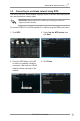User's Manual
Table Of Contents
USB-N13 WLAN Adapter User Manual
11
ASUS Wireless-N Adapter
2. Click
General
and then click
ICS
to enable
ICS.
The
General
table
displays the wireless clients that are
currently connecting to the Soft AP.
3. Select a network(station) from the
available networks list, then click
Apply
.
To switch to the Soft AP mode:
1. Click
AP
to switch to the Soft AP
mode.
3.3 Soft AP mode (Windows
®
XP/Vista/7)
The ASUS USB-N13 WLAN adapter supports the Soft AP mode. In this mode, the
WLAN adapter acts as a virtual AP.
4. Wait for a while until your WLAN
adapter changes to the Soft AP mode
successfully.
IMPORTANT: Before conguring the Soft AP mode, connect your computer to a
wired network to provide network access for your wireless clients.
Note:The ASUS WLAN Adapter Setting icon in the system tray switches
to the ASUS Wireless Access Point icon .