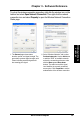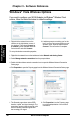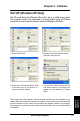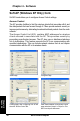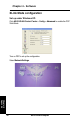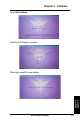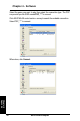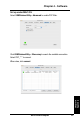Chapter 3 - Software Reference 1. The General page shows status, duration, speed, and signal strength. The green bars represent signal strength, with 5 bars indicating excellent signal and 1 bar meaning poor signal. Chapter 3 Software Reference To set up the wireless connection properties, right-click the wireless icon on the taskbar and select Open Network Connection. Then right-click the network connection icon and select Property to open the Wireless Network Connection Status page. 2.
Chapter 3 - Software Reference Windows® Vista Wireless Options If you want to configure your WLAN Adapter via Windows® Wireless Client service, follow the instruction below to make the settings. Chapter 3 Software Reference 1. Right-click the network icon on the task bar at the right bottom corner of the desktop. Then select Connect to a network to view available networks. Select the AP and click Connect. 2.
Chapter 4 - Software Soft AP (Windows XP Only) Soft AP mode allows the Wireless LAN card to act as a virtual access point. The computer needs to be connected to a wired network using an Ethernet connection in order to provide network access to Wireless LAN clients. 1. Select Soft AP Mode 2. Drag and drop a wired network connection next to the globe icon. 3. Enable ICS* and Firewall if desired. Refer to Windows help for information on “ Internet Connection Sharing”. 4.
Chapter 4 - Software Soft AP (Windows XP Only) Cont. Soft AP mode allows you to configure Access Control settings. Access Control The AP provides facilities to limit the wireless clients that associate with it and the data packets that can forward through it. Filters provide network security or improve performance by eliminating broadcast/multicast packets from the radio network. The Access Control List (ACL) contains MAC addresses for wireless clients allowed to associate with the AP.
Chapter 4 - Software Soft AP (Windows XP Only) Cont. Soft AP Mode will also provide two extra tabs on the Status pages - Association Table and Event Log. The Association Table shows clients that are currently connected to the Soft AP. The Event Log tracks messages associated with the Soft AP. Chapter 6 Appendix IMPORTANT: If the end points of a chain are connected to each other a loop is created.
Chapter 4 - Software XLink Mode configuration Set up under Windows XP: Click ASUS WLAN Control Center > Config > Advanced to enable the PSP Xlink Mode. Turn on PSP to set up the configuration. Select Network Settings.
Chapter 4 - Software Select AD Hoc Mode. Select the PSP channel connection. Chapter 6 Appendix When done, select O to save settings.
Chapter 4 - Software Select the game you want to play then select the connection type. The PSP can provide you the SSID named PSP_**** to connect. Click ASUS WLAN control center > survey to search the available connection. Select PSP_**** to connect. When done, click Connect.
Chapter 4 - Software Set up under MAC OS: Select USBWirelessUtility > Advanced to enable PSP Xlink. Click USBWirelessUtility > Site survey to search the available connection. Select PSP_**** to connect.
Chapter 5 - Troubleshooting 5. Troubleshooting The following troubleshooting guides provide answers to some of the more common problems, which you may encounter while installing or using WLAN Adapter products. If you encounter difficulties that are not mentioned in this section, please contact the Wireless LAN Technical Support. Verify if the WLAN Adapter is installed correctly. When the WLAN Adapter setup is complete, you can verify if the driver has been setup properly.
Chapter 5 - Troubleshooting Cannot connect to a Station (WLAN Adapter) Follow the procedure below to configure your WLAN Adapter. a. Verify that the “Network Type” is in “Ad Hoc” mode. b. Verify that the “SSID” of your WLAN Adapter is set to the same “SSID” of the other station (or another WLAN Adapter). c. Verify that the “channel” of the WLAN Adapter is “Auto” or set to the same “channel” of the other station (or another WLAN Adapter). d.
Chapter 6 - Glossary 6. Glossary Access Point (AP) A networking device that seamlessly connects wired and wireless networks. Access points combined with a distributed system support the creation of multiple radio cells that enable roaming throughout a facility. Ad Hoc A wireless network composed solely of stations within mutual communication range of each other (no access point). Basic Rate Set This option allows you to specify the data transmission rate.
Chapter 6 - Glossary Each subchannel in the COFDM implementation is about 300 KHz wide. At the low end of the speed gradient, BPSK (binary phase shift keying) is used to encode 125 Kbps of data per channel, resulting in a 6,000-Kbps, or 6 Mbps, data rate. Using quadrature phase shift keying, you can double the amount of data encoded to 250 Kbps per channel, yielding a 12-Mbps data rate. And by using 16-level quadrature amplitude modulation encoding 4 bits per hertz, you can achieve a data rate of 24 Mbps.
Chapter 6 - Glossary Direct-sequence systems communicate by continuously transmitting a redundant pattern of bits called a chipping sequence. Each bit of transmitted data is mapped into chips and rearranged into a pseudorandom spreading code to form the chipping sequence. The chipping sequence is combined with a transmitted data stream to produce the output signal.
Chapter 6 - Glossary Ethernet The most widely used LAN access method, which is defined by the IEEE 802.3 standard. Ethernet is normally a shared media LAN meaning all devices on the network segment share total bandwidth. Ethernet networks operate at 10Mbps using CSMA/CD to run over 10-BaseT cables. Firewall A firewall determines which information passes in and out of a network. NAT can create a natural firewall by hiding a local network’s IP addresses from the Internet.
Chapter 6 - Glossary The 802.11b spectrum is plagued by saturation from wireless phones, microwave ovens and other emerging wireless technologies, such as Bluetooth. In contrast, 802.11a spectrum is relatively free of interference. The 802.11a standard gains some of its performance from the higher frequencies at which it operates. The laws of information theory tie frequency, radiated power and distance together in an inverse relationship. Thus, moving up to the 5-GHz spectrum from 2.
Chapter 6 - Glossary IP (Internet Protocol) The TCP/IP standard protocol that defines the IP datagram as the unit of information passed across an Internet and provides the basis for connectionless packet delivery service. IP includes the ICMP control and error message protocol as an integral part. It provides the functional equivalent of ISO OSI Network Services. IP Address An IP address is a 32-bit number that identifies each sender or receiver of information that is sent across the Internet.
Chapter 6 - Glossary Packet A basic message unit for communication across a network. A packet usually includes routing information, data, and sometimes error detection information. Passphrase The Wireless Settings utility uses an algorithm to generate four WEP keys based on the typed combination. PPP (Point-to-Point Protocol) PPP is a protocol for communication between computers using a serial interface, typically a personal computer connected by phone line to a server.
Chapter 6 - Glossary TCP (Transmission Control Protocol) The standard transport level protocol that provides the full duplex, stream service on which many application protocols depend. TCP allows a process or one machine to send a stream of data to a process on another. Software implementing TCP usually resides in the operating system and uses the IP to transmit information across the network. WAN (Wide Area Network) A system of LANs, connected together.
Chapter 7 - Appendix 7. Appendix FCC Warning Statement This device complies with Part 15 of the FCC Rules. Operation is subject to the following two conditions: (1) this device may not cause harmful interference, and (2) this device must accept any interference received, including interference that undesired operation. may cause This equipment has been tested and found to comply with the limits for a class B digital device, pursuant to part 15 of the FCC Rules.
Chapter 7 - Appendix Declaration of Conformity for R&TTE directive 1999/5/EC Essential requirements – Article 3 Testing for electric safety according to EN 60950-1 has been conducted. These are considered relevant and sufficient. Protection requirements for electromagnetic compatibility – Article 3.1b Testing for electromagnetic compatibility according to EN 301 489-1 and EN 301 489-17 has been conducted. These are considered relevant and sufficient. Effective use of the radio spectrum – Article 3.
Chapter 7 - Appendix FCC statement: Federal Communication Commission Interference Statement This equipment has been tested and found to comply with the limits for a Class B digital device, pursuant to Part 15 of the FCC Rules. These limits are designed to provide reasonable protection against harmful interference in a residential installation.
Chapter 7 - Appendix Industry Canada statement: This device complies with RSS-210 of the Industry Canada Rules. Operation is subject to the following two conditions: (1) This device may not cause harmful interference, and (2) this device must accept any interference received, including interference that may cause undesired operation. IMPORTANT NOTE: Radiation Exposure Statement: Chapter 6 Appendix This equipment complies with IC radiation exposure limits set forth for an uncontrolled environment.