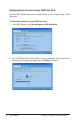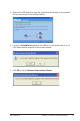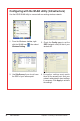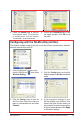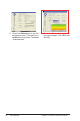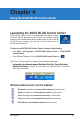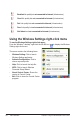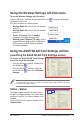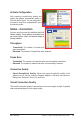User's Manual
ASUS USB-N10 Chapter 4: Using the ASUS WLAN Control Center
24
•
Association State
: Displays the connection status:
• Connected
:
The network adapter is now associated with one wireless LAN
device. When operating in Infrastructure mode, this eld shows the access
point's MAC address that the network adapter is is communicating with.
When operating in Ad Hoc
mode, this eld shows the virtual MAC address
used by computers participating in the Ad Hoc
network.
• Scanning...
:
The station is trying to authenticate and associate with an
access point or Ad Hoc node.
• Disconnected
: The network adapter is installed to the system, but not yet
connected to a wireless device.
•
SSID
:
Displays the Service Set Identifier (SSID) of the device that the
network adapter is either associated with or intending to join.
•
MAC address
:
Shows the hardware address of the network adapter. MAC
address is a unique identier for networking devices (typically written as
twelve hexadecimal digits from 0 through 9 and A through F separated by
colons, i.e. 00:E0:18:F0:05:C0).
•
Current Channel
:
Displays the radio channel to which the network adapter
is currently tuned. This number changes as the radio scans the available
channels.
•
Current Data Rate
:
Displays the current data rate in megabits per second
(Mbps).
NOTE: For 802.11n performance, select 40MHz bandwidth in wireless router. Channel option
depends on the bandwidth that you select.
•
Radio State
:
Shows the wireless radio status: ON or OFF.
•
Radio On
: When the wireless radio is turned ON, the icon on the right appears
in the upper left of the Status page.
•
Radio Off
: When the wireless radio is turned OFF, the icon on the right appears
in the upper left of the Status page.
•
Rescan
: Make the Network adapter rescan all available devices. If the current
link quality or signal strength is poor, rescanning can be used to push the radio
off a weak access point and search for a better link with another access point.
This function usually takes several seconds.
•
Change SSID
: Click this button to set the SSID to that of the AP you want to
connect.
•
Search & Connect
: Click this button to connect to an available wireless AP.