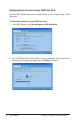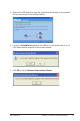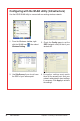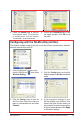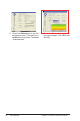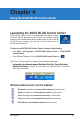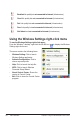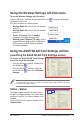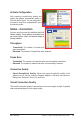User's Manual
ASUS USB-N10 Chapter 4: Using the ASUS WLAN Control Center
23
Using the Wireless Settings left-click menu
To use the Wireless Settings left-click menu:
From the Windows
®
desktop, left-click the WLAN icon to display the Wireless
Settings left-click menu.
The menu contains the following items:
•
Wireless Radio On
: Click to turn the wireless
radio ON.
•
Wireless Radio Off
: Click to turn the wireless
radio OFF.
•
Search & Connect
: Click to view theview the
properties of available access points.
•
Wireless Option (Windows
®
XP only)
: Click to
choose Windows
®
Wireless Zero Conguration
(WZC) service or ASUS utilities to congure
your Network adapter.
Using the ASUS WLAN Card Settings utilities
Launching the ASUS WLAN Card Settings screen
To launch the ASUS WLAN Card Settings
screen, do any of the following:
• From the Windows
®
desktop, double-click
the WLAN icon
.
• From the Windows
®
desktop, right-click
the WLAN icon
, then select Wireless
Settings.
Note
: If you have more than one ASUS WLAN device installed on your computer, you may see
a device selection window when you launch the “Wireless Settings” utility. Select the device you
want when such situation occurs.
Status - Status
The Status page provides information about
the 802.11n network adapter. The status elds
are blank if the 802.11n network adapter is not
installed.
To turn off the 802.11n network adapter, click
Disable Radio
.