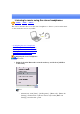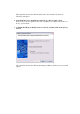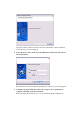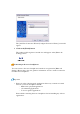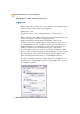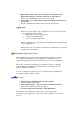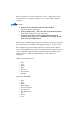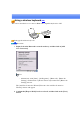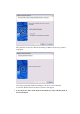User's Manual
1. Right-click on the icon for the currently connected mode from
[Bluetooth Settings] on your PC,andclickon"Disconnect."
A message confirming the disconnection may appear.
2. Clickonthe"Yes"buttonafterhaving followed the instructions in
the message.
The icon will indicate that the device has been disconnected.
Important
o Please close the following audio applications before you disconnect the
stereo headphones from your PC:
Music/video playback applications
e-Conferencing applications
Voice-recognition applications
Please completely disconnect the stereo headphones before launching any
of these applications.
Please refer to the user guide for information on terminating a connection
from the stereo headphones.
Playing music using remote control
Music applications and video playback applications installed on your PC
(e.g.,"Windows Media Player 9" and "InterVideo WinDVD") may be
operated with the remote control button/switch on your stereo headphones.
The remote control used with the stereo headphones must be compliant
with the Bluetooth AVRCP profile. Please refer to the headphones user
guide for further information.
You can configure the application to be operated using the switch/button
according to the following procedure.
Procedure
1. Double-click on the Bluetooth icon in the taskbar
Launches "Bluetooth Settings."
2. Click on [Bluetooth] [Select AV Player] from the menu bar
The [Select AV Player] screen will appear.
3. Select the application, and click on the [OK] button
The functions and switch/button that can be operated may differ
depending on the application used for music/video playback as well as the
version.