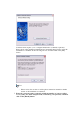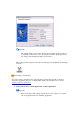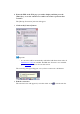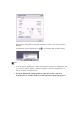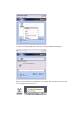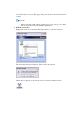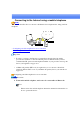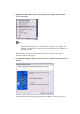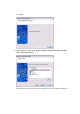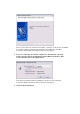Certain modems require you to configure initialization commands separately. Please click on the [Additional initialization Command Settings] button, enter the initialization commands in the following window, and then click on the [OK] button. Note Please refer to the modem or mobile phone instruction manual for further details on the initialization commands. 7.
Important o The sample entries shown in the window are provided solely for purpose of explanation. Please use your own telephone number, ID and password according to the arrangement with your provider. The settings will be registered, and an icon will appear in the [Bluetooth Settings] window.
2. Enter the URL of the Web page you wish to display and then press the [Enter] key, or use the e-mail tool to send/receive items or perform other activities. The [Dial-up Connection] window will appear. 3. Click on the [Connect] button Important o A connection will be automatically established with the modem station if COM Auto Connect is available. If COM Auto Connect is not available, please manually connect to the modem station.
Please click on the [Disconnect] button when you want to disconnect from the Internet. Alternatively, please right-click on the icon, and then click on [Disconnect]. Note • You can start an application to make an automatic connection to the Internet, but you can also make a manual connection using the connection destination icon. The procedure is described below. 1.
A window indicating that the connection is being established will appear. If the connection has been established successfully, the connection icon and task tray will appear as shown below.
You will be able to browse Web pages using your browser and send and receive e-mail. Important Please enter the e-mail settings separately if you are going to use e-mail (the set-up method will vary with the application). 2. End the connection Right-click on the icon, and then click [Disconnect] to end the connection. o The following message will appear. Click on the [Yes] button. When the icon appears as shown below, the connection will have ended.
Connecting to the Internet using a mobile telephone [DUN] This section describes how to connect to the Internet via a telephone line, using a mobile telephone. Configuring a mobile telephone for use as a modem Connecting to the Internet Important • In order to connect to the Internet, you must have already signed up with a provider and obtained a connection ID and password.
2. Right-click on the Bluetooth icon in the task tray, and then click on [Add New Connection] Note o Alternatively, click [Start] [All Programs] [Bluetooth] [Bluetooth Settings], and then click on [New Connection] from the active [Bluetooth Settings] window. The [Add New Connection Wizard (Welcome to the Add New Connection Wizard)] window will appear. 3.
will appear. 4. Select the device name of the mobile telephone from [Device List], and then click on the [Next] button The [Add New Connection Wizard (Searching for Services)] window will appear.
Once a service has been detected successfully, connection to the device and COM port creation will be performed automatically, after which the [Add New Connection Wizard (Modem Settings)] window will appear. 5.
Certain modems require you to configure initialization commands separately. Please click on the [Additional Initialization Command Settings] button, enter the initialization commands in the following window, and then click on the [OK] button. Note Please refer to the modem or mobile phone instruction manual for further details on the initialization commands. 7.
Important o The sample entries shown in the window are provided solely for purpose of explanation. Please use your own telephone number, ID and password according to the arrangement with your provider. The settings will be registered, and an icon will appear in the [Bluetooth Settings] window.
2. Enter the URL of the Web page you wish to display and then press the [Enter] key, or use the e-mail tool to send/receive items or perform other activities. The [Dial-up Connection] window will appear. 3. Click on the [Connect] button Important o A connection will be automatically established with the mobile telephone if COM Auto Connect is available. If COM Auto Connect is not available, please manually connect to the mobile telephone.
Please click on the [Disconnect] button when you want to disconnect from the Internet. Alternatively, please right-click on the icon, and then click on [Disconnect]. Note • You can start an application to make an automatic connection to the Internet, but you can also make a manual connection using the connection destination icon. The procedure is described below. 1.
A window indicating that the connection is being established will appear. If the connection has been established successfully, the connection icon and task tray will appear as shown below.
You will be able to browse Web pages using your browser and send and receive e-mail. Important Please enter the e-mail settings separately if you are going to use e-mail (the set-up method will vary with the application). 2. End the connection Right-click on the icon, and then click [Disconnect] to end a connection. o The following message will appear. Click on the [Yes] button. When the icon appears as shown below, the connection will have been ended.
Connecting to a LAN using an access point (PAN) [PAN] This section describes how to connect to a network (for example, a company LAN or a personal home network) using a PAN profile-compatible access point. Please refer to "Using an access point (LAP) to connect to a LAN" if you are using a LAP profile-compatible access point.
Note o Alternatively, click [Start] [All Programs] [Bluetooth] [Bluetooth Settings], and then click on [New Connection] from the active [Bluetooth Settings] window. The [Add New Connection Wizard (Welcome to the Add New Connection Wizard)] window will appear. 3. Confirm that [Express Mode] has been selected, and then click on the [Next] button The [Add New Connection Wizard (Searching for Bluetooth devices)] window will appear.
Once the program has finished searching for the devices, the [Add New Connection Wizard (Device Selection)] window will appear. 4. Select the device name of the access point from [Device List], and then click on the [Next] button The [Add New Connection Wizard (Searching for Services)] window will appear.
You will be asked for the Bluetooth passkey in the window that appears. 5. Enter the passkey under [Bluetooth Passkey (PIN code)], and then click on the [OK] button Service detection and COM port creation will be performed automatically. The [Add New Connection Wizard (Connection Name Settings)] window will appear. 6. Enter the type and name of the icon displayed after registration, and then click on the [Next] button Please click on the [Next] button if you are satisfied with the settings.
The [Add New Connection Wizard (Completing the Add New Connection Wizard)] window will appear. 7. Click on the [Finish] button The access point icon will be registered in the [Bluetooth Settings] window. This will complete the access point set-up process.
Connecting to a LAN (PAN) Procedure 1. Right-click on the connection icon in the [Bluetooth Settings] window, and then click on [Connect] You will be asked for the Bluetooth passkey in the window that appears. 2. Enter the passkey under [Bluetooth Passkey (PIN code)], and then click on the [OK] button A connection will be initiated.
Once you have connected to the network, Internet Explorer will start automatically, and you will be able to exchange data with other computers on the network. Note o Please follow the procedure below if you need to set up a proxy server to connect to the Internet (the following procedure is not necessary if the PC you are going to use has already been set up as a proxy server). 1 Select [Internet Options...] from the [Tools] menu in Internet Explorer The [Internet Options] window will appear.
3. End the connection Right-click either on the connection icon under the [Bluetooth Settings] window or on the icon in the task tray, and then click on [Disconnect]. Click on the "Yes" button in the disconnection confirmation dialog box that appears.
Connecting to a LAN using an access point (LAP) [LAP] This section describes how to connect to a network (for example, a company LAN or a personal home network) using a LAP profile-compatible access point. Please refer to "Using an access point (PAN) to connect to a LAN if you are using a PAN profile-compatible access point.
Note o Alternatively, click [Start] [All Programs] [Bluetooth] [Bluetooth Settings], and then click on [New Connection] from the active [Bluetooth Settings] window. The [Add New Connection Wizard (Welcome to the Add New Connection Wizard)] window will appear. 3. Confirm that [Express Mode] has been selected, and then click on the [Next] button The [Add New Connection Wizard (Searching for Bluetooth devices)] window will appear.
Once the program has finished searching for the devices, the [Add New Connection Wizard (Device Selection)] window will appear. 4. Select the device name of the access point from [Device List], and then click on the [Next] button The [Add New Connection Wizard (Searching for Services)] window will appear.
You will be asked for the Bluetooth passkey in the window that appears. 5. Enter the passkey under [Bluetooth Passkey (PIN code)], and then click on the [OK] button Service detection and COM port creation will be performed automatically. The [Add New Connection Wizard (Create Connection Destination)] window will appear. 6.
Note o The user name and password are entered here to allow you to connect to the access point. The [Add New Connection Wizard (Confirm Dial-up Settings)] window will appear. 7.
The [Internet Options] window will appear. 8. Configure the connection method, and then click on the [OK] button Set the connection destination used for the LAN connection set up in (6) above as the default connection destination, and then select "Always dial my default connection." 9.
The [Add New Connection Wizard (Connection Name Settings)] window will appear. 10. Enter the type and name of the icon displayed after registration, and then click on the [Next] button Please click on the [Next] button if you are satisfied with the settings. The [Add New Connection Wizard (Completing the Add New Connection Wizard)] window will appear.
11. Click on the [Finish] button The access point icon will be registered in the [Bluetooth Settings] window. This will complete the access point set-up process.
Connecting to a LAN (LAP) Procedure 1. Right-click on the connection icon in the [Bluetooth Settings] window, and then click on [Connect] The [Dial-up Connection] window will appear. 2.
A connection will be initiated. Note o o o This is an example of what happens when you use "Direct connection" as a connection name under "Connect to access point." If a name different from the connection name is used, that name will appear under [Connection Destination]. Please simply click on [Settings] if no user name or password have been entered (i.e.
3 Enter the IP address and port number of the proxy server under [Proxy Server], and then click on the [OK] button 3. End the connection Right-click either on the connection icon under the [Bluetooth Settings] window or on the icon in the task tray, and then click on [Disconnect].
Click on the "Yes" button in the disconnection confirmation dialog box that appears.
Using a modem station for fax transmissions [FAX] This section describes how to send a fax using a Bluetooth wireless modem station. Setting up the modem station Installing a modem Setting fax information Sending a fax Receiving a fax Important • • • • Please refer to the modem station instruction manual for information on how to connect the station to a telephone line. Please ensure that any drivers used to connect the PC to the modem have been installed.
2. Right-click on the Bluetooth icon in the task tray, and then click on [Add New Connection] Note o Alternatively, click [Start] [All Programs] [Bluetooth] [Bluetooth Settings], and then click on [New Connection] from the active [Bluetooth Settings] window. The [Add New Connection Wizard (Welcome to the Add New Connection Wizard)] window will appear. 3. Select [Custom Mode], and then click on the [Next] button The [Add New Connection Wizard (Searching for Bluetooth devices)] window will appear.
Once the program has finished searching for the devices, the [Add New Connection Wizard (Select Device)] window will appear. 4. Select the device name of the wireless modem station from [Device List], and then click on the [Next] button The [Add New Connection Wizard (Searching for Services)] window will appear.
5. If you are connecting to the wireless modem station for the first time, enter the passkey for the device from the [Bluetooth Passkey (PIN Code)] window, and then click on the [OK] button Once the program has finished searching for the services, the [Add New Connection Wizard (Select Service)] window will appear.
6. Select "Fax" under [Select Service], and then click on the [Next] button The [Add New Connection Wizard (Connecting to Remote Device)] screen will appear. The COM port and modem registration process will then be automatically performed. Once the COM port and modem (standard 33600 bps type) registration is complete, the [Add New Connection Wizard (Setting Connection Name)] screen will appear.
7. Configure the type and name of the icon to appear after registration, and click on the [Next] button. Please click only on the [Next] button once you are satisfied with the configuration. The [Add New Connection Wizard (Completing the Add New Connection Wizard)] screen will appear. 8. Click on the [Finish] button The settings will be registered, and the icon will appear on the [Bluetooth Settings] screen. Setting FAX information Configure send/receive settings and register fax information. Procedure 1.
If the control panel is displayed in "Classic view", and you use Windows 2000, please start from Step (2). 2. Double-click on the [Printers and Faxes] icon The [Printers & Faxes] window will appear. o 3. Click on "Install a local fax printer" in the [Printers and Faxes] window A window showing installed programs will appear, and a Fax icon will have been created in the [Printers and Faxes] screen. 4.
If you have not yet configured a fax device, the [Fax Configuration Wizard] window will appear. In the window you can enter settings pertaining to the sender (yourself). Note o If the fax configuration information has already been registered, the [Send Fax Wizard] window, which can be viewed under "Sending a fax" below, will appear instead of the [Fax Configuration Wizard] window.
5. Enter the sender information, and click on the [Next] button Note o The sender information that you configure here will be automatically appended as header information when you send a fax. The [Fax Configuration Wizard (Select Device for Sending or Receiving Faxes)] window will appear. 6.
Note o If [Enable Receive] is selected, the device will be on standby for receiving faxes even if it is not sending or receiving anything, and therefore will be in continuous connection to the wireless modem (when COM Auto Connect is on). Please decide whether to select this option based on the desired objective and/or frequency of transmission. The [Fax Configuration Wizard (Transmitting Subscriber Identification (TSID))] window will appear. 7.
The [Fax Configuration Wizard (Completing the Fax Configuration Wizard)] window will appear. 8. Click on the [Finish] button The fax information will be have been registered, and the [Fax Console] window will appear. This will complete the fax set-up process.
Related topics: "Sending a fax" and "Receiving a fax"
Receiving a fax This section describes what to do when a fax arrives after you have established a connection to a modem station. Important • • The Fax service must be enabled for receiving in order for you to receive a fax. Please refer to "Using a wireless modem station" under "Troubleshooting" for information on how to change the send and receive settings once the fax service has been configured.
2. Double-click on the [Fax] icon in the Control Panel The [Fax Console] window will appear. 3. In the [Fax Console] window, double-click on the fax that has arrived An image of the received fax will be displayed.
Sending a fax This section describes how to send a fax from the Fax Console. Important • The Fax service must be enabled for sending in order for you to send a fax. Please refer to "Using a wireless modem station" under "Troubleshooting" for how to change the send and receive settings once the service has been configured. Procedure 1. Double-click on the [Fax] icon in the Control Panel The [Fax Console] window will appear. 2.
3. Click on the [Next] button The [Send Fax Wizard (Recipient Information)] window will appear. 4. Enter the name and fax number of the destination party, and then click on the [Next] button The [Send Fax Wizard (Preparing the Cover Page)] window will appear.
5. Specify the cover page template, subject line, and note (body text), and then click on the [Next] button The [Send Fax Wizard (Schedule)] window will appear. 6. If you wish to send the fax immediately, select "Now", and then click on the [Next] button The [Send Fax Wizard (Completing the Send Fax Wizard)] window will appear.
7. Confirm the destination information and transmission details, and then click on the [Finish] button The software will automatically dial the number and send the fax. Once the fax has been sent, Fax Monitor will revert to standby mode.
Related topic: "Receiving a fax"
Setting COM Auto Connect The Auto Connect mode will normally be enabled when you set up a fax transmission (a connection will automatically be established to the modem when you try to send a fax). If the fax transmission fails, the PC will automatically attempt to re-send the fax; however, if the Auto Connect mode has been enabled, transmission errors will repeatedly appear if the PC cannot establish a Bluetooth connection to the modem relatively quickly.
2. Remove the check next to the port you use for faxing, and then click on the [OK] button. Please establish manual fax connections for future fax transmissions.
Using a commercially available fax application Commercially available fax applications will not automatically start on receipt of a fax, even if you have specified that faxes should be received automatically. Please follow the instructions below to enable the application to start automatically on receipt of a fax transmission. Procedure 1.
Clicking on the [Browse...] button will open the [Open File] window. Please select the executable file (*.exe) pertaining to the desired fax application, and then click on the [Open...] button. Note o The specified file will differ depending on your desired application. For further information, please either refer to the application instruction manual, or contact the relevant manufacturer.
3. Click on the [OK] button When you next start Fax, the specified fax application will start automatically.