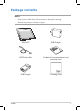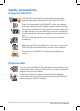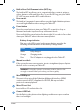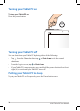Tablet PC User Manual TF600T ASUS is devoted to creating environment-friendly products and packaging to safeguard consumers’ health while minimizing the impact on the environment. The reduction of the number of the manual pages complies with the reduction of carbon emission. For the detailed user manual and related information, refer to the user manual included in the Tablet PC or visit the ASUS Support Site at http://support.asus.com/.
EXXXX December 2012 COPYRIGHT INFORMATION No part of this manual, including the products and software described in it, may be reproduced, transmitted, transcribed, stored in a retrieval system, or translated into any language in any form or by any means, except documentation kept by the purchaser for backup purposes, without the express written permission of ASUSTeK COMPUTER INC. (“ASUS”).
Package contents NOTES: • Contact your retailer if any of these items are damaged or missing. • Contents may vary per country or region.
Safety precautions Using your Tablet PC This Tablet PC should only be used in environments with ambient temperatures between 0°C (32°F) and 35°C (95°F). Refer to the rating label of the Tablet PC on the user manual and ensure that your power adapter complies with this rating. Do not leave the Tablet PC connected to the power supply once it is fully charged. Some electrical devices are not designed to be left connected to the power supply for extended periods of time.
Getting to know your Tablet PC Front view Ambient light sensor The ambient light sensor detects the amount of ambient light in your environment. It allows the system to automatically adjust the brightness of the display depending on the ambient light condition. Front camera This built-in 2-megapixel camera allows you to take pictures or record videos using your Tablet PC. Camera indicator The camera indicator lights up when the built-in camera is in use.
Dock connector The dock connector allows you to do the following: • • • Insert the power adapter into this port to supply power to your Tablet PC and charge the internal battery pack. Dock the Tablet PC on the mobile dock for keyboard and USB connectivity. Connect the bundled USB Dongle for USB extension function. Rear view Tap here for NFC connection Headphone output/microphone input combo jack port This port allows you to connect the Tablet PC’s audio-out signal to amplified speakers or headphones.
Built-in Near Field Communication (NFC) tag The built-in NFC tag allows you to conveniently share contacts, pictures, videos, business cards and other files. To use the NFC tag, put your Tablet PC’s NFC tag near another NFC-enabled device. Rear camera This built-in 8-megapixel camera allows you take high-definition pictures or record high definition videos using your Tablet PC.
Mobile dock latch Move down the mobile dock latch and hold it to detach the Tablet PC from the mobile dock. Setting up your Tablet PC Charging your Tablet PC To charge your Tablet PC: Connect the USB Dock cable to the power adapter. Plug the 36-pin connector into your Tablet PC. Plug the power adapter into an electrical outlet. IMPORTANT! • Use only the bundled power adapter and the USB Dock cable to charge your Tablet PC. Using a different power adapter may damage your Tablet PC.
Using the USB dongle The USB dongle allows you to connect a USB device to your Tablet PC. With the bundled USB dongle inserted, you can connect and access the contents of your flash drives or external HDDs, connect an external USB speaker, use a mouse or a keyboard and other USB devices. To use the USB dongle: A. B. Connect the bundled USB dongle’s connector to your Tablet PC’s dock port. Insert the USB device to the USB dongle’s USB port.
Turning your Tablet PC on To turn your Tablet PC on: Press the power button. Turning your Tablet PC off You can shut down your Tablet PC by doing either of the following: > Shut down to do the normal • Tap from the Charm bar then tap shutdown. • From the log-in screen, tap • If your Tablet PC is unresponsive, press and hold the power button for at least eight (8) seconds until your Tablet PC turns off. > Shut down.
Appendices Federal Communications Commission Statement This device complies with FCC Rules Part 15. Operation is subject to the following two conditions: • • This device may not cause harmful interference. This device must accept any interference received, including interference that may cause undesired operation. This equipment has been tested and found to comply with the limits for a class B digital device, pursuant to Part 15 of the Federal Communications Commission (FCC) rules.
This device is compliance with SAR for general population /uncontrolled exposure limits in ANSI/IEEE C95.1-1999 and had been tested in accordance with the measurement methods and procedures specified in OET Bulletin 65 Supplement C. Canada, Industry Canada (IC) Notices This Class B digital apparatus complies with Canadian ICES-003 and RSS-210.
Prevention of Hearing Loss To prevent possible hearing damage, do not listen at high volume levels for long periods. CE Mark Warning CE marking for devices without wireless LAN/Bluetooth The shipped version of this device complies with the requirements of the EEC directives 2004/108/EC “Electromagnetic compatibility” and 2006/95/EC “Low voltage directive”.
Proper disposal Risk of explosion if battery is replaced by an incorrect type. Dispose of used batteries according to the instructions. DO NOT throw the battery in municipal waste. The symbol of the crossed out wheeled bin indicates that the battery should not be placed in municipal waste. DO NOT throw the Tablet PC in municipal waste. This product has been designed to enable proper reuse of parts and recycling.