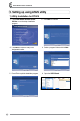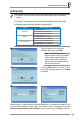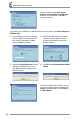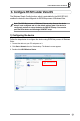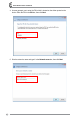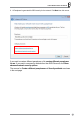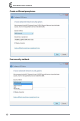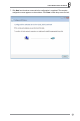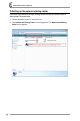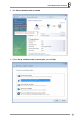RT-N15 Wireless Router User Manual 5. Setting up using ASUS utility 1) Utility Installation for RT-N15 1. Click Install ASUS Wireless Router Utilities to run the setup installation program. 20 2. Click Next to continue. 3. Click Next to install the utility in the designated location. 4. Select a program folder and click Next. 5. Press Finish to quit the installation program. 6. Open the WPS Wizard.
RT-N15 Wireless Router User Manual 2) WPS utility 1) To use WPS, your should use a wireless router and a wireless LAN card with WPS function. 2) To use WPS, we recommend using an ASUS wireless adapter such as WL-169gE. 3) Operating systems and wirelss adapters that support WPS: OS Support Vista 32/64 XP SP2 XP SP1 and 2000 1 Wireless Adapter Support Intel wireless LAN card ASUS 167gv2 driver v3.0.6.0 or later ASUS 160N/130N driver v2.0.0.0 or later Intel wireless LAN card ASUS 167gv2 driver v1.2.2.
RT-N15 Wireless Router User Manual 4 Setup is complete, press Save or print Settings, or Save settings to a USB drive button for future reference. Click Next to connect to Internet. If you need to use a USB drive to add other devices to the network. Click Save settings to a USB flash drive. 1) Plug a USB flash drive into a USB port on your computer, and then select the drive from the dropdown list. When done, click Next to continue.
RT-N15 Wireless Router User Manual 6. Configure RT-N15 under Vista OS The Windows Simple Config function, which is preinstalled in the ASUS RT-N15, enables the device to be configured via WCN Net process of Windows Vista. Note: The WCN Net process of Windows Vista can only discover the device when it is not configured and is in the default settings state. If the device is configured, you have to set up the device by WEB or EZsetup. You can also push the Reset button and then begin WCN-NET setup.
RT-N15 Wireless Router User Manual 4. A screen prompts you to enter the PIN, which is located on the sticker posted on the device. Enter the PIN in the PIN box, then click Next. 5. Give the network a name and type it in the Network name box, then click Next.
RT-N15 Wireless Router User Manual 6. A Passphrase is generated for WPA security for the network. Click Next from this screen. If you want to create a different passphrase, click create a different passphrase for me. If you want to use security method other than WPA-Personal, click Show advanced network security options. The screens for Create a different passphrase and Security methods are shown in the next page.
RT-N15 Wireless Router User Manual Create a different passphrase Four security methods 26
RT-N15 Wireless Router User Manual 7. Click Next from the above screens after the configuration is completed. The complete configuration screen appears as shown below. Click Close to finish the process and exit.
RT-N15 Wireless Router User Manual 2) Setting up the network sharing center Follow the steps below to set up a sharing center to allow the network users to share printer, file and media. 1. Connect the device to your PC and power it on. 2. Click Network and Sharing Center in the navigation bar. The Network and Sharing Center screen appears.
RT-N15 Wireless Router User Manual 3. Click Set up a wireless router or network. 4. Choose Set up a wireless router or access point, then click Next.
RT-N15 Wireless Router User Manual 5. Click Next. 6. In the screen that appears, type a network name in the Network name box, then click Next. A passphrase is generated for the WPA security.
RT-N15 Wireless Router User Manual 7. Click Next. If you want to use security methods other than WPA-Personal, click Show advanced network security options. 8. Choose a security method and click Next.
RT-N15 Wireless Router User Manual 9. A screen prompts you to enter the PIN for the device. Enter the PIN, which is located on the sticker posted on the device, then click Next. 10. Choose a file and printer sharing option and click Next.
RT-N15 Wireless Router User Manual A screen appears showing that the set up is complete as shown below. 11. From the above screen you can choose to View settings or, Save settings to a USB flash drive. The respective screens are shown below.
RT-N15 Wireless Router User Manual Save settings to a USB flash drive screen 12. When Save settings to a USB flash drive screen appears, plug a USB flash drive into your computer, then select the drive from the Save settings to box and click Next. The settings starts to be saved into the USB drive. After the saving process is completed, a screen appears to instruct you to add computer or other devices into the network. Follow the instructions to add computers and devices into your network.
RT-N15 Wireless Router User Manual 7. Troubleshooting Cannot access to web browser for router configuration 1. Open a web browser and open "Internet Options" dialog box. 2. Click on "Delete Cookies" and "Delete Files". Cannot Establish Connection via Wireless Out of Range: • Put the router closer to the wireless client. • Try to change the channel setting. Authentication: • Use wired connection to connect to router. • Check the wireless security setting.
RT-N15 Wireless Router User Manual Internet is not accessible • Check the lights on ADSL modem and the Wireless Router. • Check whether the "WAN" LED on the Wireless Router is ON. If the LED is not ON, change the cable and try again. When ADSL Modem "Link" light is ON (not blinking), this means Internet Access is Possible. • Restart your computer. • Refer to the Quick Setup Guide of the wireless router and reconfigure the settings. • Check whether the WAN LED on the router is ON or not.
RT-N15 Wireless Router User Manual 8. Appendix FCC Warning Statement This device complies with Part 15 of the FCC Rules. Operation is subject to the following two conditions: (1) this device may not cause harmful interference, and (2) this device must accept any interference received, including interference that may cause undesired operation. This equipment has been tested and found to comply with the limits for a class B digital device, pursuant to part 15 of the FCC Rules.
RT-N15 Wireless Router User Manual Testing for electric safety according to EN 60950-1 has been conducted. These are considered relevant and sufficient. Protection requirements for electromagnetic compatibility – Article 3.1b Testing for electromagnetic compatibility according to EN 301 489-1 and EN 301 489-17 has been conducted. These are considered relevant and sufficient. Effective use of the radio spectrum – Article 3.2 Testing for radio test suites according to EN 300 328- 2 has been conducted.
RT-N15 Wireless Router User Manual To protect your rights, we need to make restrictions that forbid anyone to deny you these rights or to ask you to surrender the rights. These restrictions translate to certain responsibilities for you if you distribute copies of the software, or if you modify it. For example, if you distribute copies of such a program, whether gratis or for a fee, you must give the recipients all the rights that you have.
RT-N15 Wireless Router User Manual b) You must cause any work that you distribute or publish, that in whole or in part contains or is derived from the Program or any part thereof, to be licensed as a whole at no charge to all third parties under the terms of this License.
RT-N15 Wireless Router User Manual If distribution of executable or object code is made by offering access to copy from a designated place, then offering equivalent access to copy the source code from the same place counts as distribution of the source code, even though third parties are not compelled to copy the source along with the object code. 4. You may not copy, modify, sublicense, or distribute the Program except as expressly provided under this License.
RT-N15 Wireless Router User Manual 9. The Free Software Foundation may publish revised and/or new versions of the General Public License from time to time. Such new versions will be similar in spirit to the present version, but may differ in detail to address new problems or concerns. Each version is given a distinguishing version number.