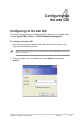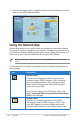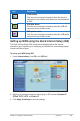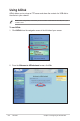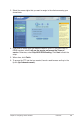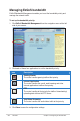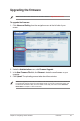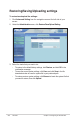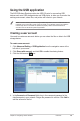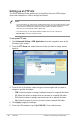4 Configuring via the web GUI Configuring via the web GUI The router’s web graphics user interface (web GUI) allows you to configure these features: Network Map, AiDisk, and EZQoS Bandwidth Management. To configure via the web GUI: 1. After setting up a wired or wireless connection, launch a web browser. The login page automatically launches. Note: You may also manually key in the router’s default IP address (192.168.1.1) to launch the router’s web interface. 2.
3. From the main page, click the navigation menu or links to configure the various features of the ASUS Wireless Router. Using the Network Map Network Map allows you to view the status and configure the connection settings of the Internet, system, and clients in your network. It enables you to quickly set up your Wide Area Network (WAN) using the Quick Internet Setup (QIS) feature, or to quickly set up your Local Area Network (LAN) using the WPS Wizard.
Icon Description Client status Click this icon to display information about the clients or computers in the network, and allows you to block/unblock a client. USB disk status Click this icon to display information about the USB disk connected to the wireless router. USB printer status Click this icon to display information about the USB printer connected to the wireless router.
Using AiDisk AiDisk allows you to set up an FTP server and share the content of a USB disk to the clients in your network. Note: Before using AiDisk, ensure that you have inserted a USB disk into the USB port of your wireless router. To use AiDisk: 1. Click AiDisk from the navigation menu at the left side of your screen. 2. From the Welcome to AiDisk wizard screen, click Go.
3. Select the access rights that you want to assign to the clients accessing your shared data. 4. If you want to create your own domain name for your FTP site via the ASUS DDNS services, select I will use the service and accept the Terms of service. Otherwise, select Skip ASUS DDNS setting. Click Next to finish the setup. 5. When done, click Finish. 6. To access the FTP site that you created, launch a web browser and key in the ftp link (ftp://).
Managing EzQoS bandwidth EzQoS Bandwidth Management enables you to set the bandwidth priority and manage the network traffic. To set up the bandwidth priority: 1. Click EzQoS Bandwidth Management from the navigation menu at the left side of your screen. 2. Click each of these four applications to set the bandwidth priority: Icon Description Gaming Blaster The router handles gaming traffic at first priority.
Upgrading the firmware Note: Download the latest firmware from the ASUS website at http://www.asus.com To upgrade the firmware: 1. Click Advanced Setting from the navigation menu at the left side of your screen. 2. Under the Administration menu, click Firmware Upgrade. 3. In the New Firmware File field, click Browse to locate the new firmware on your computer. 4. Click Upload. The uploading process takes about three minutes.
Restoring/Saving/Uploading settings To restore/save/upload the settings: 1. Click Advanced Setting from the navigation menu at the left side of your screen. 2. Under the Administration menu, click Restore/Save/Upload Setting. 3. Select the tasks that you want to do: • To restore to the default factory settings, click Restore, and click OK in the confirmation message.
Using the USB application The ASUS Wireless Router provides two USB 2.0 ports for connecting USB devices such as a USB storage device and USB printer, to allow you to monitor the working environment, share files, and printer with clients in your network. Note: To use this feature, you need to plug a USB storage device, such as a USB hard disk or USB flash drive, to the USB 2.0 port on the rear panel of your wireless router. Ensure that the USB storage device is formatted and partitioned properly.
Setting up an FTP site The ASUS Wireless Router enables you to share files from your USB storage device with computers in LAN or through the Internet. Notes: • To use this feature, you need to insert a USB storage device, such as a USB hard disk or USB flash drive, to the USB2.0 port on the rear panel of your wireless router. Ensure that the USB storage device is formatted and partitioned properly. Refer to the ASUS website at www.asus com for the HD file system support table.