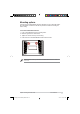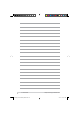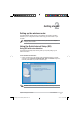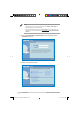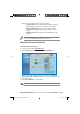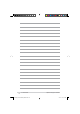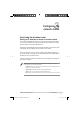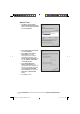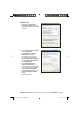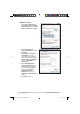User's Manual
15
Chapter 2: Setting up the hardware RT-N10U BLACK
Using QIS without auto-detection
To use QIS without auto-detection:
1. In your web browser, key in http://192.168.1.1
2. Under Internet status, click GO in the Quick Internet SetupÀHOG
Select your next preferred task from any of these options:
1. Going to Internet&OLFNWRVWDUWVXUÀQJWKH,QWHUQHWRUGR,QWHUQHW
related activities such as chat, or read/write e-mail messages.
2. Advanced Setting page&OLFNWRJRWRWKHZLUHOHVVURXWHU·V
$GYDQFHG6HWWLQJSDJHDQGFRQÀJXUHPRUHDGYDQFHGZLUHOHVV
settings.
3. Add to Favorites&OLFNWRDGGWKHURXWHU·VZHELQWHUIDFHWR\RXU
Favorites.
3. Select your connection type from these types of ISP services: Dynamic IP,
PPPoE, PPTP, L2TP, and Static IP. Key in the necessary information for your
ISP connection type.
4. Click Apply all settings to save the settings.
Important: Obtain the necessary information about your Internet connection type from your ISP.
Note: If you choose options 2 and 3, you will need to log into the web GUI. For more details,
refer to the section &RQÀJXULQJYLDWKHZHE*8, in this user manual.
E6688_RT-N10U BLACK_Manual.indd 15 7/6/11 9:01:11 AM