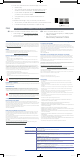Quick Start Guide
RT-ACRH18
Dual band AC WiFi Router
Quick
Start Guide
Package contents
A quick look at RT-ACRH18
RT-ACRH18 Wireless Router AC adapter
Network cable (RJ-45) Quick Start Guide
LAN LED Power (DCIN) port
WAN (Internet) LED Power switch
2.4GHz LED USB 3.0 port
5GHz LED WAN (Internet) port
Power LED LAN 1 ~ 4 ports
WPS button
NOTES:
• Use only the adapter that came with your package. Using other
adapters may damage the device.
• Specifications:
DC Power adapter DC Output: +12V with 2A current
Operating Temperature 0~40
o
C Storage 0~70
o
C
Operating Humidity 50~90% Storage 20~90%
For optimal wireless transmission between the wireless router and connected wireless devices, ensure that you:
• Place the wireless router in a centralized area for a maximum wireless coverage for the network devices.
• Keep the wireless router away from metal obstructions and away from direct sunlight.
• Always update to the latest firmware. Visit the ASUS website at http://www.asus.com to get the latest firmware updates.
Position your wireless router
Preparing your modem
1. Unplug the power cable/DSL modem. If it has a
battery backup, remove the battery.
NOTE: If you are using DSL for Internet,
you will need your username/password
from your Internet Service Provider (ISP)
to properly configure the router.
Unplug
2. Connect your modem to the router with
the bundled network cable.
3. Power on your cable/DSL modem.
4. Check your cable/DSL modem LED lights
to ensure the connection is active.
Setting up your RT-ACRH18
2. The web GUI launches automatically when you open a web browser. If
it does not auto-launch, enter http://router.asus.com.
3. Log into the Web GUI. By default, the login username and password for
your wireless router’s Web GUI is admin.
4. Set up a password for your router to prevent unauthorized access.
Wall Power Outlet
Modem
LINE LAN RESET PWR
Laptop
Power
WAN
LAN
a
d
c
b
1. Plug your router into a power outlet and power it on.
Connect the network cable from your computer to a LAN
port on your router.
You can set up your RT-ACRH18 via wired or wireless connection.
A. Wired connection
1. Plug your router into a power outlet and power it
on.
B. Wireless connection
Wall Power Outlet
Modem
LINE LAN RESET PWR
Power
WAN
a
c
b
Laptop
Tablet
Smart phone
2. Connect to the network
with SSID shown on
the product label on the
back side of the router.
For better network
security, change to
a unique SSID and
assign a password.
ASUS router
Wi-Fi Name (SSID): ASUS_XX
* XX refers to the last
two digits of the
MAC address. You
can find it on the
label on the back of
your RT-ACRH18.
E16806_RT-ACRH18_510x250mm_QSG.indd 1E16806_RT-ACRH18_510x250mm_QSG.indd 1 2020/8/6 14:08:112020/8/6 14:08:11