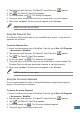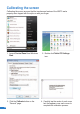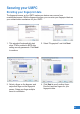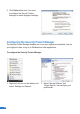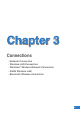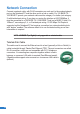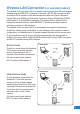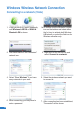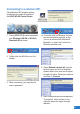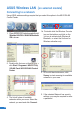User's Manual
34
34
1. Press [WIRELESS] switch repeatedly
until Wireless LAN ON or WLAN &
Bluetooth ON is shown.
Windows Wireless Network Connection
Connecting to a network (Vista)
2. You should see the “Not Connected”
network icon.
4. Select “Show Wireless” if you have
many networks in your area.
5. Select the wireless network you want
to connect to.
6. When connecting, you may have to
enter a password.
7. After connection has been established,
“Connected” will be shown.
1b. Or double click the Wireless Console
icon on the taskbar and select either
the 1st icon to activate both Wireless
& Bluetooth, or select the 2nd icon for
Wireless activation only.
3. Right click on the WLAN icon and
select Connect to a network.