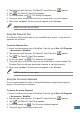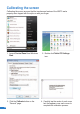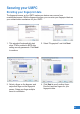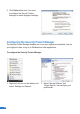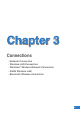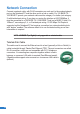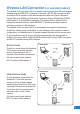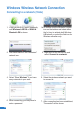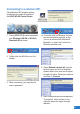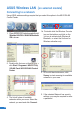User's Manual
27
27
2. Tap the screen with the stylus. The Tablet PC Input Panel icon appears.
3. Tap . The Tablet PC Input Panel appears.
4. On the input panel, tap . The Writing Pad appears.
5. Using your stylus, write on the screen as you would write on a piece of paper.
6. When done, tap Insert. The text you wrote appears on the Wordpad.
NOTE: Ensure that you write legibly.
Using the Character Pad
The Character Pad converts each of your handwritten text, symbol, or character into
typed text one at a time.
To use the Character Pad:
1. Launch a word processor such as WordPad. To do this, go to Start > All Programs
> Accessories > WordPad.
2. Tap the screen with the stylus. The Tablet PC Input Panel icon appears.
3. Tap . The Tablet PC Input Panel appears.
4. On the input panel, tap . The Character Pad appears.
5. Using your stylus, write on the screen as you would write on a piece of paper. The
Character Pad converts each handwritten character or text into typed text.
6. When done, tap Insert. The text you wrote appears on the Wordpad.
NOTE: Ensure that you write legibly.
Using the On-screen Keyboard
The on-screen keyboard is similar to a standard keyboard, except that you tap your
stylus on it to enter text or characters.
To use the On-screen Keyboard:
1. Launch a word processor such as WordPad. To do this, go to Start > All Programs
> Accessories > WordPad.
2. Tap the screen with the stylus. The Tablet PC Input Panel icon appears.
3. Tap . The Tablet PC Input Panel appears.
4. On the input panel, tap . The On-screen Keyboard appears.
5. Using your stylus, tap the keys to enter text.