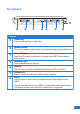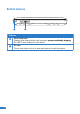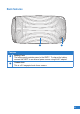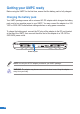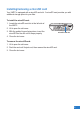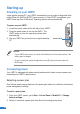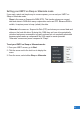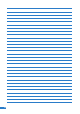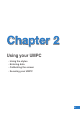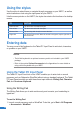User's Manual
26
26
Using the stylus
Use the stylus to select items or navigate through programs on your UMPC, as well as
write characters or text using the input panel on your UMPC.
Like the mouse pointer on the UMPC, the stylus also mimics the functions of a desktop
mouse.
TO DO THIS
Select an item Tap the screen once with the stylus.
Run an item Tap the screen twice with the stylus.
Move an item Tap and drag with the stylus to move the item.
Right-click Tap and hold the screen. When the mouse icon appears, tap the right side of
the mouse icon.
Entering data
You may use a bi-fold keyboard or the Tablet PC Input Panel to write text, characters,
or symbols on your UMPC.
NOTES:
• The bi-fold keyboard is an optional accessory and is not included in your UMPC
package.
• Refer to the section Optional Accessories in the Appendices for more details on
using a bi-fold keyboard with your UMPC.
Using the Tablet PC Input Panel
The Tablet PC Input Panel tool on the UPMC enables you to enter text on a word
processor such as Notepad or WordPad without using a standard keyboard. The Tablet
PC Input Panel provides you with these three input methods: Writing Pad, Character
Pad, and On-screen Keyboard.
Using the Writing Pad
The Writing Pad allows you to write continuously, and converts your handwriting to
typed text.
To use the Writing Pad:
1. Launch a word processor such as WordPad. To do this, go to Start > All Programs
> Accessories > WordPad.