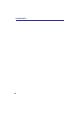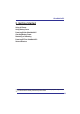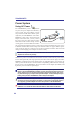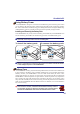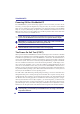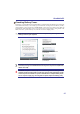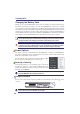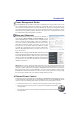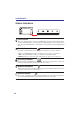User's Manual Part 1
26
UltraMobilePC
Powering ON the UltraMobilePC
The UltraMobilePC’s power-ON message appears on the screen when you turn it ON. If
necessary, you may adjust the brightness by using the hotkey. If you need to run the BIOS
6HWXSWRVHWRUPRGLI\WKHV\VWHPFRQÀJXUDWLRQSUHVV>)@XSRQERRWXSWRHQWHUWKH%,26
Setup. If you press [Tab] during the splash screen, standard boot information such as the
BIOS version can be seen. Press [ESC] and you will be presented with a boot menu with
selections to boot from your available drives.
127(%HIRUHERRWXSWKHGLVSOD\SDQHOÁDVKHVZKHQWKHSRZHULVWXUQHG217KLV
is part of the UltraMobilePC’s test routine and is not a problem with the display.
IMPORTANT! To protect the hard disk drive, always wait at least 5 seconds after
turning OFF your UltraMobilePC before turning it back ON.
WARNING! DO NOT carry or cover a UltraMobilePC that is powered ON with any
materials that will reduce air circulation such as a carrying bag.
The Power-On Self Test (POST)
:KHQ\RXWXUQ21WKH8OWUD0RELOH3&LWZLOOÀUVWUXQWKURXJKDVHULHVRIVRIWZDUHFRQWUROOHG
diagnostic tests called the Power-On Self Test (POST). The software that controls the POST
is installed as a permanent part of the UltraMobilePC’s architecture. The POST includes a
UHFRUGRIWKH8OWUD0RELOH3&·VKDUGZDUHFRQÀJXUDWLRQZKLFKLVXVHGWRPDNHDGLDJQRVWLF
check of the system. This record is created by using the BIOS Setup program. If the POST
discovers a difference between the record and the existing hardware, it will display a mes-
VDJHRQWKHVFUHHQSURPSWLQJ\RXWRFRUUHFWWKHFRQÁLFWE\UXQQLQJ%,266HWXS,QPRVW
cases the record should be correct when you receive the UltraMobilePC. When the test is
ÀQLVKHG\RXPD\JHWDPHVVDJHUHSRUWLQJ´1RRSHUDWLQJV\VWHPIRXQGµLIWKHKDUGGLVNZDV
not preloaded with an operating system. This indicates that the hard disk is correctly detected
and ready for the installation of a new operating system.
The S.M.A.R.T. (Self Monitoring and Reporting Technology) checks the hard disk drive
during POST and gives a warning message if the hard disk drive requires servicing. If any
critical hard disk drive warning is given during bootup, backup your data immediately and
run Windows disk checking program. To run Window’s disk checking program: (1) right-
click any hard disk drive icon in “My Computer”, (2) choose Properties, (3) click the Tools
tab, (4) click Check Now, (5) select a hard disk drive, (6) select Thorough to also check for
physical damages, and (7) click Start. Third party disk utilities such as Symantec’s Norton
Disk Doctor can also perform the same functions but with greater ease and more features.
IMPORTANT! If warnings are still given during bootup after running a software disk
checking utility, you should take your UltraMobilePC in for servicing. Continued use
may result in data loss.