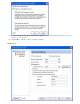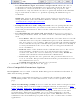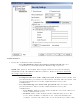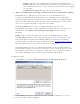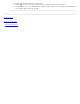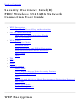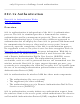User's Manual
Enable Cisco Compatible Options: Select to enable Cisco Compatible Extensions for
this wireless connection profile.
❍ Enable Radio Management Support: Select to have your wireless adapter provide
radio management to the Cisco infrastructure. If the Cisco Radio Management utility
is used on the infrastructure, it configures radio parameters, detects interference
and rogue access points. Default setting is selected.
❍ Enable Mixed Cells Mode: Select to allow the wireless adapter to communicate
with mixed cells. A mixed cell is a wireless network in which there are both devices
that use WEP and devices that do not. Refer to
Mixed Cells Mode for more
information. The default setting is cleared.
Set up a Client with AES-CCMP Data Encryption and EAP-FAST
Network Authentication
EAP-FAST is an improvement on LEAP. Refer to Cisco Features for more information. To
set up a client with EAP-FAST authentication:
1. Click Profiles on the Intel PROSet/Wireless main window.
2. On the Profile page, click Add to open the Profile Wizard's General Settings.
3. Profile Name: Enter a descriptive profile name.
4. Wireless Network Name (SSID): Enter the network identifier.
5. Operating Mode: Click Network (Infrastructure).
6. Click Next to access the Security Settings.
7. Click Enterprise Security.
8. Network Authentication: Select WPA2-Enterprise.
9. Data Encryption: Select AES-CCMP.
10. Enable 802.1x: Selected.
11. Authentication Type: Select EAP-FAST to be used with this connection.
12. Click Cisco Options to select Allow Fast Roaming (CCKM) which enables the
client wireless adapter for fast secure roaming.