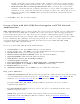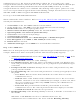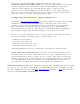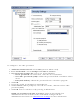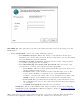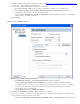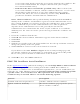User's Manual
Update certificate automatically based
on the certificates in the local store.
This option is enabled only when the local store
holds one or more certificates for which the
"issued to" and "issued by" fields match the
current certificate and for which the "expiration
date" has not expired. If you choose this
option, the application selects the first valid
certificate.
Log off to obtain certificate during log
on process (this does not update the
profile and only applies to certificates
configured for auto enrollment).
Logs off the user, who must obtain a proper
certificate during the next log on process. The
profile must be updated to select the new
certificate.
Auto enrollment You are notified to: Please wait while the
system is trying to obtain the certificate
automatically. Click Cancel to end the
certificate retrieval.
Do not show this message again. A user is able to avoid this step in subsequent
sessions. The choice selected is remembered
for future sessions.
Set up a Client with AES-CCMP Data Encryption and LEAP Network
Authentication
Cisco LEAP (Light Extensible Authentication Protocol) is an 802.1X authentication type
that supports strong mutual authentication between the client and a RADIUS server. The
LEAP profiles settings include LEAP, CKIP with Rogue AP detection integration. To set up a
client with LEAP Authentication:
1. On the Profile page, Click Add. The General Settings page displays.
2. Click Profiles on the Intel PROSet/Wireless main window.
3. On the Profile page, click Add to open the Profile General Settings.
4. Profile Name: Enter a descriptive profile name.
5. Wireless Network Name (SSID): Enter the network identifier.
6. Operating Mode: Click Network (Infrastructure).
7. Click Next to access the Security Settings.
8. Click Enterprise Security.
9. Network Authentication: Select WPA-Enterprise or WPA2-Enterprise.
10. Data Encryption: Select AES-CCMP (Recommended).
11. Enable 802.1x: Selected.
12. Authentication Type: Select LEAP to be used with this connection.
13. Click Cisco Options.
14. Click Enable Cisco Compatible Extensions to enable Cisco Compatible Extensions
(CCX) security (
Allow Fast Roaming (CCKM), Enable Radio Management Support,
Enable Mixed Cells Mode.) .