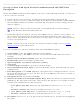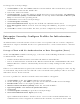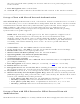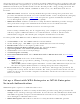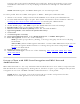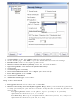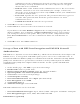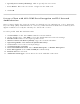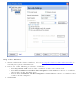User's Manual
the correct network name (SSID) can associate with an access point and gain access
to the network.
9. Data Encryption: None is the default.
10. Click OK. The profile is added to the Profiles list and connects to the wireless network .
Set up a Client with Shared Network Authentication
When Shared Key authentication is used, each wireless station is assumed to have received a
secret shared key over a secure channel that is independent from the 802.11 wireless network
communications channel. Shared key authentication requires that the client configure a static
WEP or CKIP key. The client access is granted only if it passes a challenge-based
authentication. CKIP provides stronger data encryption than WEP, but not all operating
systems and access points support it.
NOTE: While shared key would appear to be the better option for a higher level of
security, a known weakness is created by the clear text transmission of the
challenge string to the client. Once an invader finds the challenge string, the shared
authentication key can be easily reverse engineered. Therefore, open authentication
is actually, and counter intuitively, more secure. To create a profile with shared
authentication:
1. Click Profiles on the Intel PROSet/Wireless main window.
2. On the Profile Page, click Add to open the Create Wireless Profile General Settings.
3. Profile Name: Enter a descriptive profile name.
4. Wireless Network Name (SSID): Enter the network identifier.
5. Operating Mode: Click Network (Infrastructure).
6. Click Next to access the Security Settings.
7. Click Enterprise Security.
8. Network Authentication: Select Shared. Shared authentication is accomplished with a
pre-configured WEP key.
9. Data Encryption: Select None, WEP (64- or 128-bit), or CKIP (64- or 128-bit).
10. Enable 802.1x: Disabled.
11. Encryption Level: 64- or 128-bit: When switching between 64- and 128-bit encryption,
the previous settings are erased and a new key must be entered.
12. Key Index: Select 1,2, 3, or 4. Change the Key Index to specify up to four passwords.
13. Wireless Security Password (Encryption Key): Enter the wireless network password
(WEP Encryption Key). This password is the same value used by the wireless AP or router.
Contact your administrator for this password.
● Pass phrase (64-bit): Enter five (5) alphanumeric characters, 0-9, a-z or A-Z.
● Hex key (64-bit): Enter 10 hexadecimal characters, 0-9, A-F.
● Pass phrase (128-bit): Enter 13 alphanumeric characters, 0-9, a-z or A-Z.
● Hex key (128-bit): Enter 26 hexadecimal characters, 0-9, A-F.
Set up a Client with WPA-Personal or WPA2-Personal Network
Authentication
Wi-Fi Protected Access (WPA) is a security enhancement that strongly increases the level of