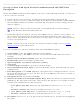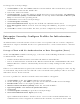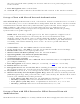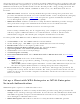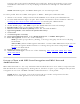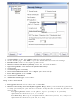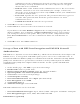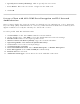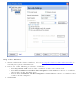User's Manual
To change the security settings:
1. Click Profiles on the Intel PROSet/Wireless main window. The network that you just
connected to is listed in the Profiles list.
2. Select the wireless network.
3. Click Properties to open the Wireless Profile Properties General Settings. The Wireless
Network Name (SSID) and Profile Name are already defined. Device to Device (ad
hoc) is selected as the operating mode.
4. Click Next to access the Security Settings.
5. Click Enterprise Security.
6. Network Authentication: Open is the default. No authentication is used.
7. Data Encryption: WEP is selected. You can change the WEP key, key index or encryption
level.
8. Click OK to return to the Profiles list after you have completed your changes.
Enterprise Security: Configure Profiles for Infrastructure
Networks
An infrastructure network consists of one or more access points and one or more computers
with wireless adapters installed. Each access point must have a wired connection to a wireless
network.
Set up a Client with No Authentication or Data Encryption (None)
On the Intel(R)PROSet/Wireless main page, select one of the following methods to connect to
an Infrastructure network:
● Double-click an Infrastructure network in the Wireless Networks list.
● Select an Infrastructure network in the Wireless Networks list. Click Connect. The Intel
PROSet/Wireless software automatically detects the security settings for the wireless
adapter.
If there is no authentication required, the network connects without a prompt to enter any log-
on credentials. Any wireless device with the correct network name (SSID) is able to associate
with other devices in the network.
To create a profile for a wireless network connection with no encryption:
1. Click Profiles on the Intel PROSet/Wireless main window.
2. On the Profile page, click Add to open the Create Wireless Profile General Settings.
3. Profile Name: Enter a descriptive profile name.
4. Wireless Network Name (SSID): Enter the network identifier.
5. Operating Mode: Click Network (Infrastructure)
6. Click Next.
7. Click Enterprise Security to open the Security Settings.
8. Network Authentication: Open (Selected).
Open authentication allows a wireless device access to the network without 802.11
authentication. If no encryption is enabled on the network, any wireless device with