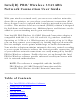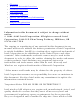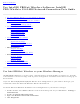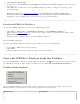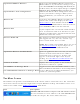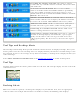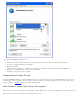User's Manual
Open Intel PROSet/Wireless
Click to start Intel PROSet/Wireless when Intel
PROSet/Wireless is your wireless manager. If you
select Use Windows to manage Wi-Fi from the
Taskbar menu, the menu option changes to Open
Wireless Zero Configuration and Microsoft
Windows XP Wireless Zero Configuration Service is
used as your wireless manager. When you use
Microsoft Windows, you cannot use your Intel
profiles.
Open Wireless Zero Configuration
Wireless On
If you have Intel PROSet/Wireless installed, the
current state of the radio displays in the
Intel
PROSet/Wireless main window and on the
Taskbar. Select Wireless On to turn the radio on.
Select Wireless Off to turn the radio off.
If your computer has an external switch installed,
use it to switch the radio on or off. Refer to your
computer manufacturer's documentation for more
information about this switch.
Wireless Off
802.11a Radio Off
This option is available only for wireless adapters
that support 802.11a, 802.11b, and 802.11g.
Select to turn off the 802.11a radio.
NOTE: This setting is unavailable unless it is set in
the
Administrator Tool or if your adapter is an
Intel(R) PRO/Wireless 2200BG Network
Connection.
Open Intel Wireless Troubleshooter
Opens an application that can assist you to resolve
wireless network connection issues. When a
connection issue is detected, a desktop alert
appears at the bottom right corner of your
desktop. See
Intel Wireless Troubleshooter for
more information.
Connect to Profile Displays the current profiles in the Profile list.
Used also to connect to a profile.
Use Windows to manage Wi-Fi
Toggles between the Intel PROSet/Wireless and
Microsoft Windows XP Wireless Zero Configuration
Service. When you use Microsoft Windows, you
cannot use your Intel profiles.
Use Intel PROSet/Wireless to manage Wi-Fi
Taskbar Icons
The Taskbar icon provides visual indication of the current wireless connection state. The connection
status icon is located on the lower right corner of your Windows desktop. The Taskbar can be set to
visible or not visible on the
Application Settings Tools menu.
Icon Description
Wireless Off: The wireless adapter is off. The wireless device
does not transmit or receive while it is off. Click Wireless On
to enable the adapter. The icon is white and static.