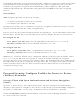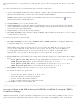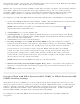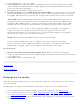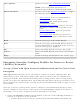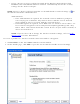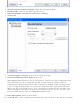User's Manual
1. Security Settings: Select either WEP 64-bit or WEP 128-bit to configure WEP data
encryption with a 64- or 128-bit key.
When WEP encryption is enabled on a device, the WEP key is used to verify access
to the network. If the wireless device does not have the correct WEP key, even
though authentication is successful, the device is unable to transmit data.
2. Password: Enter the Wireless Security Password (Encryption Key).
❍ Pass phrase (64-bit): Enter five (5) alphanumeric characters, 0-9, a-z or A-Z.
❍ WEP key (64-bit): Enter 10 hexadecimal characters, 0-9, A-F.
❍ Pass phrase (128-bit): Enter 13 alphanumeric characters, 0-9, a-z or A-Z.
❍ WEP key (128-bit): Enter 26 hexadecimal characters, 0-9, A-F.
3. Key Index: Up to four passwords may be specified by changing the Key Index.
4. To add more than one password:
❍ Select the Key Index number: 1, 2, 3, or 4.
❍ Enter the Wireless Security Password.
❍ Select another Key Index number.
❍ Enter another Wireless Security Password.
5. Click OK to return to the Profiles list.
Personal Security: Configure Profiles for Infrastructure
Networks
An infrastructure network consists of one or more access points and one or more computers
with wireless adapters installed. Each access point must have a wired connection to a wireless
network. For home users, this is usually a broadband or cable network.
Set up a Client with No (None) Data Encryption
On the Intel(R)PROSet/Wireless main window, select one of the following methods to connect
to an Infrastructure network:
● Double-click an Infrastructure network in the Wireless Networks list
● Select an Infrastructure network in the Wireless Networks list. Click Connect. The Intel
PROSet/Wireless software automatically detects the security settings for the wireless
adapter.
NOTE: Infrastructure networks are identified with an access point image (
) in the
Wireless Networks and Profiles list.
Set up a Client with WEP 64-bit or WEP 128-bit Data Encryption
When WEP data encryption is enabled, a network key or password is used for encryption.
A network key is provided for you automatically (for example, it might be provided by your
wireless network adapter manufacturer), or you can enter it yourself and specify the key
length (64- or 128-bit), key format (ASCII characters or hexadecimal digits), and key index