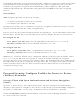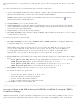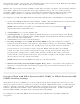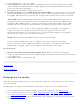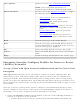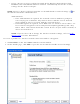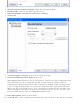User's Manual
● Double-click a ad hoc network in the Wireless Networks list.
● Select a network in the Wireless Networks list. Click Connect. The Intel PROSet/Wireless
software automatically detects the security settings for the wireless adapter.
● Create a device to device (ad hoc) network profile as described below.
NOTE: Device to Device (ad hoc) networks are identified with a notebook image (
) in the Wireless Networks and Profiles list.
To create a profile for a wireless network connection with no encryption:
1. Click Profiles on the Intel PROSet/Wireless main window.
2. On the Profile page, click Add to open the Create Wireless Profile General Settings.
3. Profile Name: Enter a descriptive profile name.
4. Wireless Network Name (SSID): Enter the network identifier.
5. Operating Mode: Click Device to Device (ad hoc).
6. Click Next.
7. Click Personal Security to open the Security Settings.
8. Data Encryption: The default setting is None, which indicates that there is no security
on this wireless network.
9. Click OK. The profile is added to the Profiles list and connects to the wireless network.
Set up a Client with WEP 64-bit or WEP 128-bit Data Encryption
When WEP data encryption is enabled, a network key or password is used for encryption.
You must enter the key and specify the length (64- or 128-bit) and key index (the location that
a specific key is stored). The more complex the key (mixed letters and numbers), the more
secure the key.
To add a network key to a device to device network connection:
1. On the Intel PROSet/Wireless main window, double-click a Device to Device (ad hoc)
network in the Wireless Networks list or select the network and click Connect. When
connected, a profile is added to the Profiles list.
NOTE: Device to Device (ad hoc) networks are identified with a notebook image (
) in the Wireless Networks and Profiles list.
2. Click Profiles to access the Profiles list. Select the network that you connected to in Step
1.
3. Click Properties to open the Wireless Profile Properties' General Settings. The Profile
name and Wireless Network Name (SSID) display. Device to Device (ad hoc) should be
selected as the Operating Mode.
4. Click Next to access the Security Settings.
5. Click Personal Security.
6. Security Settings: The default setting is None, which indicates that there is no security
on this wireless network.
To add a password or network key: