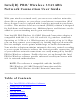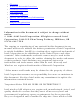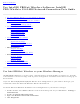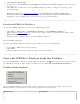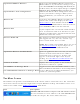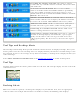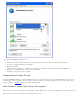User's Manual
5. Click Wireless Networks.
6. Verify that the Use Windows to configure my wireless network settings is not selected. If
it is, clear it.
7. Click OK. This confirms that the Intel PROSet/Wireless utility is configured to manage your
network profiles.
NOTE: Check that the Application Settings option Notify when another application
uses the wireless adapter is selected. This option prompts you when Microsoft Windows
XP Wireless Zero Configuration starts to manage your network profiles.
Start Intel PROSet/Wireless
To start Intel PROSet/Wireless use one of the following methods:
● Click Start > Programs > Intel PROSet Wireless > Intel PROSet Wireless.
● Right-click the Taskbar icon located in the lower right corner of your Windows Desktop. Click
Open Intel PROSet/Wireless.
● Double-click the Taskbar icon to open Intel PROSet/Wireless.
Exit Intel PROSet/Wireless:
To close Intel PROSet/Wireless from the main window use one of the following:
● Select File > Exit from the main window.
● Click Close.
● Click the Close button (X) at the top right corner of the window.
Start Intel PROSet/Wireless from the Taskbar
To start Intel(R)PROSet/Wireless, double-click the Taskbar icon located in the lower right corner of
your Windows desktop or right-click the Taskbar icon and click Open Intel PROSet/Wireless.
Taskbar Menu Options
The Intel PROSet/Wireless icon displays on the Taskbar located in the lower right corner of your
Windows desktop. Right-click the status icon to display the menu options.
Menu Item Comments