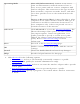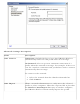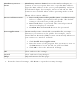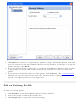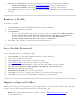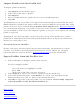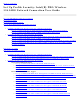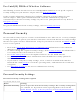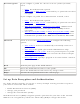User's Manual
4. Click Next and Back to navigate through the General and Security Settings:
❍ General Settings. Refer to General Settings for more information.
❍ Security Settings. Refer to Security Settings for more information.
5. Click OK to save the current settings and exit. Click Cancel to exit without saving
changes.
Remove a Profile
To delete a profile:
1. Click Profiles on the Intel PROSet/Wireless main window.
2. Select the profile from the list.
3. Click Remove.
❍ If you are still connected to the network, you are notified that This profile is
active and will be permanently removed. Do you want to continue?
❍ If you are not connected, you are notified that the Profile will be
permanently removed. Do you want to continue?
4. Click Yes. The profile is removed from the Profiles list.
Set a Profile Password
To password protect an existing profile:
1. Click Profiles on the Intel PROSet/Wireless main window.
2. Select the profile from the list.
3. Click Properties to open the General Settings.
4. Click Advanced to open the the Advanced Settings.
5. Click Password Protection to open the Password Protection settings.
6. Click Password protect this profile (maximum 10 characters)
7. Password: Type the password
8. Confirm Password: Reenter the password.
9. Click OK to save the setting and return to the General Settings page.
10. Click OK to return to the Intel PROSet/Wireless main window.
Import or Export Profiles
Allows you to import and export user-based profiles to and from the Profiles list. Wireless
profiles can be automatically imported into the Profiles list.
NOTE: To export Administrator profiles, refer to Administrator Packages for
more information.