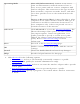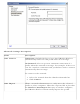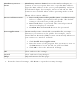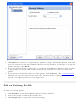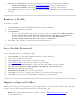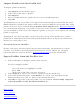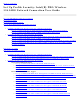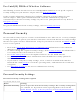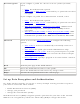User's Manual
7. Click OK when you have completed the profile settings. The Profile Wizard ends and
you are returned to the Intel PROSet/Wireless main window. To change or verify the
profile settings, click Back.
8. If you are not currently connected to a network, Intel PROSet/Wireless detects that
a new profile has been added and automatically attempts to connect to this new
profile.
9. If you want to manually connect to this profile, click Connect. The connection icon
displays the current connection status. The network name, transmit and receive
speeds, and signal quality are also displayed.
Edit an Existing Profile
To edit an existing profile:
1. Click Profiles on the Intel PROSet/Wireless main window.
2. Select the profile to edit in the Profiles list.
3. Click Properties to open the General Settings.