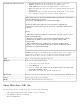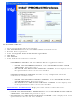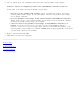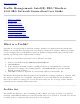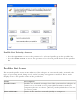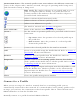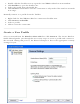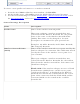User's Manual
Connection Icons - The network profile status icons indicate the different connection
states of the adapter with a wireless network, the type of operating mode being used,
and if network security is being used.
Blue circle: The wireless adapter is associated with an access
point or computer (Ad hoc mode). If a profile has 802.1x
security enabled, this indicates that the wireless adapter is
associated and authenticated.
Indicates Network (Infrastructure) mode.
Indicates Device to Device (ad hoc) mode.
Indicates an Administrator profile.
The wireless network uses Security encryption.
Network Name
Name of the wireless network (SSID) or computer.
Arrows Use the arrows to position profiles in a preferred order for auto-
connection.
● Up-arrow: Move the position of a selected profile up in
the profile list.
● Down-arrow: Move the position of a selected profile
down in the profile list.
Connect
Connect the selected profile for the wireless network.
Add
Create a new profile using the Profile Wizard. Refer to Create a
New Profile for more information.
Remove Remove a selected profile from the Profile List. Refer to
Remove a Profile for more information.
Properties
Edit the contents of an existing profile. You can also double-
click a profile in the Profile List to edit the profile. Refer to
Edit
an Existing Profile for more information.
Export/Import: Import and export user-based profiles to and
from the Profiles list. Wireless profiles can be automatically
imported into the Profiles list. See
Import and Export Profiles
for more information.
Close
Closes the profile management window.
Connect to a Profile
When you are in range of a wireless network that has a matching profile you are
automatically connected to that network. If a network with a lower priority profile is also
in range you can force the connection to that lower profile. This is achieved from Intel
PROSet/Wireless or from the Taskbar icon.
Manually connect to a profile from Intel PROSet/Wireless